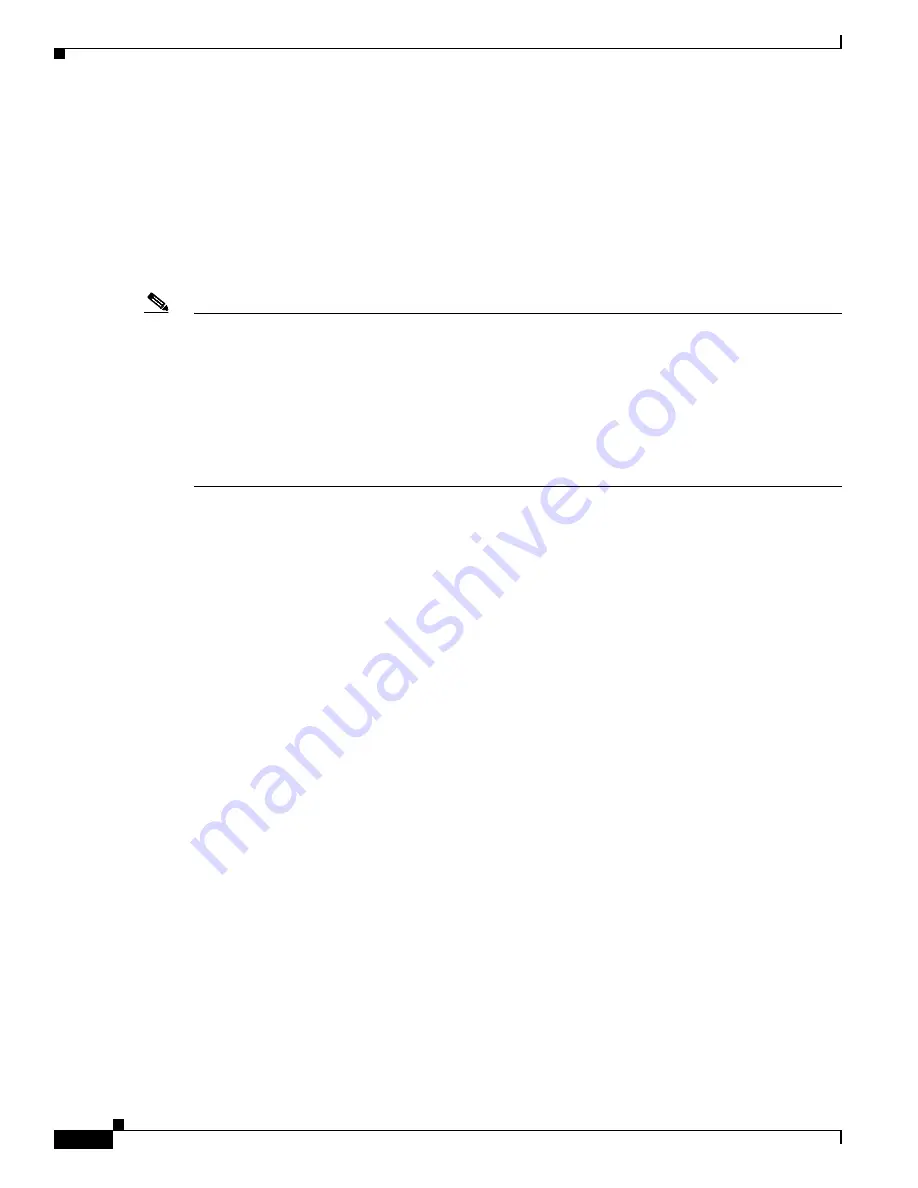
5-44
Cisco Video Surveillance 8020/8030 IP Camera Reference Guide
Chapter 5 Configuration
Local storage > SD card management
•
Click recording (Name)—Opens the Recording Settings page to modify.
•
Click ON (Status)—The Status will become OFF and stop recording.
•
Click NAS (Destination)—Opens the file list of recordings. For more information about folder
naming rules, see the
“Add server” section on page 5-33
Local storage > SD card management
Note
•
It is recommended to turn OFF the recording activity before you remove an SD card from the
camera.
•
The lifespan of an SD card is limited. Regular replacement of the SD card can be necessary.
•
Camera file system takes up several megabytes of memory space. The storage space cannot be used
for recording.
•
An SD card that already contains data recorded by another device should not be used in this camera.
•
Do not modify or change the folder names in the SD card. That may result in camera malfunctions.
This section explains how to manage the local storage on the camera. Here you can view SD card status,
and implement SD card control.
SD card status
This column shows the status and reserved space of your SD card. Remember to format the SD card when
using for the first time. If the SD card status field shows “Detached,” there is no SD card.
SD card format
The SD card format FAT32 or Ext4 is applied to SD cards up to 32GB. For SD cards larger 32GB, only
the Ext4 file format is applied. If EXT4 is applied, the computers running Windows will not be able to
access the contents on the SD card unless using some 3rd-party software.
SD card control
•
Enable cyclic storage—Check this item if you want to enable cyclic recording. When the maximum
capacity is reached, the oldest file will be overwritten by the latest one.
•
Enable automatic disk cleanup—Check this item and enter the number of days you wish to retain a
file. For example, if you enter “7 days,” the recorded files will be stored on the SD card for 7 days.
Click
Save
to enable your settings.

















