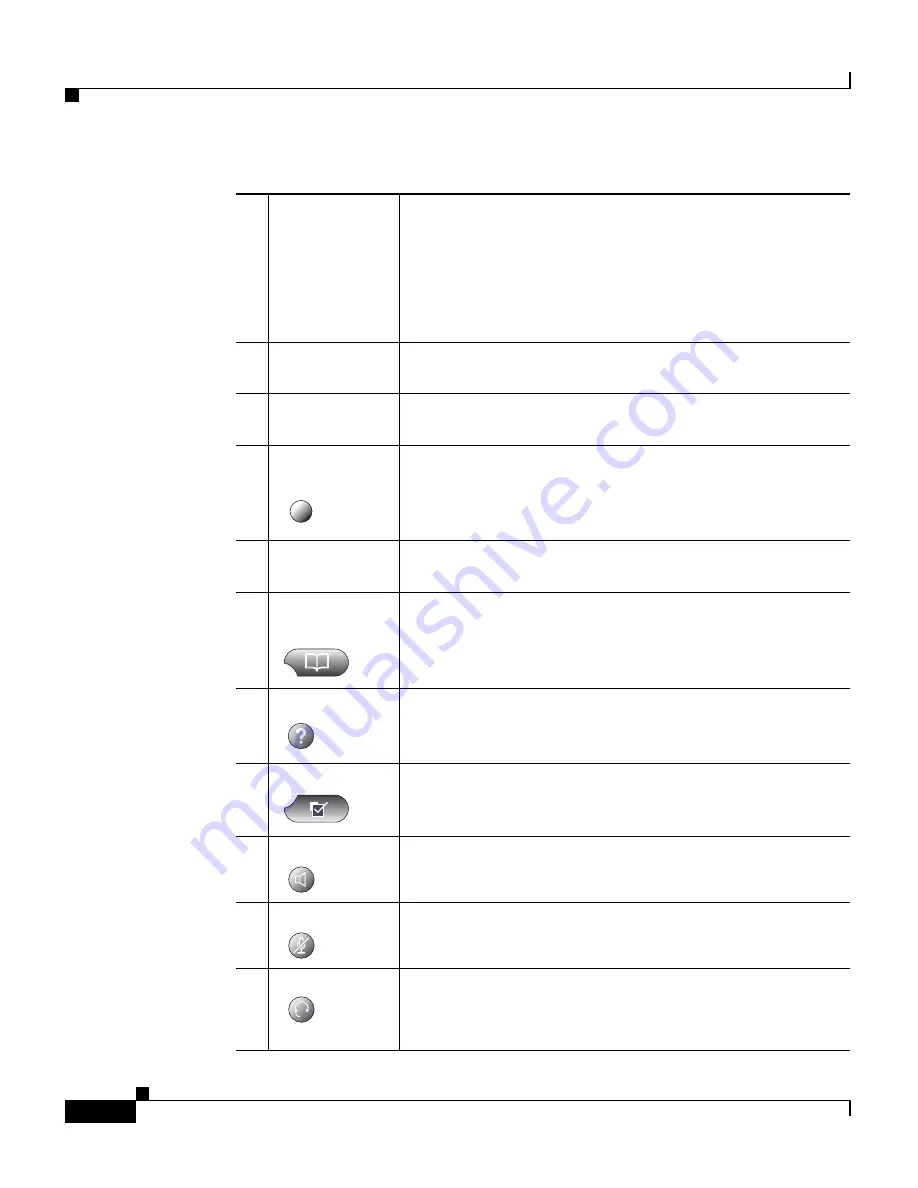
Chapter 1 Introducing Your Cisco IP Phone
A Road Map to Your Cisco IP Phone
1-8
Cisco IP Phone 7960 and 7940 Series User Guide
78-10182-08
1
Handset with
indicator light
Functions like a traditional handset. The light strip at the
top of the handset blinks when the phone rings and can be
set to remain lit when you receive a voice mail message.
For more information on working with the handset, refer
to the
“Adjusting the Handset, Speakerphone, and Headset
Volume” section on page 2-1
.
2
LCD screen
Displays features such as the time, date, your phone
number, caller ID, line/call status and softkey tabs.
3
Cisco IP Phone
model type
Indicates your Cisco IP Phone model.
4
Line or speed
dial button
Opens a new line or speed dials the number on the LCD
screen. Phones in the Cisco IP Phone 7960 series have six
line or speed dial buttons and phones in the 7940 series
have two.
5
Footstand
adjustment
Allows you to adjust the angle of the phone base.
6
Directories
button
Provides access to call histories and directories (see the
“Using the Feature Buttons” section on page 1-10
.)
7
? button
Displays help on your LCD screen for a phone button or
function (see the
“Using the Feature Buttons” section on
page 1-10
.)
8
Settings button
Provides access to phone settings such as contrast and ring
sound, network configuration, and status information (see
the
“Using the Feature Buttons” section on page 1-10
.)
9
Speaker button
Toggles the speaker on or off.
10
Mute button
Toggles the mute on or off.
11
Headset button
Toggles the headset on or off.
For more information on working with the headset, refer
to the
“Using the Headset” section on page 1-14
.
















































