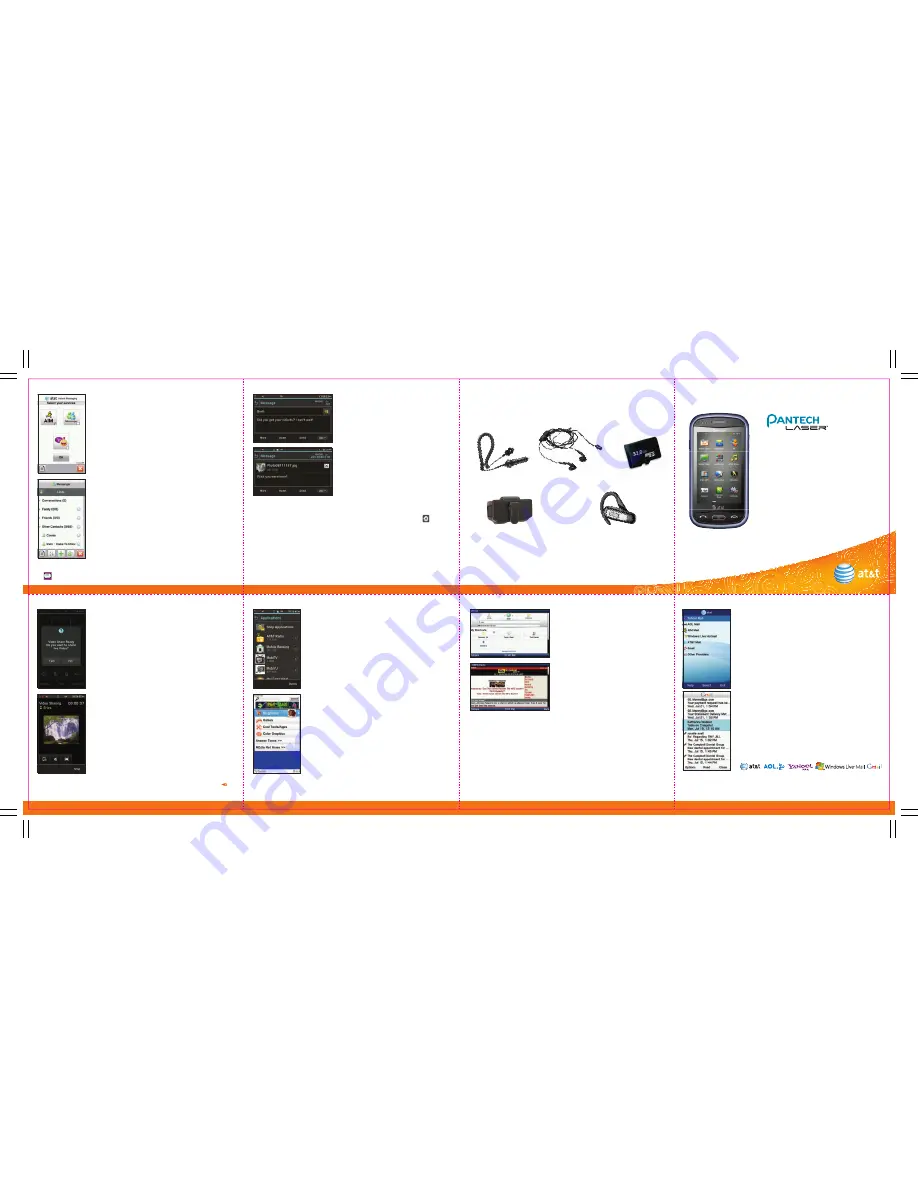
Text Messaging
When you need to communicate
privately and quickly, use text
messaging.
•
From the idle screen, tap
Messages
.
•
Tap
Create Message
and type your
message.
•
When you are finished, tap the
recipient field and tap the checkbox
by each recipient’s name.
•
Tap
OK
>
Send
.
Adding a New Picture to a Message
• In a text message, tap
Insert
>
Picture
>
Take New Picture
.
• Focus on the object and tap .
• Finish your message and tap
Send
.
Instant Messaging
Chat in real time using your favorite instant
messenger provider such as AIM,® Yahoo!,®
or Windows Live.™ Log in on the go and stay
connected with your wireless phone.
•
From the idle screen, tap
Menu
, then
IM
.
•
Select your IM service and tap
OK
.
•
Enter your screen name/ID or email and
your password.
•
Check the Auto Sign On/In box to be
automatically connected in the future.
Tap
Sign In
.
To use IM
•
Once signed on, you’re ready to send instant
messages to your buddy list already set up
with your IM service.
•
To exit IM, tap
Options
, then
Exit
, then
Sign Out
.
Note: When you receive an incoming instant message, a “new message” icon similar to this
one
will appear on the screen.
5U000250C0A REV.00
Please Don’t Text and Drive.
Optional Accessories
AT&T has accessories for productivity, convenience, and fashion. You
can also shop for accessories at att.com/wireless.
* Supports up to 32GB microSD™ card.
©2010 AT&T Intellectual Property. All rights reserved. Subsidiaries and affiliates of AT&T Inc.
provide products and services under the AT&T brand. ©Pantech™ and Laser™ are trademarks
of Pantech Wireless Inc. microSD™ is a trademark of SanDisk. The
Bluetooth®
word mark and
logos are registered trademarks owned by Bluetooth SIG, Inc.
AC Adapter
Stereo Headset
Carrying Cases
Bluetooth® Headset
microSD™ Card*
Quick Start Guide
• Full Keyboard & Touchscreen
• Text and Picture Messaging
• Social Networking
• AT&T Navigator
SM
• 3MP Camera with Video
See User Manual for Spanish Instructions.
Additional charges may apply. Visit att.com/wireless
for more details. Phone features subject to
change without prior notice. All phone screens
are simulated.
Video Share
Share special moments as they happen – stream
live video directly to loved ones with Video Share.
Making a Video Share Call
•
From the idle screen, tap and dial the 10-digit
number of another 3G Video Share capable
device.*
•
Once the call is answered, tap
Options
and
then
Video Share
.
•
You may share live or recorded video.
Tap
Live
.
Accepting a Video Share Call
•
When a caller initiates Video Share, their name
or number will appear in an invitation on your
screen.
•
Tap
Yes
to accept and the Video Share session
will begin automatically.
To end a Video Share session
, tap
Stop
.
*Video Share is not available in all markets. Both parties must be in a 3G service area,
must appear by the signal bars prior to a call being placed, and both parties must remain in
the 3G coverage area for the duration of the Video Share session.
AppCenter
SM
Let your phone entertain you or make your life easier
with cool applications and games.
To Access AppCenter
•
From the idle screen, tap
Menu
.
•
Tap
AppCenter
.
•
Browse categories to view content and
applications available for download.
To Access Downloaded Games and Applications
on Your Phone
•
Once you have downloaded a game or
application, from the idle screen, tap
Menu
.
•
Tap
My Stuff
, then select
Applications
from
the list.
•
Tap the game or application to open it.
Mobile Web
att.net is more than just the Internet
on your phone. It gives you 3
windows into the Web.
Web:
browsing in full HTML or search
the Web with Yahoo!
Local:
allows you to find bars,
restaurants, events, and even the
closest ATM.
Popular:
connects you to your
favorite social networking sites,
world and local news, sports, music,
and more.
To Access att.net
•
From idle screen, tap
Menu
, then
tap
Mobile Web
.
• Drag your fingers on the screen to
navigate up/down/left/right.
Mobile Email
Carry your email inbox in your pocket! With mobile
email, you can access numerous providers, including
AT&T, AOL,® Yahoo!,® Gmail,™ and Windows Live.™
•
From the idle screen, tap
Menu
.
•
Select
Mobile Email
.
•
Select a provider by tapping on it from the list.
•
Enter your screen name/ID or email and
password. Then tap
Sign In
.
•
Tap the email message you want to access to
download its content.
•
Tap
Options
to delete, reply, or forward.
All providers may not be available on all devices. Yahoo! and the Yahoo! logo are
trademarks and/or registered trademarks of Yahoo! Inc. AOL, America Online and the Triangle
Logo are registered trademarks of America Online. Windows Live and the Windows logo
are either registered trademarks or trademarks of Microsoft Corporation in the United
States and/or other countries. Gmail is a trademak of Google Inc.
Note: Mobile Email requires subscription to a monthly
service plan.




















