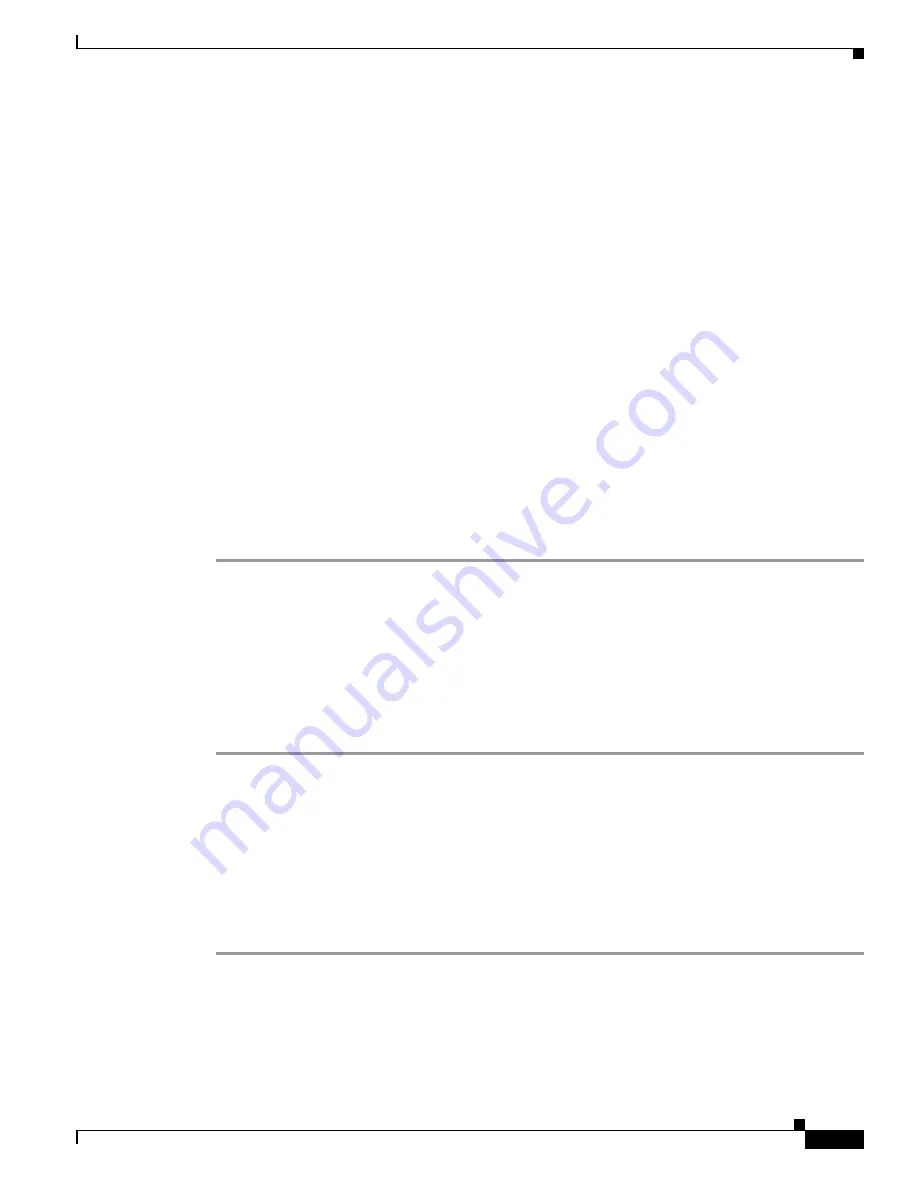
9-5
Cisco Unified IP Conference Station 7937G Administration Guide for Cisco Unified Communications Manager 6.0
OL-11560-01 Rev. B0
Chapter 9 Troubleshooting and Maintenance
Resolving Startup Problems
Verifying Cisco Unified Communications Manager Settings
On the conference station, choose
Applications
>
Settings
>
Device Configuration
>
CallManager Configuration
, and look at the
CallManager 1
–
5
options. The conference station
attempts to open a Transmission Control Protocol (TCP) connection to all the Cisco Unified
Communications Manager servers that are part of the assigned Cisco Unified Communications Manager.
If none of these options contain IP addresses or show Active or Standby, the conference station is not
properly registered with Cisco Unified Communications Manager. See the
“Registering the Conference
Station with Cisco Unified Communications Manager” section on page 9-6
for tips on resolving this
problem.
Cisco Unified Communications Manager and TFTP Services Are Not Running
If the Cisco Unified Communications Manager or TFTP services are not running, conference stations
may not be able to start up properly. However, in such a situation, it is likely that you are experiencing
a system-wide failure and that other conference stations and devices are unable to start up properly.
If the Cisco Unified Communications Manager service is not running, all devices on the network that
rely on it to make conference station calls will be affected. If the TFTP service is not running, many
devices will not be able to start up successfully.
To start a service, follow these steps:
Procedure
Step 1
From Cisco Unified Communications Manager Administration, choose
Cisco Unified Serviceability
from the Navigation drop-down list that displays in the upper, right corner of the window, and then
click
Go
.
Step 2
Choose
Tools
>
Control Center - Network Services
.
Step 3
Choose the primary Cisco Unified Communications Manager server from the Server drop-down list.
The page displays the service names for the server that you chose, the status of the services, and a service
control panel to stop or start a service.
Step 4
If a service has stopped, click its radio button, and then click
Start
.
Creating a New Configuration File
If you continue to have problems with a particular conference station that other suggestions in this
chapter do not resolve, the configuration file may be corrupt.
To create a new configuration file, follow these steps:
Procedure
Step 1
In Cisco Unified Communications Manager Administration, choose
Device
>
Phone
. Enter search
criteria to locate the conference station experiencing problems, and then click the device name.
Step 2
In the Phone Configuration window, click
Delete
to remove the conference station from
Cisco Unified Communications Manager.






























