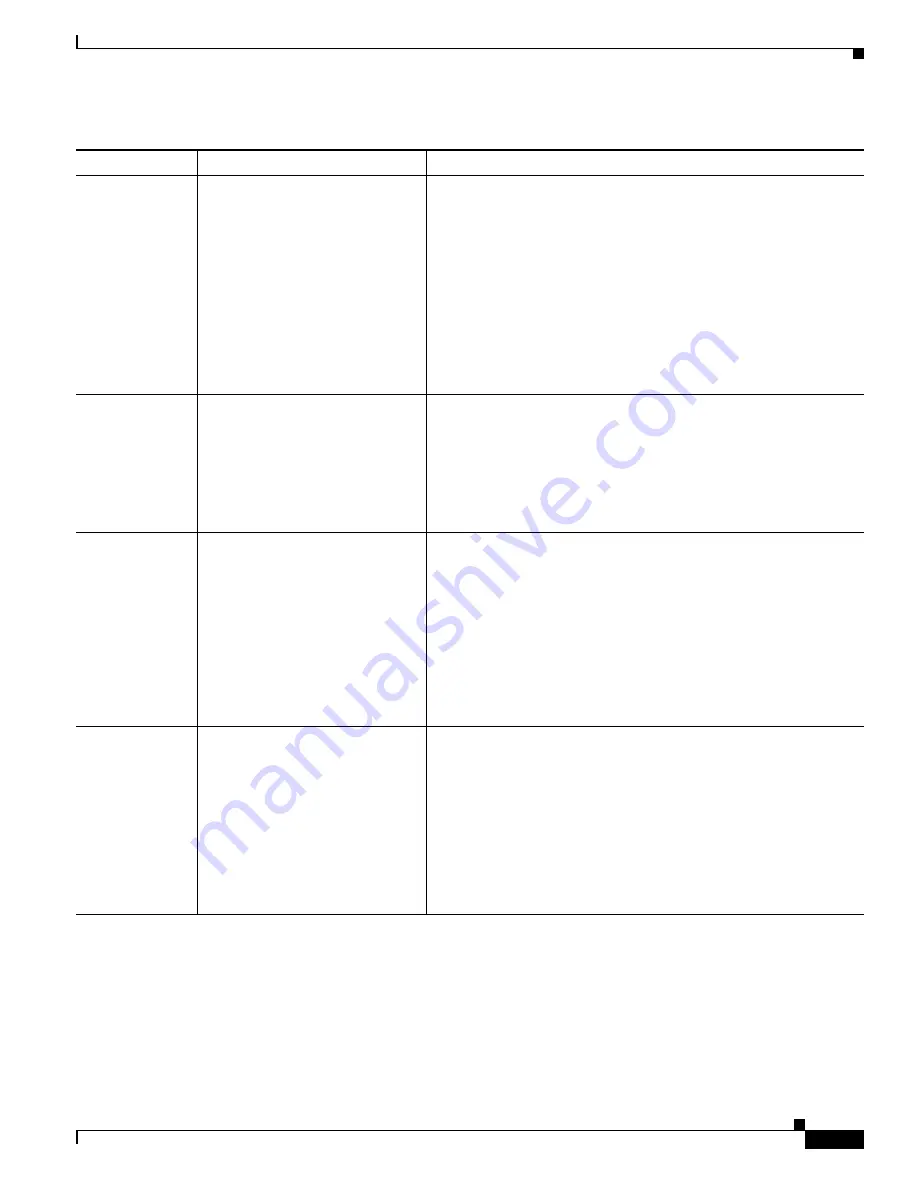
4-7
Cisco Unified IP Conference Station 7937G Administration Guide for Cisco Unified Communications Manager 6.0
OL-11560-01 Rev. B0
Chapter 4 Configuring Settings on the Conference Station
Network Configuration Menu
Operational
VLAN ID
Auxiliary Virtual Local Area
Network (VLAN) configured on a
Cisco Catalyst switch in which the
conference station is a member.
If the conference station has not
received an auxiliary VLAN, this
option indicates the Admin.
VLAN.
If neither the auxiliary VLAN nor
the Administrative VLAN are
configured, this option is blank.
The conference station obtains its Operational VLAN ID via
Cisco Discovery Protocol (CDP) from the switch to which the
conference station is attached. To assign a VLAN ID manually, use
the Admin VLAN ID option.
Admin. VLAN
ID
Auxiliary VLAN in which the
conference station is a member.
Used only if the conference station
does not receive an auxiliary
VLAN from the switch.
1.
Unlock network configuration options. For more information,
see the
“Unlocking and Locking Options” section on page 4-3
.
2.
Choose
Applications
>
Settings
>
Network Configuration
>
Admin. VLAN ID
.
3.
Enter a new Admin. VLAN ID.
4.
Press
Validate
, and then press
Save
.
TFTP Server 1
Primary Trivial File Transfer
Protocol (TFTP) server used by the
conference station. If you are not
using DHCP in your network and
you want to change this server, you
must use the TFTP Server 1 option.
If you set the Alternate TFTP
option to yes, you must enter a
non-zero value for the TFTP Server
1 option.
1.
If DHCP is enabled, set the Alternate TFTP option to
Yes
. For
more information, see the Alternate TFTP option in this table.
2.
Choose
Applications
>
Settings
>
Network Configuration
>
TFTP Server 1
.
3.
Enter a new TFTP server IP address.
4.
Press
Validate
, and then press
Save
.
TFTP Server 2
Optional backup TFTP server that
the conference station uses if the
primary TFTP server is
unavailable.
1.
Unlock network configuration options. For more information,
see the
“Unlocking and Locking Options” section on page 4-3
.
2.
Enter an IP address for the TFTP Server 1 option. For more
information, see the TFTP Server 1 option in this table.
3.
Choose
Applications
>
Settings
>
Network Configuration
.
4.
Choose the TFTP Server 2 option, and then press
Select
.
5.
Enter a new backup TFTP server IP address.
6.
Press
Validate
, and then press
Save
.
Table 4-3
Network Configuration Menu Options (continued)
Option
Description
To Change






























