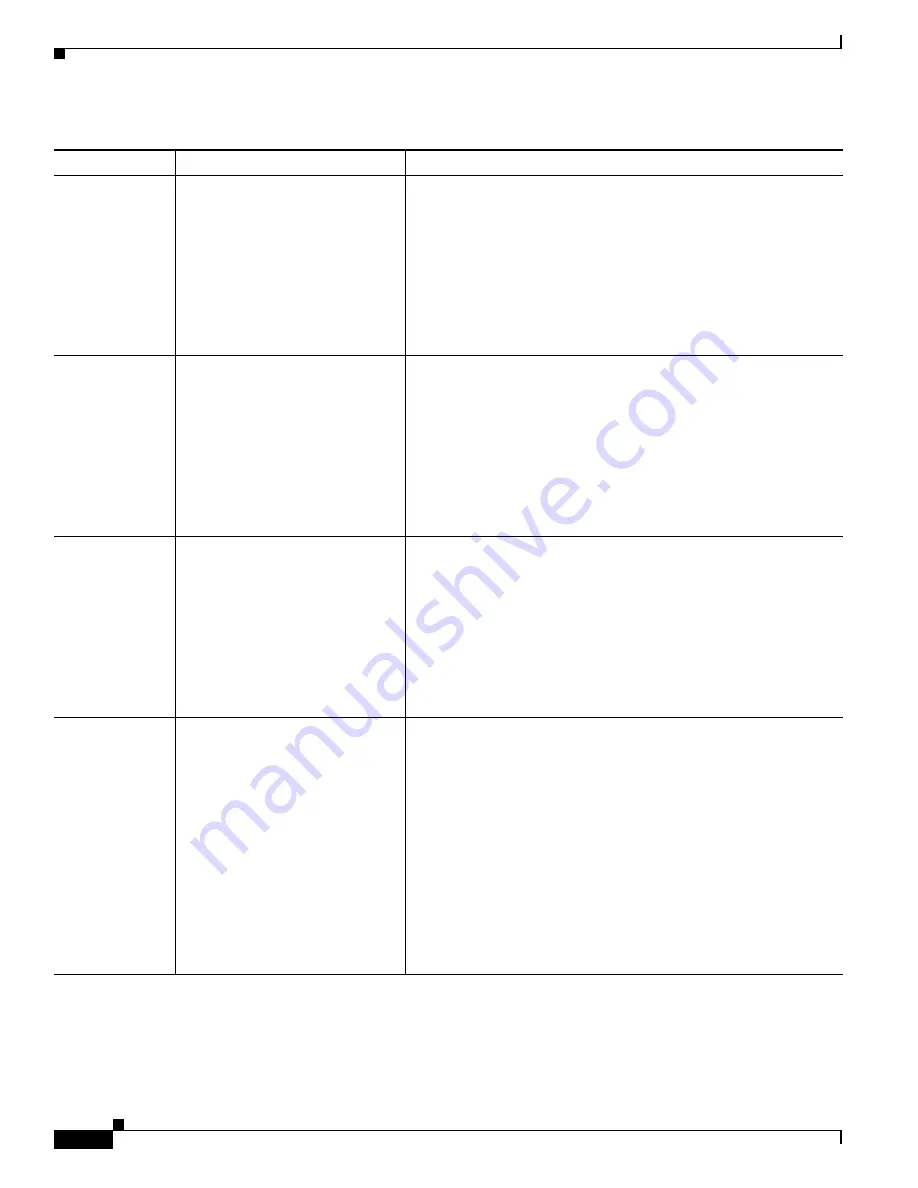
4-6
Cisco Unified IP Conference Station 7937G Administration Guide for Cisco Unified Communications Manager 6.0
OL-11560-01 Rev. B0
Chapter 4 Configuring Settings on the Conference Station
Network Configuration Menu
Subnet Mask
Subnet mask used by the
conference station.
1.
Unlock network configuration options. For more information,
see the
“Unlocking and Locking Options” section on page 4-3
.
2.
Set the DHCP Enabled option to
No
. For more information, see
the DHCP Enabled option in this table.
3.
Choose
Applications
>
Settings
>
Network Configuration
>
IP Subnet Mask
.
4.
Enter a new IP address for the subnet mask.
5.
Press
Validate
, and then press
Save
.
Default Router 1
Default router used by the
conference station
(Default Router 1).
1.
Unlock network configuration options. For more information,
see the
“Unlocking and Locking Options” section on page 4-3
.
2.
Set the DHCP Enabled option to
No
. For more information, see
the DHCP Enabled option in this table.
3.
Choose
Applications
>
Settings
>
Network Configuration
>
Default Router 1
.
4.
Enter a new router IP address.
5.
Press
Validate
, and then press
Save
.
Domain Name
Name of the Domain Name System
(DNS) domain in which the
conference station resides.
1.
Unlock network configuration options. For more information,
see the
“Unlocking and Locking Options” section on page 4-3
.
2.
Set the DHCP Enabled option to
No
. For more information, see
the DHCP Enabled option in this table.
3.
Choose
Applications
>
Settings
>
Network Configuration
>
Domain Name
.
4.
Enter a new domain name.
5.
Press
Validate
, and then press
Save
.
DNS Server 1
DNS Server 2
DNS Server 3
DNS Server 4
DNS Server 5
Primary DNS server
(DNS Server 1) and optional
backup DNS servers
(DNS Server 2–5) used by the
conference station.
1.
Unlock network configuration options. For more information,
see the
“Unlocking and Locking Options” section on page 4-3
.
2.
Set the DHCP Enabled option to
No
. For more information, see
the DHCP Enabled option in this table.
3.
Choose
Applications
>
Settings
>
Network Configuration
.
4.
Choose the appropriate DNS Server, and then press
Select
.
5.
Enter a new DNS server IP address.
6.
Press
Validate
.
7.
Repeat Steps 4, 5, and 6 as needed to assign backup DNS
servers.
8.
Press
Save
.
Table 4-3
Network Configuration Menu Options (continued)
Option
Description
To Change






























