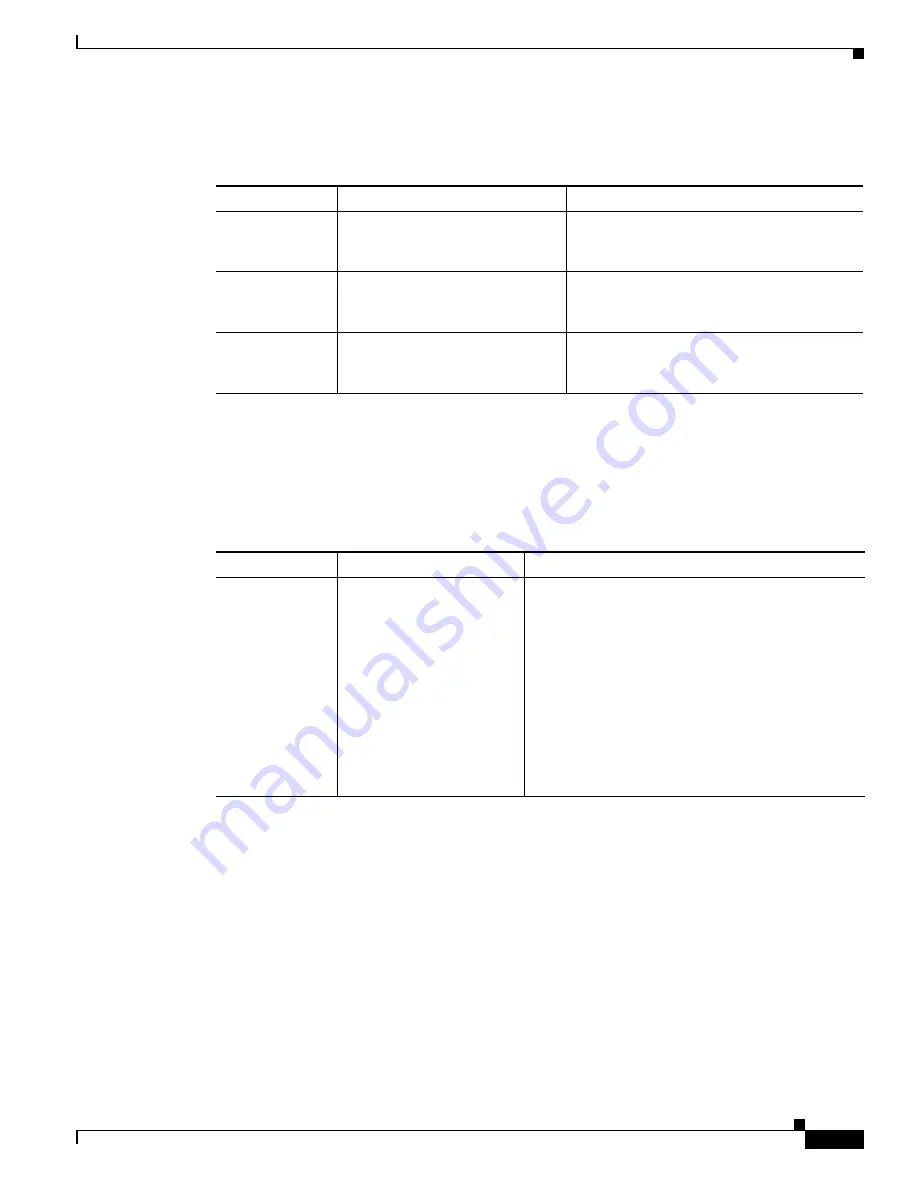
4-13
Cisco Unified IP Conference Station 7937G Administration Guide for Cisco Unified Communications Manager 6.0
OL-11560-01 Rev. B0
Chapter 4 Configuring Settings on the Conference Station
Security Configuration Menu
Table 4-10
describes the options in the Security Configuration menu.
802.1X Authentication and Status
The 802.1X Authentication and 802.1X Authentication Status options allow you to enable 802.1X
authentication and monitor its progress. These options are described in
Table 4-11
and
Table 4-12
.
Table 4-10
Security Configuration Menu Options
Option
Description
To Change
Shell Access
Control
Allows users to enter a user name
and password for secure shell
access
Use Cisco Unified Communications Manager
Administration Phone Configuration window
to modify
802.1X
Authentication
Allows you to enable 802.1X
authentication for this conference
station
See the
“802.1X Authentication and Status”
section on page 4-13
802.1X
Authentication
Status
Displays real-time status progress
of the 802.1X authentication
transaction
Display only—Cannot configure
Table 4-11
802.1X Authentication Setting
Option
Description
To Change
802.1X
Authentication
Determines whether 802.1X
authentication is enabled:
•
Enabled—Conference
station uses 802.1X
authentication to
request network access
•
Disabled—Default
setting in which the
phone uses CDP to
acquire VLAN and
network access
1.
Unlock network configuration options. For more
information, see the
“Unlocking and Locking
Options” section on page 4-3
.
2.
Choose
Applications
>
Settings
>
Security Configuration
>
802.1X Authentication
>
Device Authentication
.
3.
Choose
Enabled
to request network access, or
Disabled
to use the default setting.
4.
Press
Select
, and then press
Save
.






























