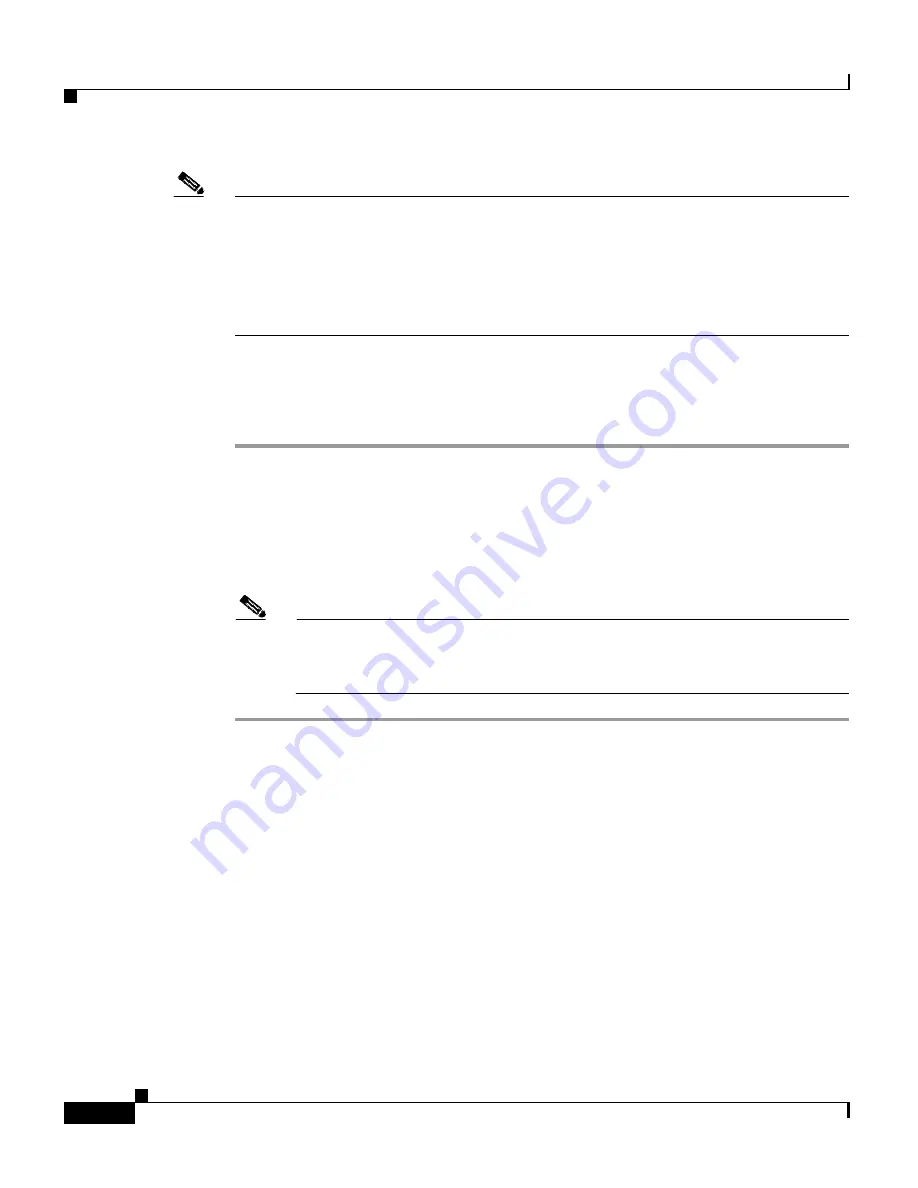
Chapter 3 Setting Up Cisco Wireless IP Phones
Installing the Cisco Wireless IP Phone 7920
3-22
Cisco Wireless IP Phone 7920 Administration Guide for Cisco CallManager Release 4.0 and 4.1
OL-7104-01
Note
You can use the desktop charger to easily connect a phone to the
Cisco 7920 Configuration Utility to import or export settings. Connect the
desktop charger and your computer with the standard USB cable, as indicated by
callout 3 in
Figure 3-4
.
You must enable the USB port on the Cisco Wireless IP Phone. For more
information, see the
“Activating the USB Port on the Phone” section on page 4-5
.
To use the desktop
charger, see
Figure 3-4
and follow these steps:
Procedure
Step 1
Plug the AC adapter into a wall outlet, and insert the connector (4) into the back
of the desktop charger.
Step 2
Insert the Cisco Wireless IP Phone 7920 into the upper compartment (1) of the
charger.
Step 3
Insert the spare battery into the lower compartment (2).
Note
You can insert and charge the phone with a battery installed alone. Or you
can insert and charge the spare battery alone. Or you can charge both the
phone and the spare battery at the same time.
The LED indicator (5) turns red when the battery is charging. The indicator turns
green when the battery charging is complete. Batteries will stop charging after
they are fully charged. You can leave the phone or batteries in the charger for
extended periods of time with no problems.
Table 3-7
gives the battery charging time information. Check the LED indicator
for the charging status. You can stop charging the battery when the battery is fully
charged.
Summary of Contents for 7920 - Unified Wireless IP Phone VoIP
Page 4: ......






























