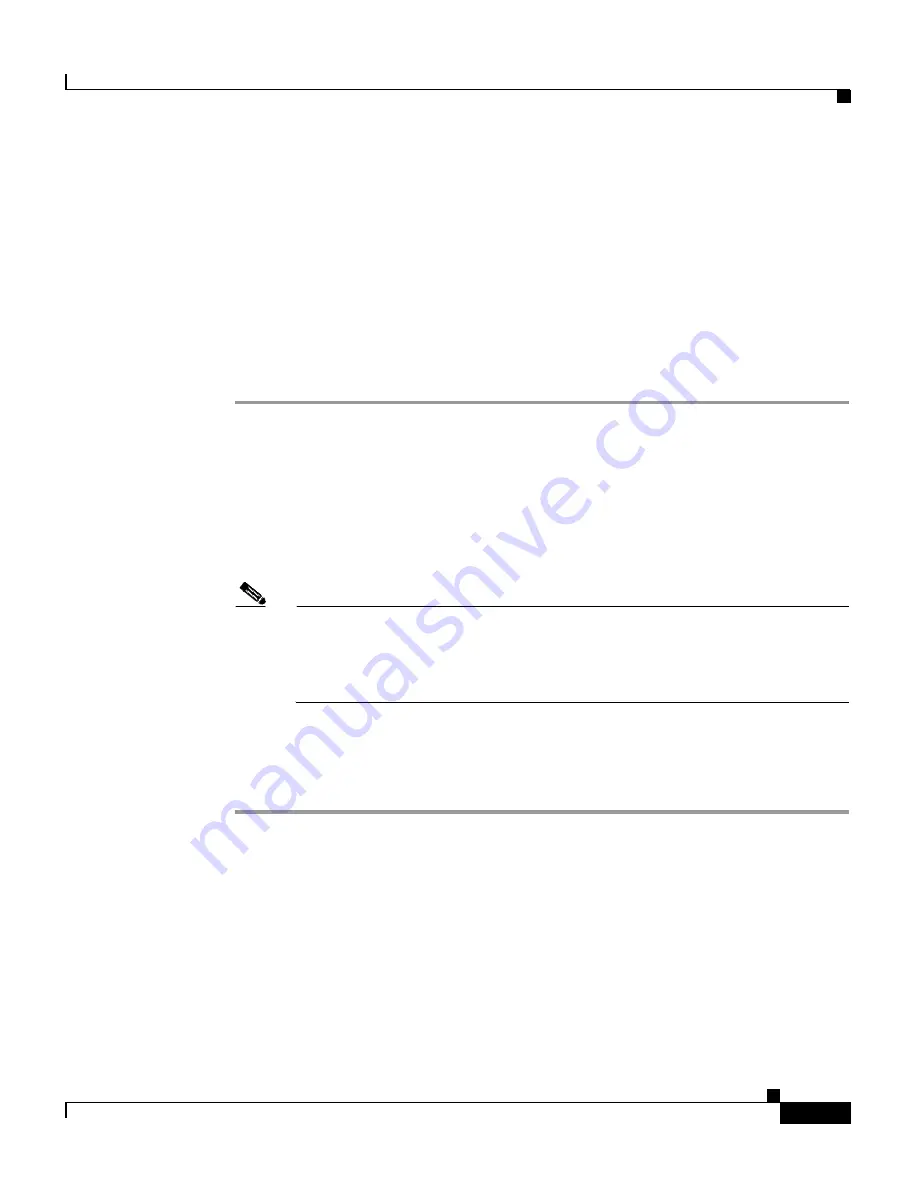
4-19
Cisco Wireless IP Phone 7920 Administration Guide for Cisco CallManager Release 4.0 and 4.1
OL-7104-01
Chapter 4 Using the Cisco 7920 Configuration Utility
Overview of the Application Windows
Naming a Profile and Setting Profile Attributes
You can give profiles unique names to make them easy to identify.
In addition, you can set the phone to automatically select a profile or you can
specify the active profile. You can control whether users can modify the network
profiles.
To configure these options, follow these steps:
Procedure
Step 1
In the Phone Profiles window, click the
Network Profiles
tab.
Step 2
Click the Profile button for the profile that you want to change.
Step 3
In the Profile Name field, enter a name for the selected profile (up to 20 characters
in length).
Step 4
To set the active profile, click the radio button under the profile that you want to
be active.
Note
To set more than one profile as active, use the
Auto
setting. The phone
will scan all its network profiles starting with Profile 1. It uses the highest
priority profile (1 being the highest and 4 the lowest) and scans until it
gets a response from an access point.
Step 5
To allow the user to modify this profile, click the
Profile Modifiable
checkbox.
Leaving the checkbox blank restricts the user from making changes to this profile.
You can reset this field only by using the Configuration Utility.
System Parameter Settings
The system Parameter section provides options to enable or disable DHCP and set
the TFTP option.
Summary of Contents for 7920 - Unified Wireless IP Phone VoIP
Page 4: ......
















































