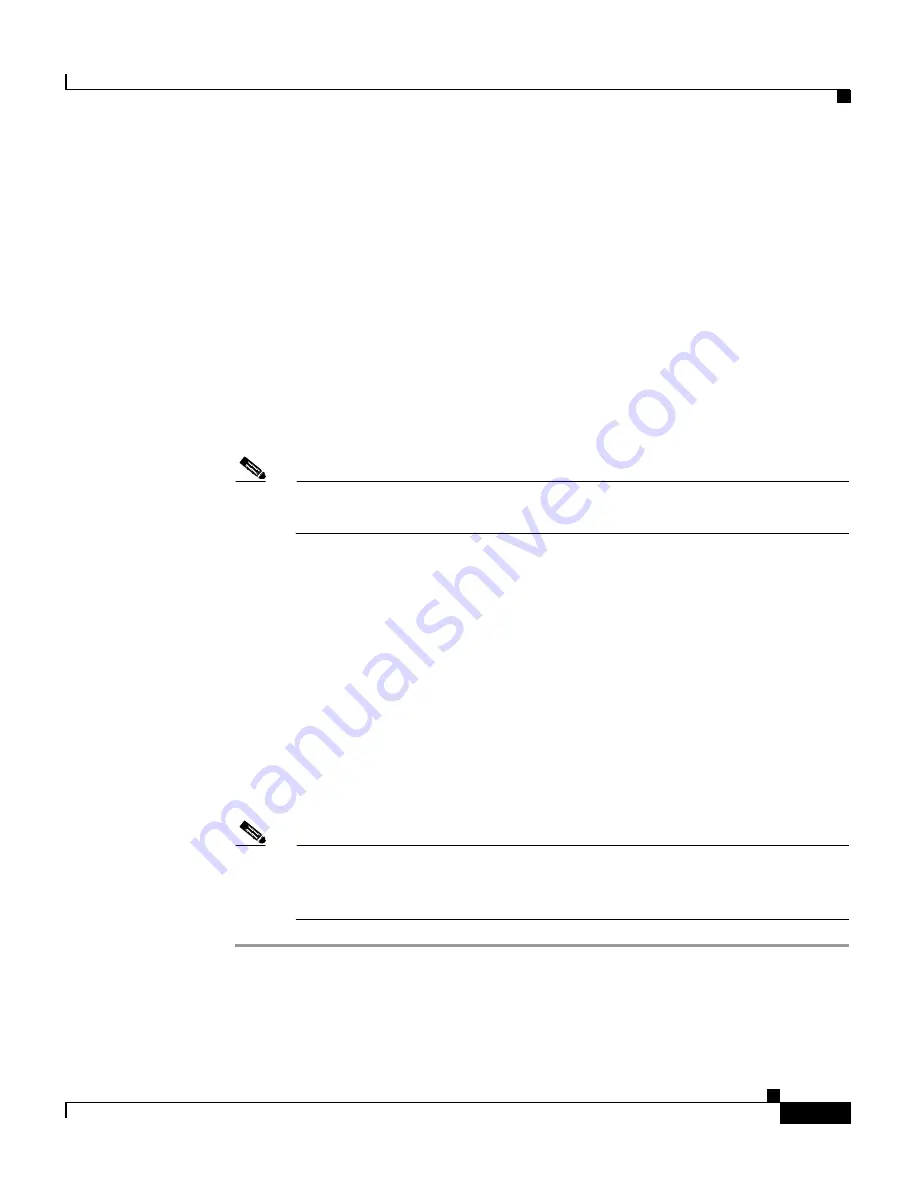
7-15
Cisco Wireless IP Phone 7920 Administration Guide for Cisco CallManager Release 4.0 and 4.1
OL-7104-01
Chapter 7 Configuring Features, Templates, Services, and Users
Creating Custom Phone Rings
Step 2
Extract the ring tone files to your hard disk.
Step 3
To stop the TFTP service, from Cisco CallManager Administration, choose
Applications > Serviceability> Tools > Control Center
.
Right-click
Cisco
TFTP
and click
Stop
.
Step 4
Back up your current ring list file (
ringlist.xml)
because the new ring list file
might not include all of your ring tones.
Step 5
Upgrade the Cisco Wireless IP Phone 7920 to the latest version firmware image
file.
Step 6
Copy the special loud ring tone files (
loudxxx.raw
) and the associated
ringlist.xml
file into the C:\program files\Cisco\TFTPPath directory on the
Cisco CallManager server.
Note
You must
copy
the ring tone files, not
move
them. If the ring tone files are
moved, they will not inherit the correct permissions.
Step 7
To restart the Cisco TFTP server, choose
Applications > Serviceability> Tools >
Control Center
.
Right-click
Cisco TFTP
and click
Restart
Step 8
To download and select a loud ring tone as the current ring tone, power on the
Cisco Wireless IP Phone 7920.
Step 9
Choose
Menu > Phone Settings > Ring Tones > Download Ring Tone
. The loud
ring tones
(loudxxx.raw)
should be available for download on the phone.
Step 10
From the Download Ring Tone list, scroll to and select the desired loud ring tone.
A check mark appears by the active ring tone.
Step 11
From the Cisco Wireless IP Phone 7920, choose
Menu > Profiles
to adjust the
ring volume.
Note
Make sure the ring volume is tuned to the maximum setting. Alternatively,
you can choose the “Outdoors” profile, which has the maximum volume
setting preset.
For additional information about setting the ring volume on the phone, refer to
Chapter 7, “Using and Changing Profiles,” in the
Cisco Wireless IP Phone 7920
Guide
.
Summary of Contents for 7920 - Unified Wireless IP Phone VoIP
Page 4: ......






























