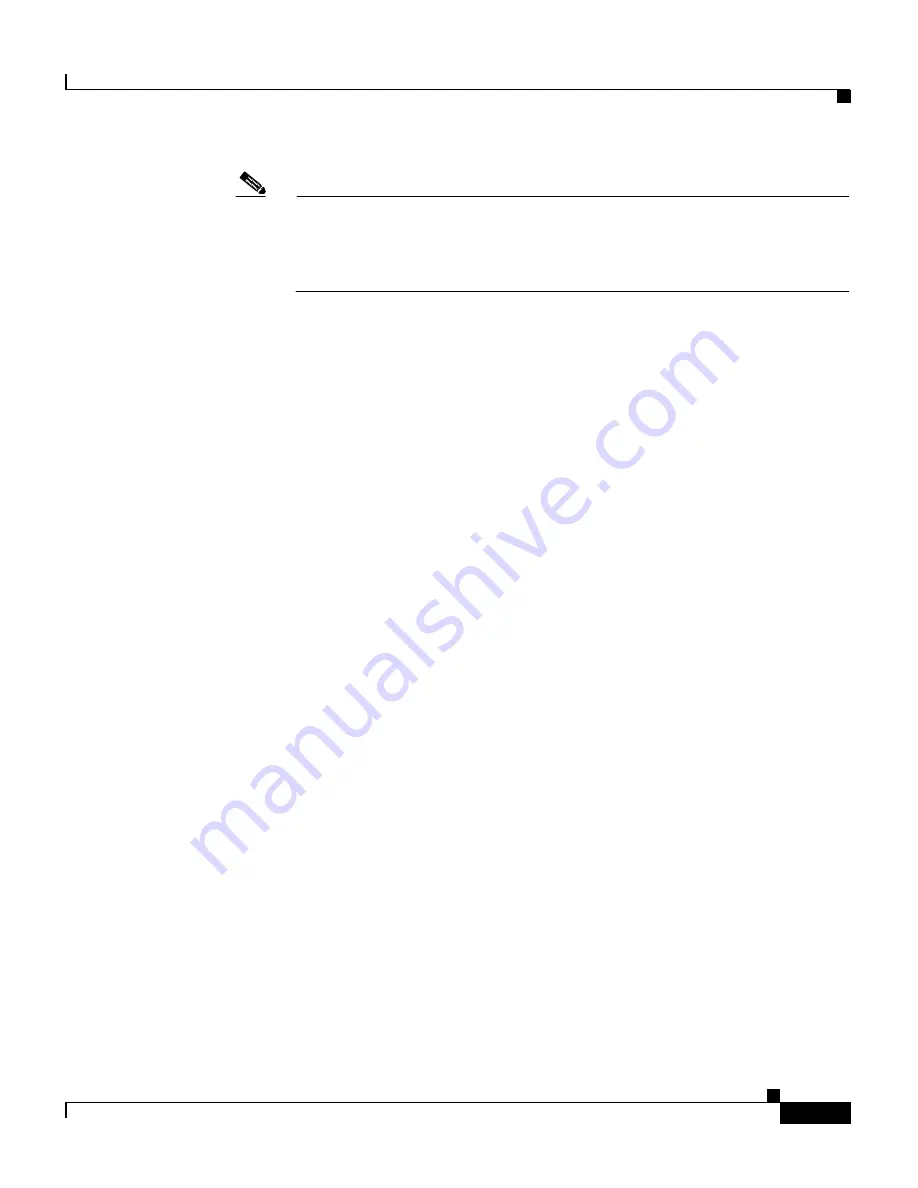
9-15
Cisco Wireless IP Phone 7920 Administration Guide for Cisco CallManager Release 4.0 and 4.1
OL-7104-01
Chapter 9 Troubleshooting the Cisco Wireless IP Phone 7920
Resolving Voice Quality and Roaming Problems
Note
With DTCP, if Client Transmit Power is set in the access point, the phone
automatically uses the same client power setting. If the access point is set
for the maximum setting (Max), the access point uses the Transmit Power
setting on the phone.
•
Check that the access point is enabled for ARP caching. When the
Cisco Wireless IP Phone 7920 is in power save mode or scanning, the access
point can respond to the wireless IP phone only when ARP caching is
enabled.
See the
“Wireless Network and Access Point Configuration” section on
page 2-19
for more information.
•
Check your gateway and IP routing for voice problems.
•
Check if a firewall or NAT is in the path of the RTP packets. If so, you can
use Cisco IOS and PIXNAT to modify the connections so that two-way audio
is possible.
•
Check that the Data Rate setting for the phone and the access point are the
same. These settings should match or the phone should be set for Auto.
Optimize the data rate for 11 Mbps only.
•
Check the phone hardware to be sure the speaker is functioning properly.
•
Check the volume settings in the User Profiles menu.
Symptom: The Cisco Wireless IP Phone Does Not Roam Properly
If users report that when engaged in an active phone call and walking from one
location to another (roaming), the voice quality deteriorates or the connection is
lost, you can use the following suggestions to identify the cause of the problem.
These sections can assist you with the following symptoms:
•
Voice Quality Deteriorates While Roaming, page 9-16
•
Delays in Voice Conversation While Roaming, page 9-16
•
Phone Loses Connection with Cisco CallManager While Roaming, page 9-16
Summary of Contents for 7920 - Unified Wireless IP Phone VoIP
Page 4: ......
















































