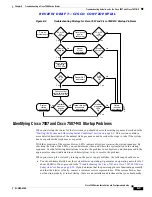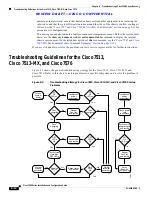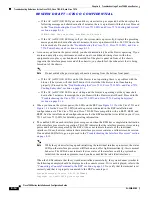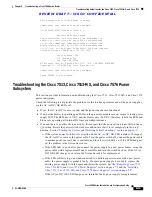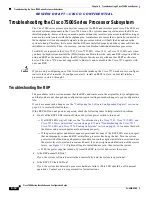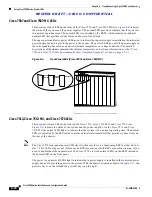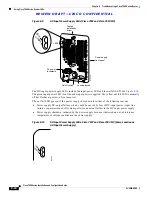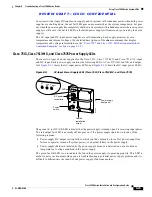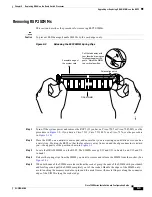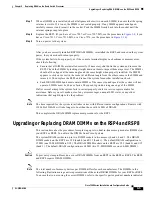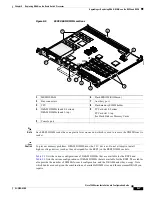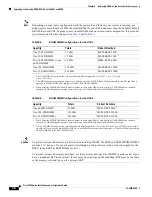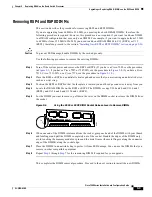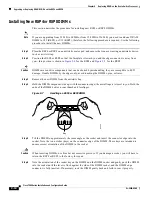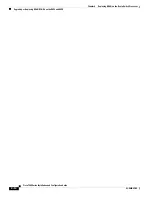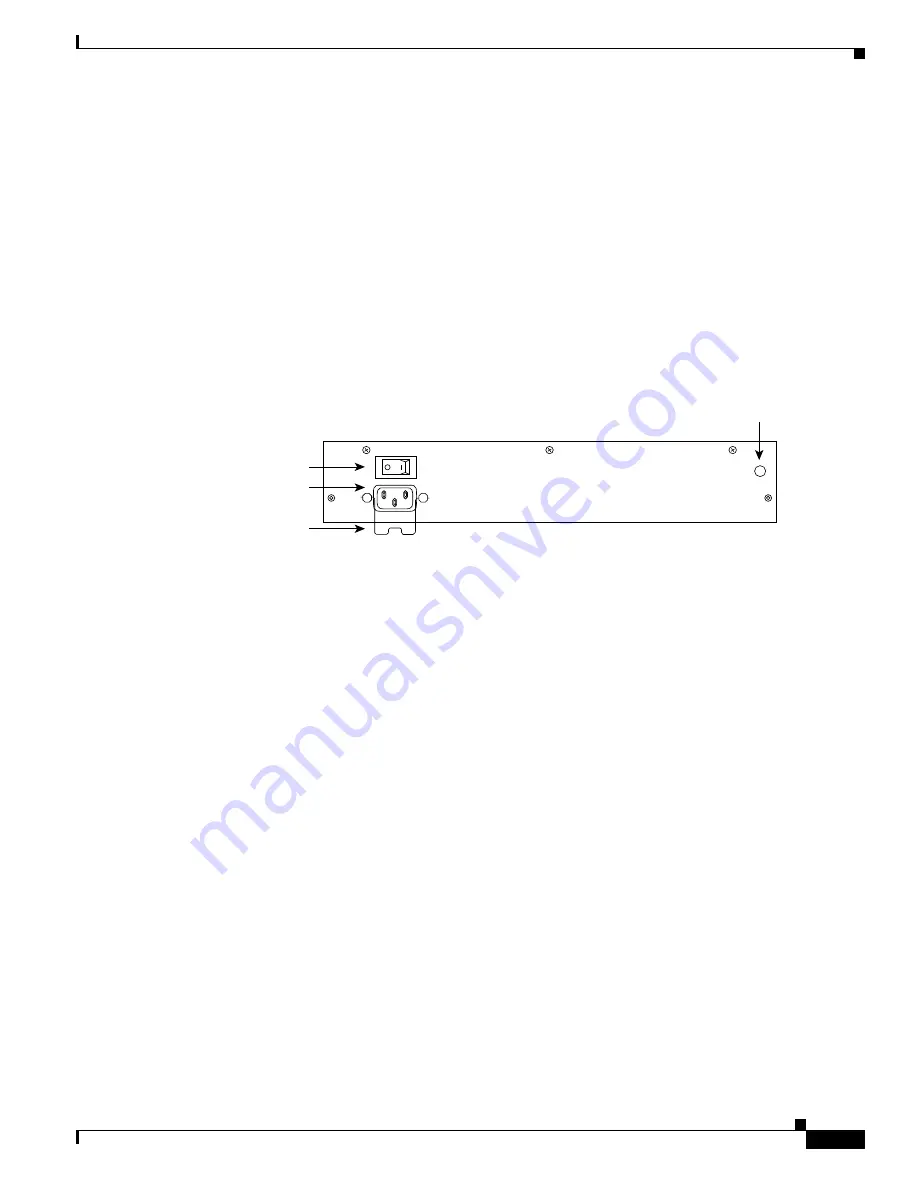
R E V I E W D R A F T — C I S C O C O N F I D E N T I A L
8-23
Cisco 7500 Series Installation and Configuration Guide
OL-5008-03 B0
Chapter 8 Troubleshooting a Cisco 7500 Series Router
Using Cisco 7500 Series System LEDs
Using the Power Supply LEDs
This section describes the indications of the LEDs on the Cisco 7500 series power supplies.
Cisco 7505 Power Supply LED
The DC OK LED (see
Figure 8-8
) on the interface processor end of the Cisco 7505 AC-input and
DC-input power supplies goes on when the power supply is receiving AC or DC source power and
providing DC power to the internal chassis components. The power supply self-monitors its own
temperature and internal voltages. (For detailed descriptions of the show commands that display
temperature and voltage information, see the
“Cisco 7505 Environmental show Command Examples”
section on page 2-27
.)
Figure 8-8
Power Supply LED (AC-Input Power Supply Shown, Cisco 7505)
Cisco 7507 and Cisco 7507-MX Power Supply LEDs
There are two types of power supplies for the Cisco 7507 and Cisco 7507-MX: AC-input and DC-input.
Each AC-input power supply has AC power and DC fail LEDs and a power switch, as shown in
Figure 8-9
. The green AC power LED indicates that the power supply is turned on and is receiving input
AC power. The yellow DC fail LED is normally off, but goes on if the power supply shuts down for any
of the following reasons:
•
Power supply DC section failure, which could be caused by loss of source (AC or DC) power (input
line failure or operator turned off system power) or an actual failure in the power supply
•
Power supply shutdown initiated by the power supply because it detected an out-of-tolerance
temperature or voltage condition in the power supply
In systems with a single AC-input power supply, and in systems with redundant power, when both
AC-input power supplies are being shut down, the DC fail LED goes on momentarily as the system
ramps down, but is off when the power supply has completely shut down. In systems with redundant
power where one power supply is still active, the DC fail LED on the failed power supply will remain
on (powered by the active supply).
AC receptacle
On/off switch
Cable retention
clip
DC OK LED
H1998