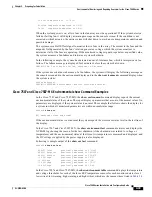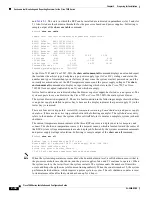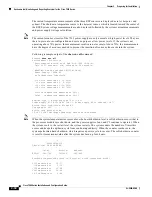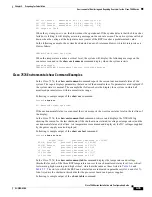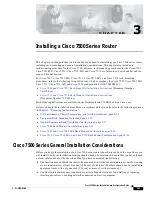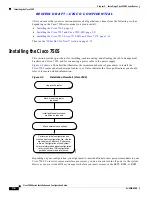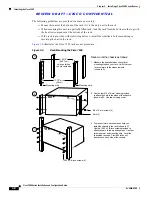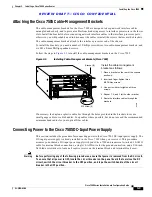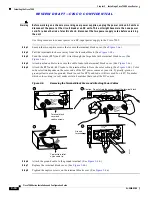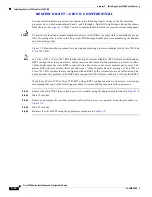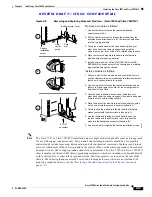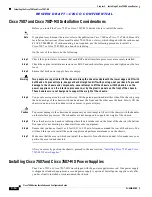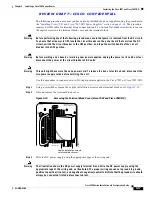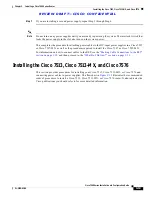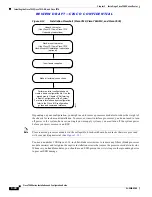R E V I E W D R A F T — C I S C O C O N F I D E N T I A L
3-6
Cisco 7500 Series Installation and Configuration Guide
OL-5008-03 B0
Chapter 3 Installing a Cisco 7500 Series Router
Installing the Cisco 7505
Figure 3-3
Removing and Replacing Processor Modules (Cisco 7505)
Note
The Cisco 7505 installation must comply with all applicable codes and is approved for use with copper
conductors only. The ground bond fastening hardware should be of compatible material and preclude
loosening, deterioration, and electrochemical corrosion of hardware and joined material. Attachment of
the chassis ground to the central office or other interior ground system should be made with a 6-AWG,
copper ground conductor at a minimum. The Cisco 7505 chassis employs two threaded M5 chassis
grounding receptacles, which are intended to be bonded directly to the central offices or other interior
ground system. These receptacle are located on the rear of the chassis. The chassis ground requires M5
screws and locking hardware, which are not included. (To properly ground the chassis, see the
“Providing a Ground Connection for the Chassis” section on page 3-2
.)
Card carrier guide (black)
Captive
installation
screw
H2620
A
Remove a module as follows:
1. Use a screwdriver to loosen the captive installation
screws (shown in A).
2. Simultaneously pull the ejector levers out to release
the module from the backplane connector (shown in B).
The levers should snap into their spring retainers.
3. Grasp the module handle with one hand and place your
other hand under the carrier to support and guide the
module as you pull it out of the slot. Avoid touching the card.
4. Place the removed module on an antistatic mat or antistatic
foam, or immediately install it in another slot.
5. Install a new module or a filler (MAS7K-BLANK) to keep
dust out of the chassis and to maintain proper airflow
through the chassis.
Install a module as follows:
1. Choose a slot for the new module and ensure that there is
enough clearance to accommodate any interface equipment
that you will connect directly to its ports.
2. Use a screwdriver to loosen the captive installation screws
(shown in A) and remove the filler (or the existing module)
from the slot to be filled.
3. Hold the module handle with one hand, and place your
other hand under the carrier to support the module and guide
it into the slot. Avoid touching the card.
4. Place the back of the module in the slot and align the guide
on the carrier with the groove in the slot (shown in A).
5. Carefully slide the module into the slot until the faceplate
makes contact with the ejector levers (shown in C).
6. Use the thumb and forefinger of each hand to push the
ejector lever flat against the module (shown in B).
7. Use a screwdriver to tighten the captive installation screws.
B
C