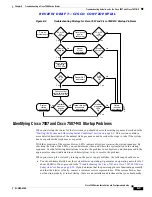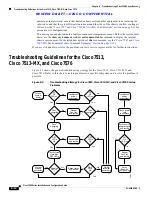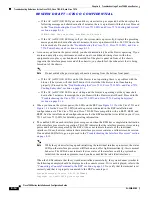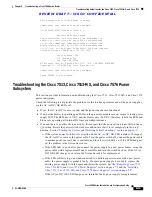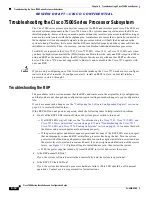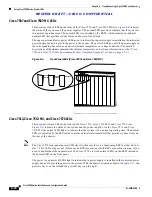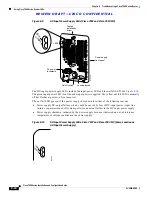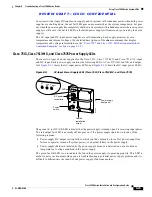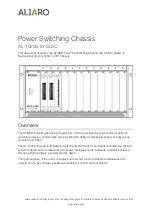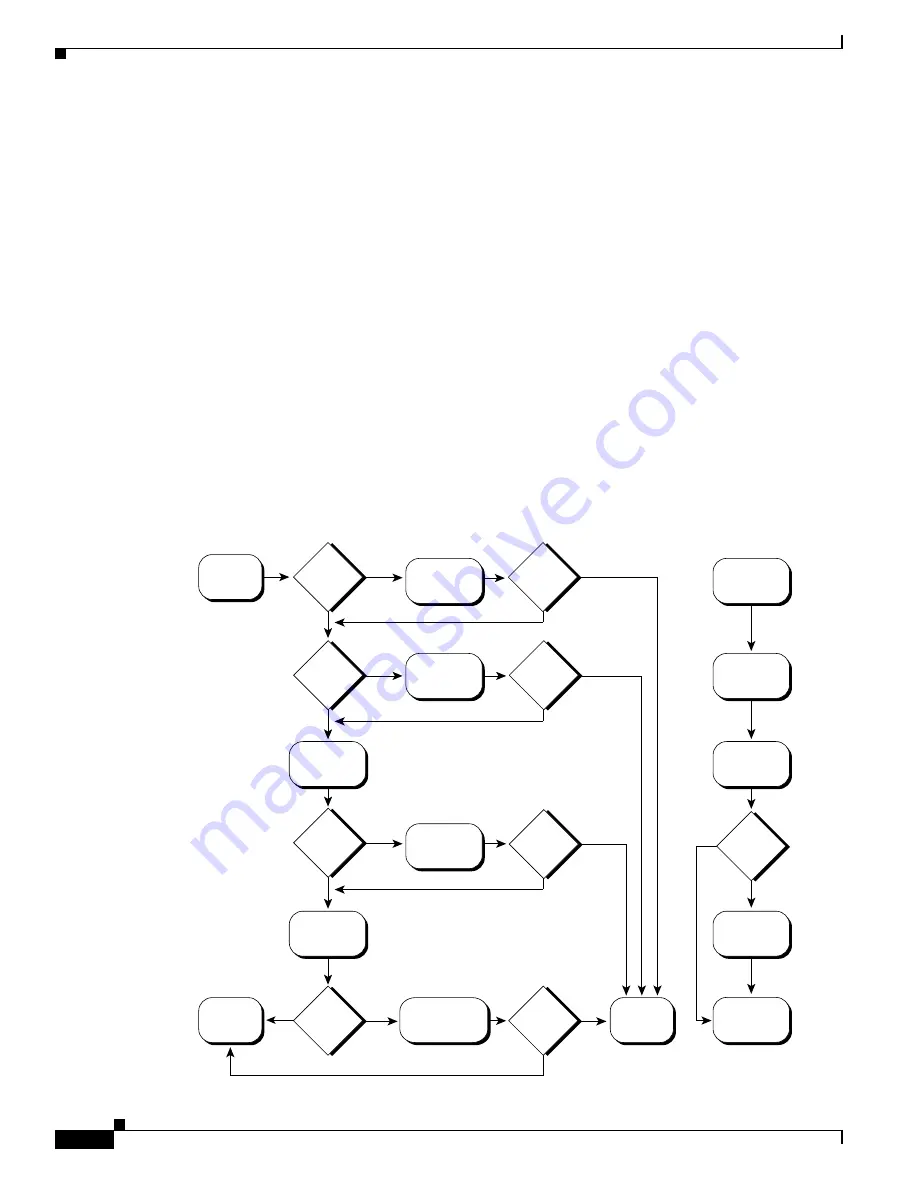
R E V I E W D R A F T — C I S C O C O N F I D E N T I A L
8-12
Cisco 7500 Series Installation and Configuration Guide
OL-5008-03 B0
Chapter 8 Troubleshooting a Cisco 7500 Series Router
Troubleshooting Guidelines for the Cisco 7513, Cisco 7513-MX, and Cisco 7576
unlikely at initial startup, ensure that heated exhaust air from other equipment is not entering the
inlet vents, and that there is sufficient clearance around the sides of the chassis to allow cooling air
to flow. See the
“Cisco 7507 and Cisco 7507-MX Airflow Considerations” section on page 2-14
for
preventive site configurations.
This message could also indicate a faulty component or temperature sensor. Before the system shuts
down, use the show environment or show environment table command to display the internal
chassis environment. (For detailed descriptions of show commands, see the
“Cisco 7507 and Cisco
7507-MX Environmental show Command Examples” section on page 2-29
.)
If you are still unable to resolve the problem, contact a service representative for further instructions.
Troubleshooting Guidelines for the Cisco 7513,
Cisco 7513-MX, and Cisco 7576
Figure 8-3
shows the general troubleshooting strategy for the Cisco 7513, Cisco 7513-MX, and
Cisco 7576. Refer to this chart to isolate problems to a specific subsystem and resolve the problem, if
possible.
Figure 8-3
Troubleshooting Strategy for Cisco 7513, Cisco 7513-MX, and Cisco 7576 Startup
Problems
Troubleshoot
power
subsystem
Check power
cord
connections
Verify source
power integrity
and restart
DC
OK
LED on
?
Reseat
Fan Tray
and restart
Verify
Enabled
LED goes on
No
Yes
Turn on
system
power
Troubleshoot
power
subsystem
Reseat
Fan Tray
and restart
Reseat RSP
and restart
System
startup
successful
Reseat cards
and restart
DC
OK
LED on
?
Fans
operating
?
Fans
operating
?
RSP
LEDs
OK
Enabled
LED on
?
H9724
RSP
LEDs
OK
?
No
Yes
No
No
Yes
Yes
Yes
No
No
No
No
Yes
Yes
Yes
No
Yes
Fans
operating
?
RSP
LEDs
OK
?
DC
OK
LED on
?
Obtain
technical
assistance
Check system
state with
RSP LEDs