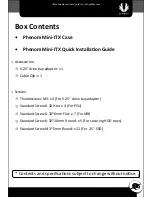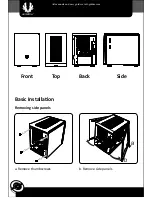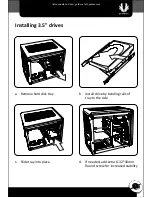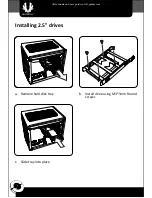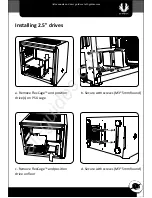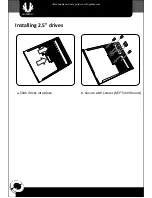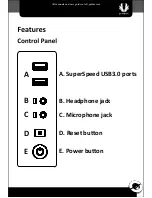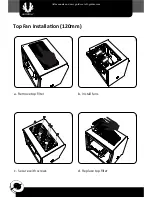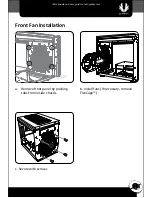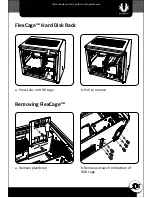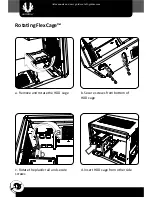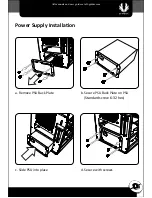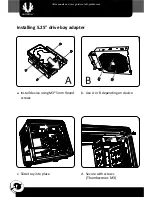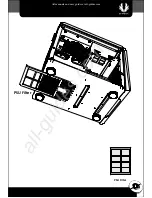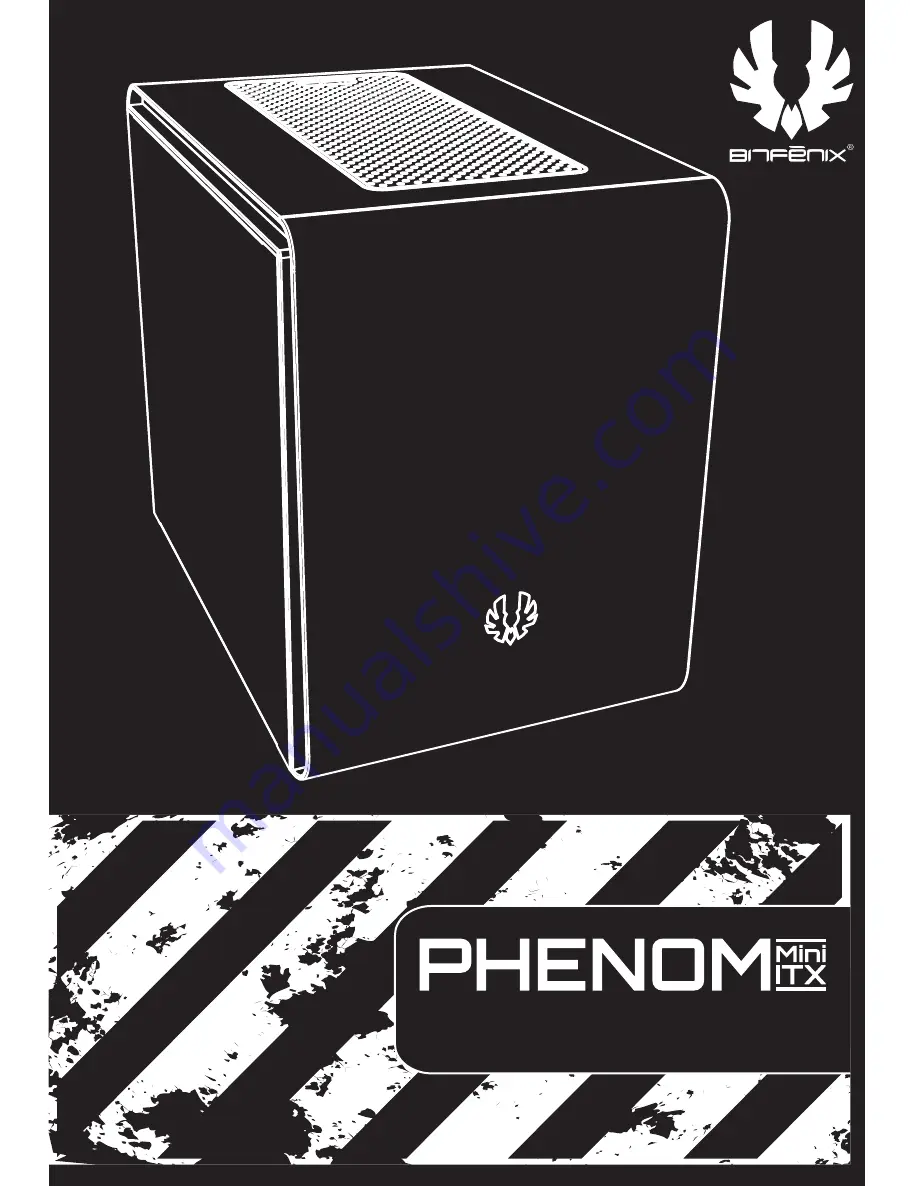Reviews:
No comments
Related manuals for phenom mini-itx
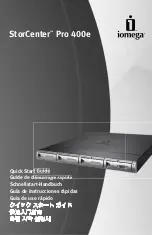
StorCenter Pro 400e
Brand: Iomega Pages: 16

TL-MC1400
Brand: TP-Link Pages: 2

SC111 Series
Brand: Supero Pages: 64

cDAQ-9138
Brand: National Instruments Pages: 6
iConverter XM5 8261-0
Brand: Omnitron Systems Pages: 2
iConverter 8240 Series
Brand: OST Pages: 4

RMC4136-670-HSE
Brand: Gooxi Pages: 27

SAC?1?AC
Brand: Fiberplex Pages: 12