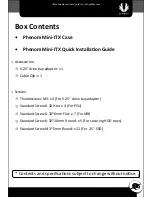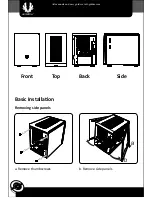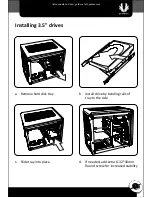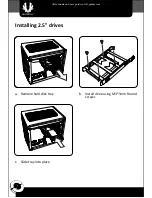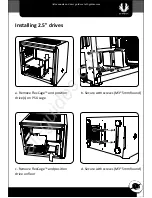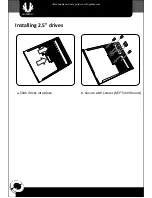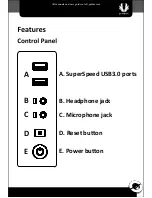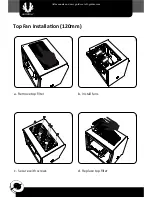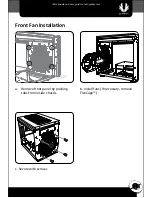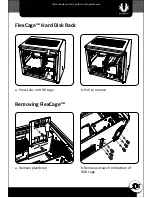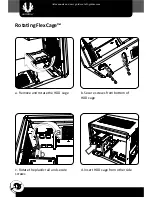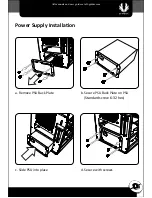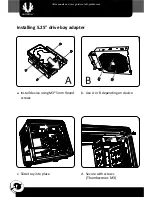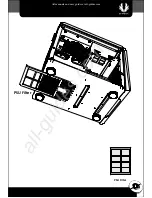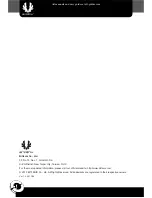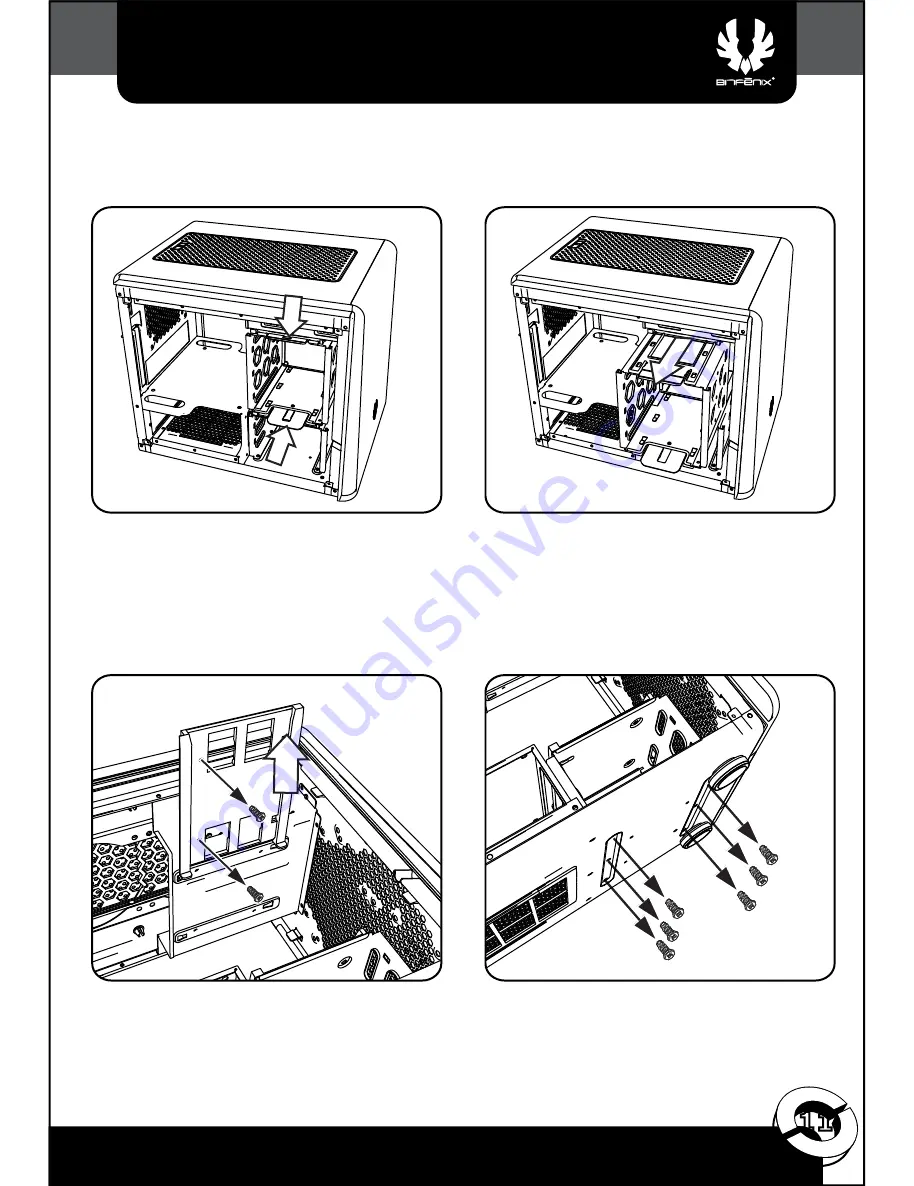Reviews:
No comments
Related manuals for phenom mini-itx

MD8000 Series
Brand: Media Links Pages: 98
iConverter 8245-11pt
Brand: Omnitron Systems Pages: 8

SLM-4
Brand: Xantrex Pages: 77

ASCENDER 22
Brand: Kelty Pages: 7

Advanced Gateway 2330
Brand: Avaya Pages: 72

Hotwire 8777
Brand: Paradyne Pages: 182

PowerEdge M520
Brand: Dell Pages: 159

PowerEdge M620
Brand: Dell Pages: 368

poweredge VRTX
Brand: Dell Pages: 931

PowerEdge M820 Systems
Brand: Dell Pages: 155

SC825MS-R700LPB
Brand: Supermicro Pages: 63

787040-01
Brand: NI Pages: 22

PXIe-2722
Brand: JYTEK Pages: 56

FL10.1
Brand: FUNAI Pages: 72