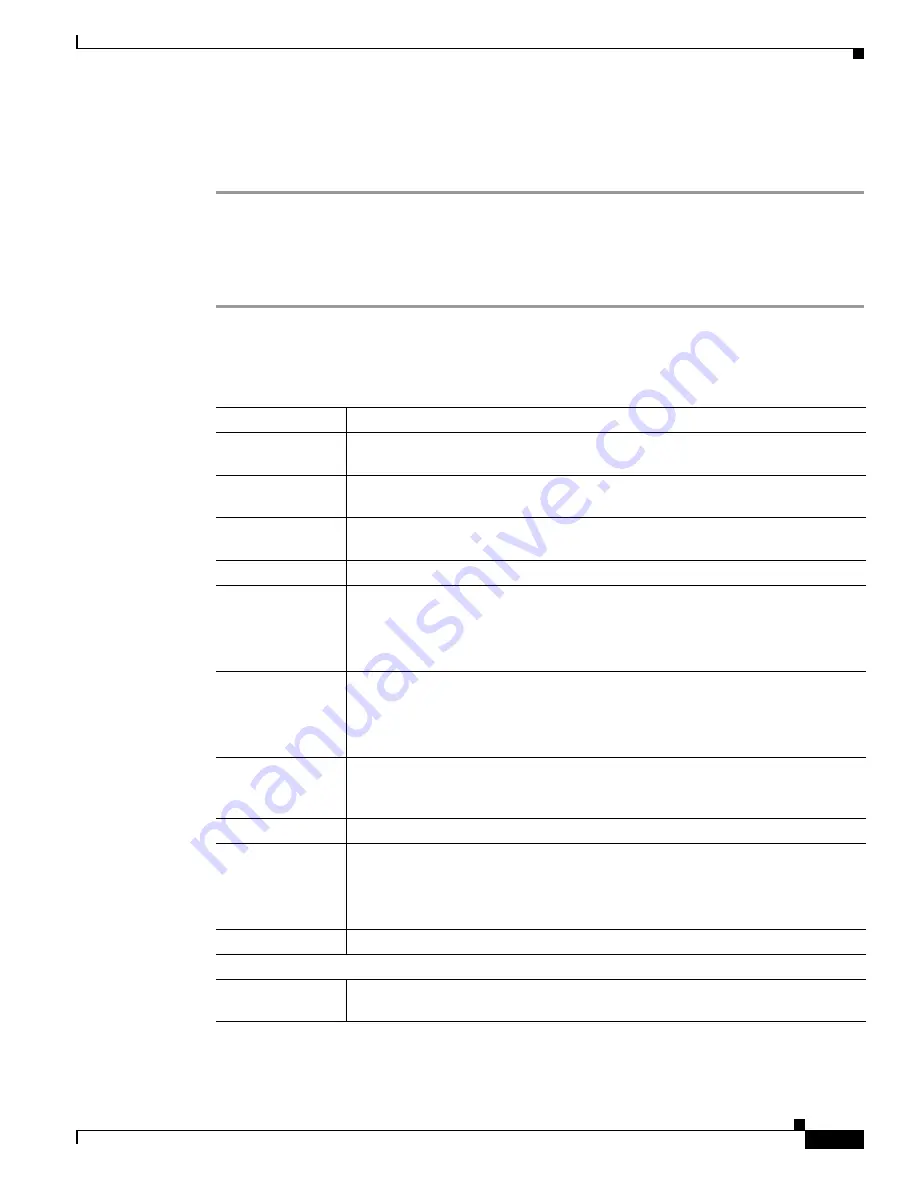
7-9
Cisco Unified IP Phone 6921, 6941, 6945, and 6961 Administration Guide for Cisco Unified Communications Manager 8.6 (SCCP and SIP)
OL-24567-01
Chapter
Status Menu
To display the Call Statistics screen for information about the latest voice stream, follow these steps:
Procedure
Step 1
Press the
Applications
button.
Step 2
Select
Admin Settings
.
Step 3
Select
Status
.
Step 4
Select
Call Statistics
.
The Call Statistics screen displays these items:
Table 7-4
Call Statistics Items for the Cisco Unified Phone 6900 Series
Item
Description
Rcvr Codec
Type of voice stream received (RTP streaming audio from codec): G.729, G.711
u-law, G.711 A-law, G.722 (only on 6945 phone).
Sender Codec
Type of voice stream transmitted (RTP streaming audio from codec): G.729, G.711
u-law, G.711 A-law, G.722 (only on 6945 phone).
Rcvr Size
Size of voice packets, in milliseconds, in the receiving voice stream (RTP
streaming audio).
Sender Size
Size of voice packets, in milliseconds, in the transmitting voice stream.
Rcvr Packets
Number of RTP voice packets received since voice stream was opened.
Note
This number is not necessarily identical to the number of RTP voice
packets received since the call began because the call might have been
placed on hold.
Sender Packets
Number of RTP voice packets transmitted since voice stream was opened.
Note
This number is not necessarily identical to the number of RTP voice
packets transmitted since the call began because the call might have been
placed on hold.
Avg Jitter
Estimated average RTP packet jitter (dynamic delay that a packet encounters
when going through the network) observed since the receiving voice stream was
opened.
Max Jitter
Maximum jitter observed since the receiving voice stream was opened.
Rcvr Discarded
Number of RTP packets in the receiving voice stream that have been discarded
(bad packets, too late, and so on).
Note
The phone will discard payload type 19 comfort noise packets that are
generated by Cisco Gateways, which will increment this counter.
Rcvr Lost Packets
Missing RTP packets (lost in transit).
Voice Quality Metrics
Cumulative
Conceal Ratio
Total number of concealment frames divided by total number of speech frames
received from start of the voice stream.
















































