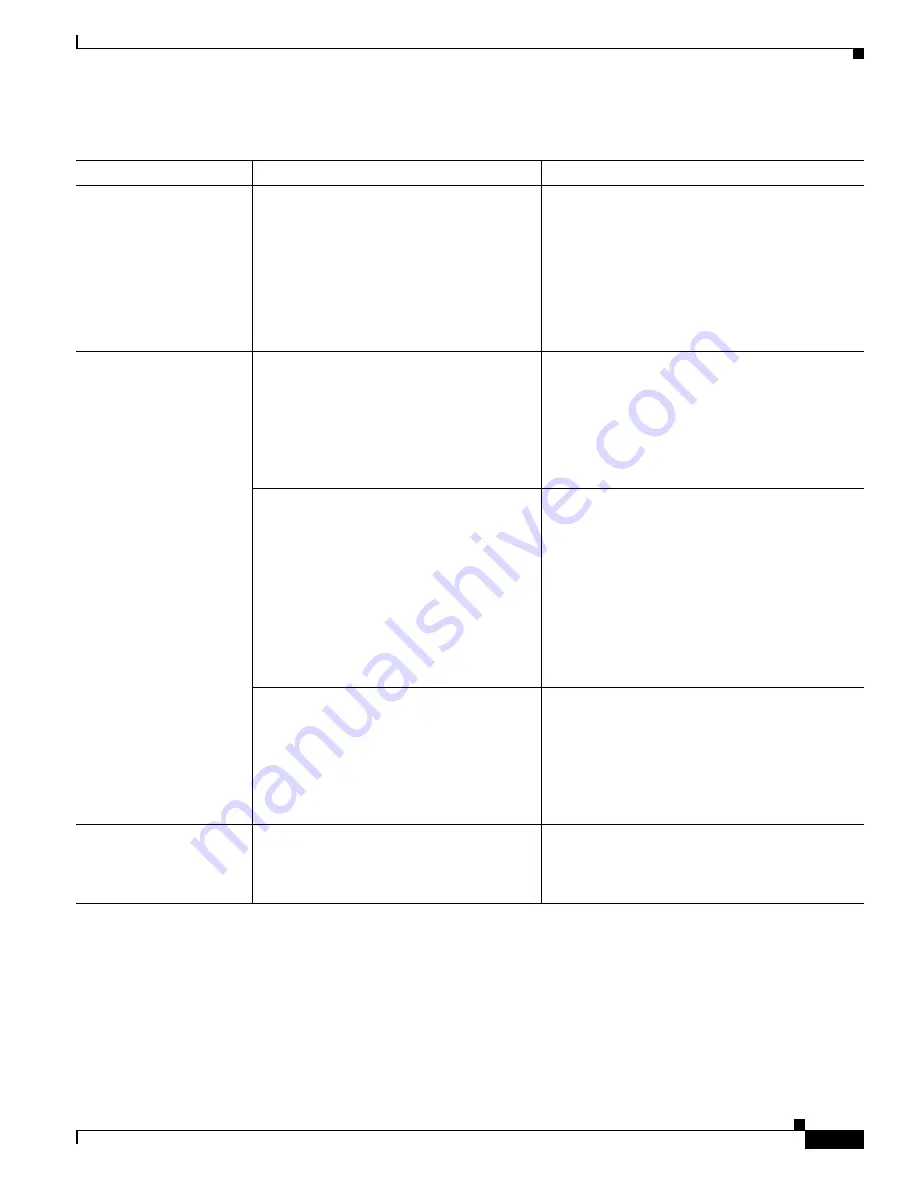
4-11
Cisco Unified IP Phone 6921, 6941, 6945, and 6961 Administration Guide for Cisco Unified Communications Manager 8.6 (SCCP and SIP)
OL-24567-01
Chapter
Security Configuration Menu
Table 4-6
802.1X Authentication Settings
Option
Description
To Change
Device Authentication
Determines whether 802.1X authentication
is enabled:
•
Enabled
—Phone uses 802.1X
authentication to request network
access.
•
Disabled
—Default setting in which the
phone uses CDP to acquire VLAN and
network access.
1.
Choose
Applications > Admin Settings >
Security Config > 802.1X Authentication >
Device Authentication
.
2.
Press
Edit
softkey.
3.
Set the Device Authentication option to
Enabled or Disabled.
4.
Press the
Save
softkey.
EAP-MD5
Device ID—A derivative of the phone’s
model number and unique MAC address
displayed in this format:
CP-<
model
>-SEP-<
MAC
>
1.
Choose
Applications > Admin Settings >
Security Config > 802.1X Authentication >
EAP/MD5 > Device ID
.
2.
Press the
Edit
softkey
.
3.
Set the Device ID.
4.
Press the
Save
softkey.
Shared Secret—Choose a password to use on
the phone and on the authentication server.
The password must be between 6 and 32
characters, consisting of any combination of
numbers or letters.
Note
If you disable 802.1X authentication
or perform a factory reset of the
phone, the shared secret is deleted.
1.
Choose
Applications > Admin Settings >
Security Config > 802.1X Authentication >
EAP-MD5 > Shared Secret
.
2.
Press the
Edit
softkey
.
3.
Enter the shared secret.
4.
Press the
Save
softkey.
See the
“Troubleshooting Cisco Unified IP Phone
Security” section on page 9-8
for assistance in
recovering from a deleted shared secret.
Realm—Indicates the user network domain,
always set as
Network.
1.
Choose
Applications > Admin Settings >
Security Config > 802.1X Authentication >
EAP-MD5 > Realm
.
2.
Press the
Edit
softkey
.
3.
Enter the Network.
4.
Press the
Save
softkey.
Transaction Status
Displays the transaction status of your
802.1X Authentication.
To view the transaction status of your 802.1X
Authentication, choose
Applications > Admin
Settings > Security Configuration > 802.1X
Authentication Status
.






























