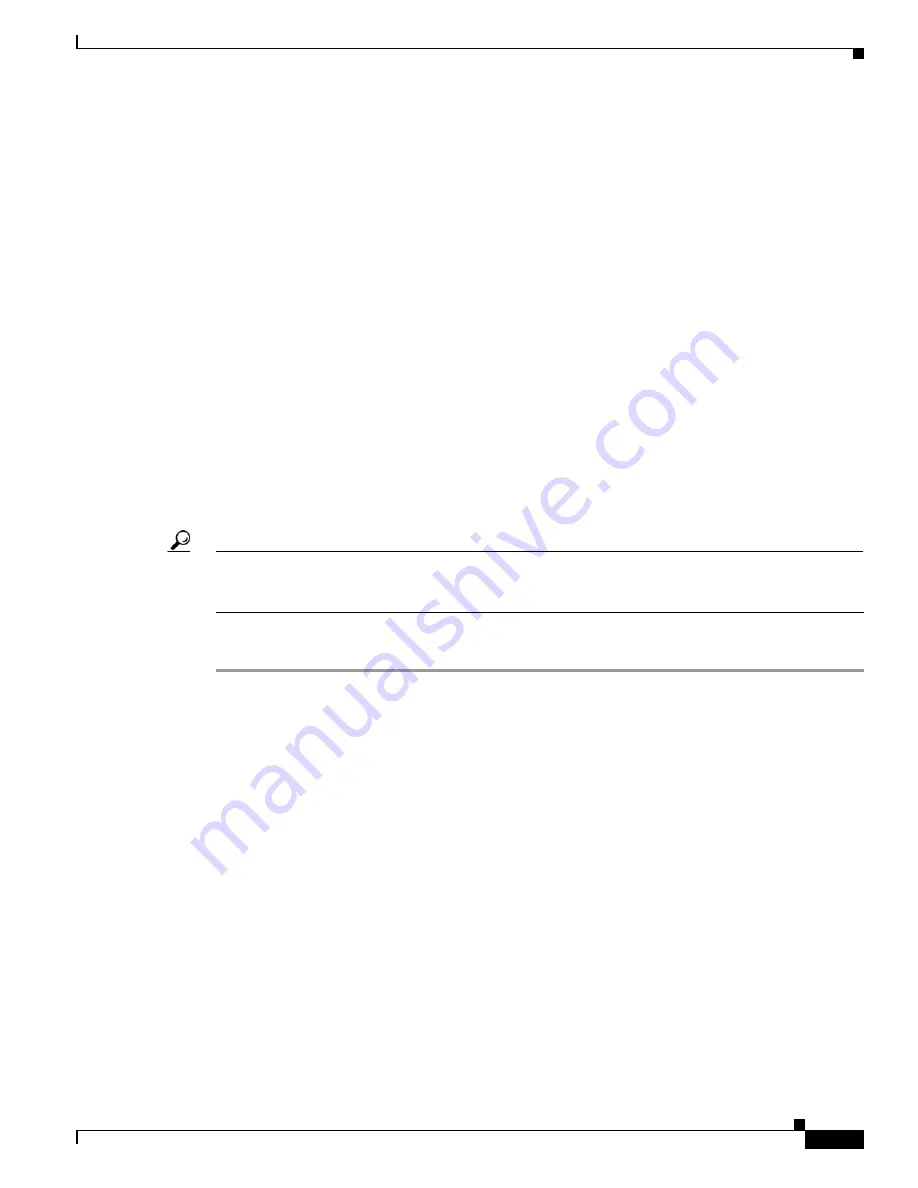
A-3
Cisco Unified IP Phone 6921, 6941, 6945, and 6961 Administration Guide for Cisco Unified Communications Manager 8.6 (SCCP and SIP)
OL-24567-01
Appendix
How Users Configure Personal Directory Entries
How Users Configure Personal Directory Entries
Users can configure personal directory entries on the Cisco Unified IP Phone. To configure a personal
directory, users must have access to User Options web pages. Make sure that users know how to access
their User Options web pages. See the
“How Users Subscribe to Services and Configure Phone Features”
section on page A-2
for details.
Cisco Unified IP Phone Address Book Synchronizer—Make sure to provide users with the installer for
this application. To obtain the installer, choose
Application > Plugins
from
Cisco Unified Communications Manager Administration and click
Download
, which is located next to
the
Cisco Unified IP Phone Address Book Synchronizer
plugin name. When the file download dialog
box displays, click
Save
. Send the TabSyncInstall.exe file to all users who require this application.
See the
“Installing and Configuring the Cisco Unified IP Phone Address Book Synchronizer” section on
page A-3
for information about installing the Cisco Unified IP Phone Address Book Synchronizer.
Installing and Configuring the Cisco Unified IP Phone Address Book
Synchronizer
Use this tool to synchronize data stored in your Microsoft Windows address book with the
Cisco Unified Communications Manager directory and the User Options Personal Address Book.
Tip
To successfully synchronize the Windows address book with the Personal Address Book, all
Windows address book users should be entered in the Windows address book before performing the
following procedures.
Installing the Synchronizer
Step 1
Download the Cisco Unified IP Phone Address Book Synchronizer installer file.
Step 2
Double-click the TabSyncInstall.exe file provided by your system administrator.
The publisher dialog box displays.
Step 3
Click
Run
.
The Welcome to the InstallShield Wizard for Cisco Unified CallManager Personal Address Book
Synchronizer window displays.
Step 4
Click
Next
.
The License Agreement window displays.
Step 5
Read the license agreement information, and click the I Accept radio button. Click
Next
.
The Destination Location window displays.
Step 6
Choose the directory in which you want to install the application and click
Next
.
The Ready to Install window displays.
Step 7
Click
Install
.
The installation wizard installs the application to your computer. When the installation is complete, the
InstallShield Wizard Complete window displays.
Step 8
Click
Finish
.
















































