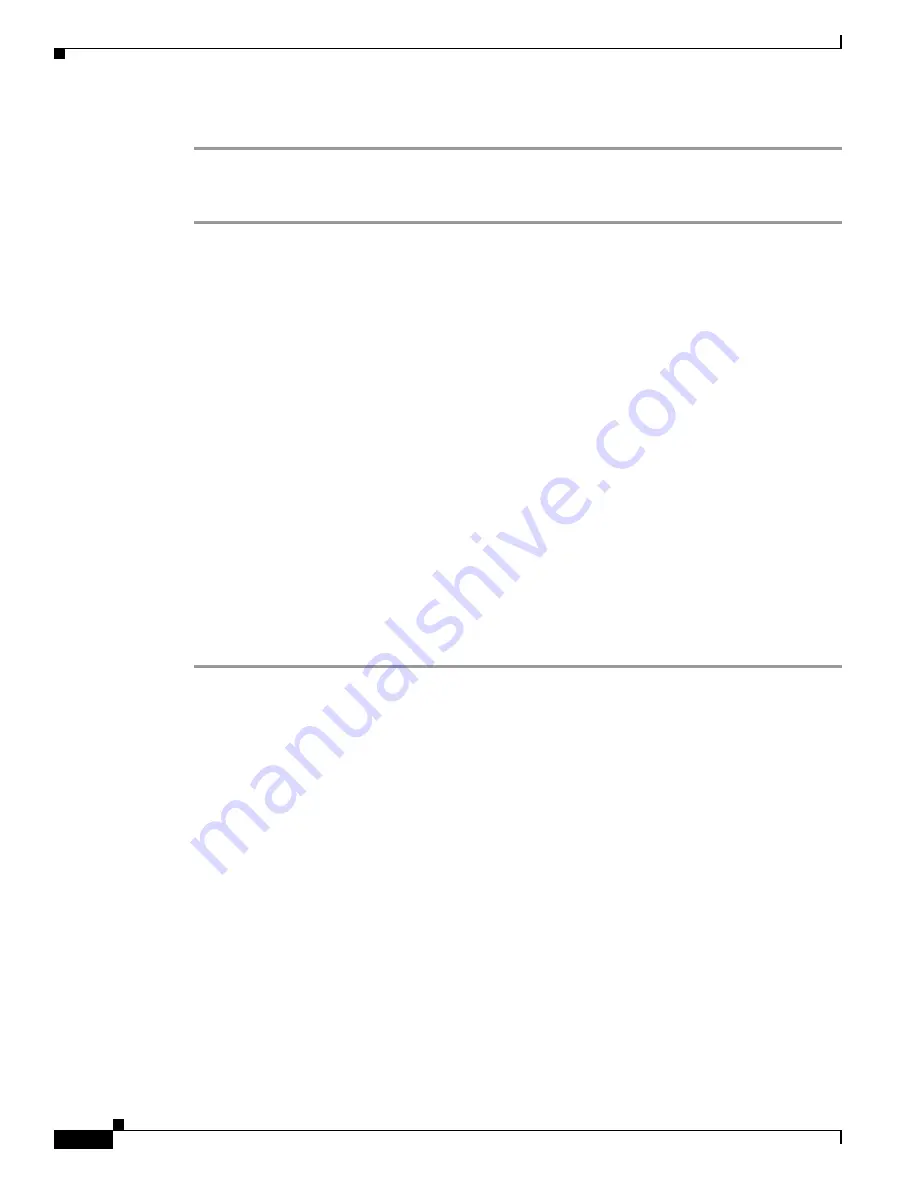
A-4
Cisco Unified IP Phone 6921, 6941, 6945, and 6961 Administration Guide for Cisco Unified Communications Manager 8.6 (SCCP and SIP)
OL-24567-01
Appendix
How Users Configure Personal Directory Entries
Step 9
To complete the process, follow the steps in the
“Configuring the Synchronizer” section on page A-4
.
Configuring the Synchronizer
Step 1
Open the Cisco Unified IP Phone Address Book Synchronizer.
If you accepted the default installation directory, you can open the application by choosing
Start > All
Programs > Cisco Systems > TabSync
.
Step 2
To configure user information, click the
User
button.
The Cisco Unified CallManager User Information window displays.
Step 3
Enter the Cisco Unified IP Phone user name and password and click
OK
.
Step 4
To configure Cisco Unified Communications Manager server information, click the
Server
button.
The Configure Cisco Unified CallManager Server Information window displays.
Step 5
Enter the IP address or host name and the port number of the Cisco Unified Communications Manager
server and click
OK
.
If you do not have this information, contact your system administrator.
Step 6
To start the directory synchronization process, click the
Synchronize
button.
The Synchronization Status window provides information on the status of the address book
synchronization. If you chose the user intervention for duplicate entries rule and you have duplicate
address book entries, the Duplicate Selection window displays. Choose the entry that you want to
include in your Personal Address Book and click
OK
.
When synchronization completes, click
Exit
to close the Cisco Unified CallManager Address
Book Synchronizer. To verify if the synchronization worked, log in to your User Options web pages and
choose Personal Address Book. The users from your Windows address book should be listed.






























