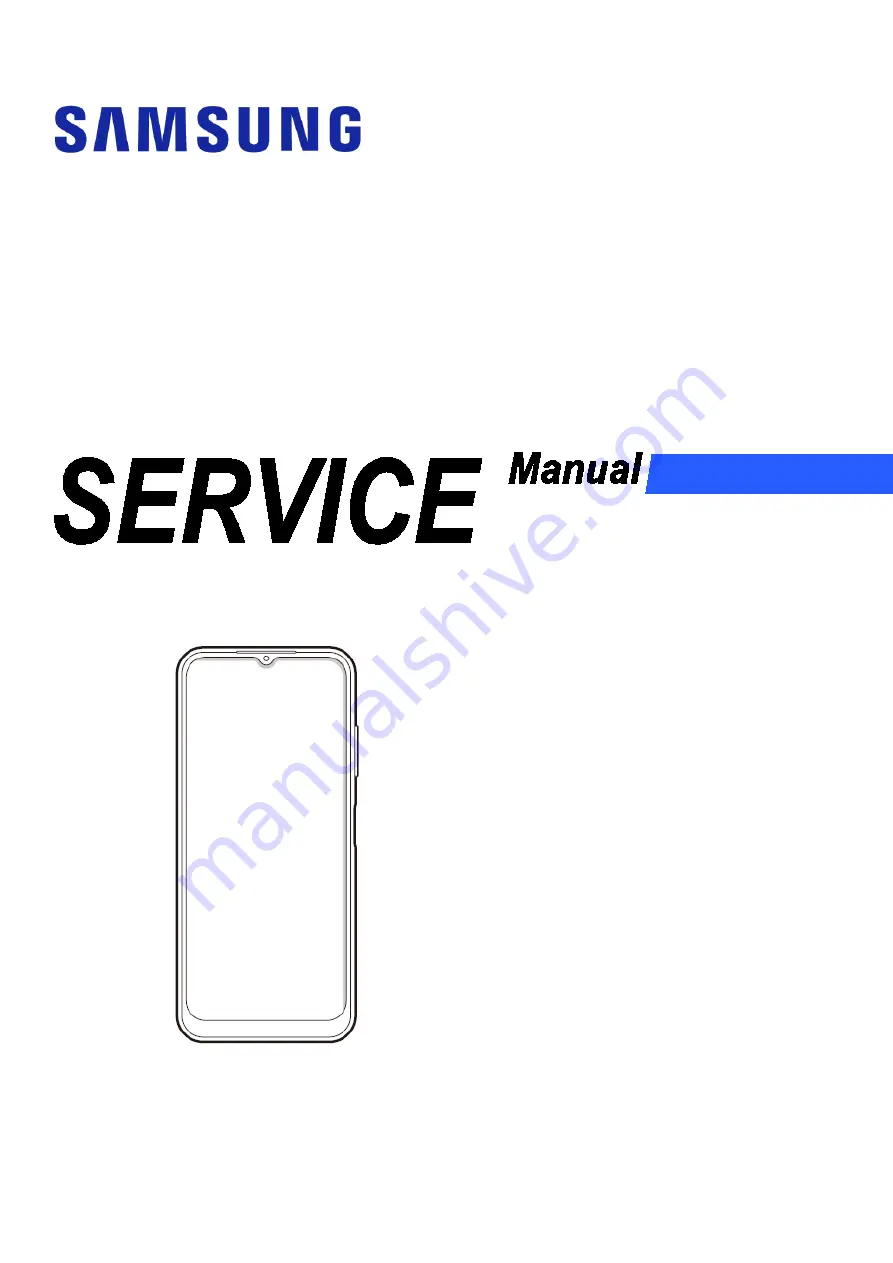
For Customer
Mobile Device
SM-A127F
CONTENTS
1. Precautions
2. Specification
3. Exploded View and Parts list
4. SW Update
5. Disassembly and Assembly
6. Quality Test
Notice:
All functionality, features, specifications,
and other product information provided in this
document, including but not limited to, benefits,
design, pricing, components, performance,
availability, and capabilities of the product are
subject to change without notice. Samsung
reserves the right to alter this document or the
product described herein at anytime, without
obligation to provide notification of such
changes.
















