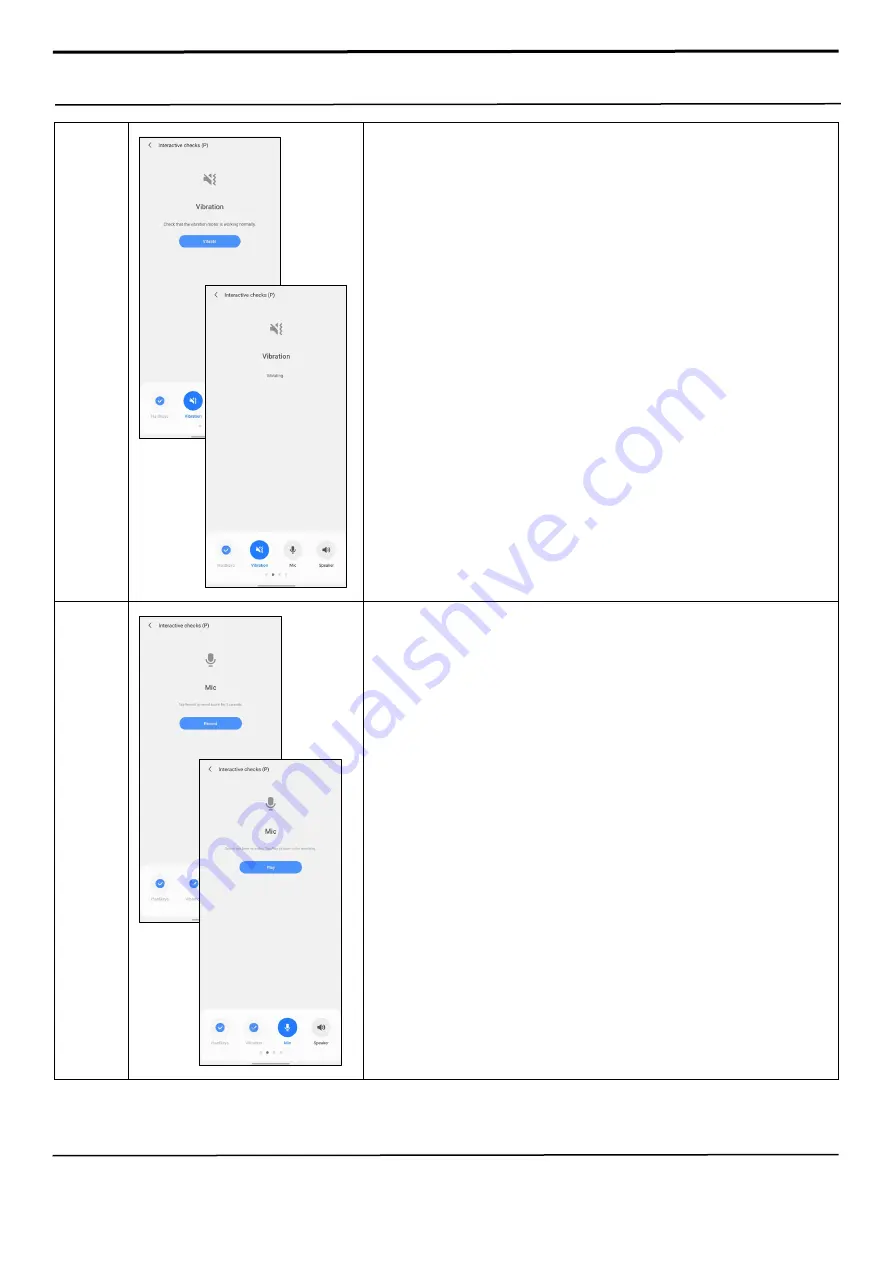
Confidential and proprietary-the contents in this service guide subject to change without prior notice
Distribution, transmission, or infringement of any content or data from this document without Samsung’s written authorisation is strictly prohibited.
6. Quality Test
Vibration
1. Purpose: Check the Vibration motor is working normally.
2. How to check
1) Tap the
“
Vibration
”
on Vibration test screen.
2) Vibration will be output.
3) If you feel vibration normally, tap
“
Yes
”
.
Mic
1. Purpose: Check the Microphone is working normally.
2. How to check
1) Tap the
“
Record
”
on Mic test screen.
2) Say something for recording.
3) After recoding, tap
“
Play
”
.
4) If you hear what you recorded normally, tap
“
Yes
”
.
3. To test this more accurately,
- If you cannot hear after recording, please try again after volume up
“
Media Volume
”
.






















