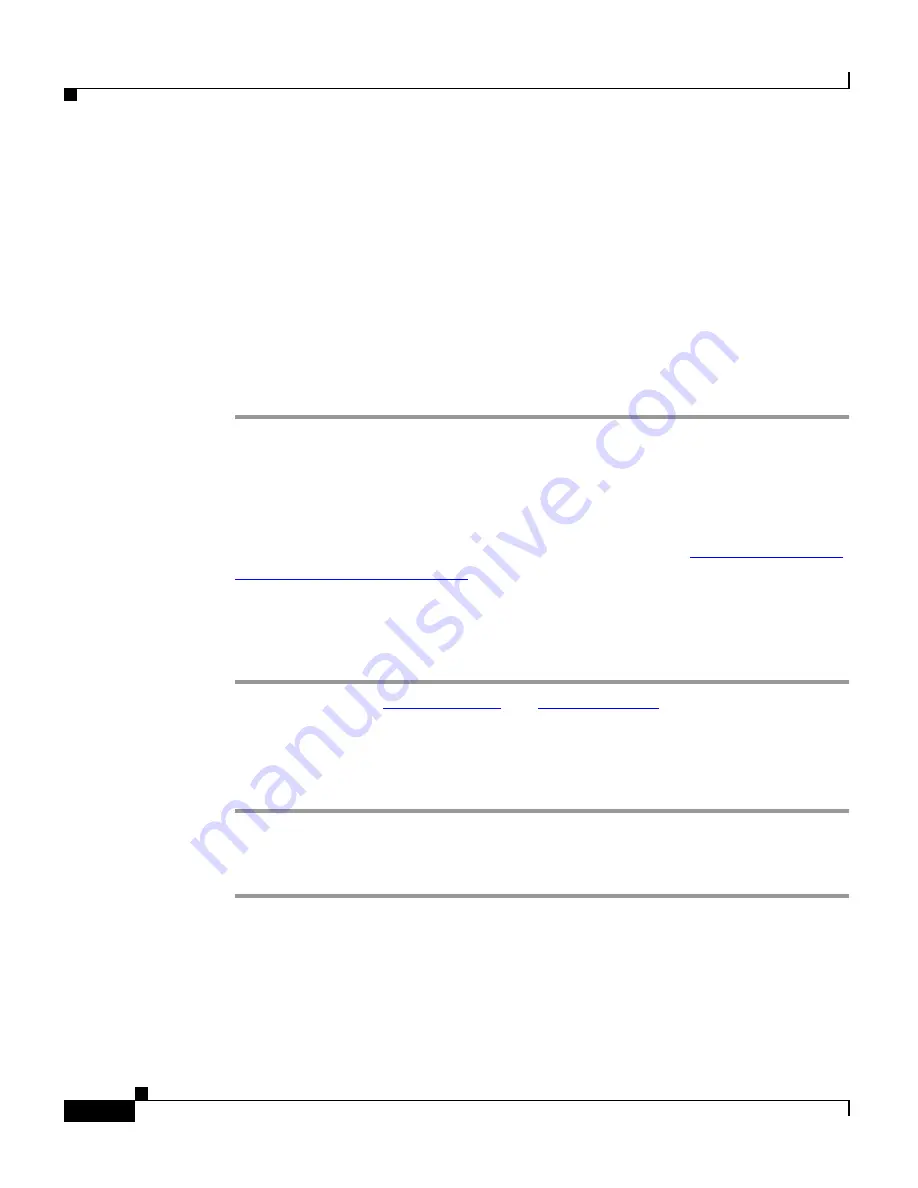
Chapter 5
Configuration Procedures for the Cisco 67x CPE Devices
Configure Multiple PCs Connected to the CPE
5-44
Cisco 600 Series Installation and Operation Guide
78-11190-01
For example, if the private address of your server is 10.0.0.2 and the public/routed
address assigned to your CPE is 216.160.92.4 and you are running a web server,
enter:
set nat entry add 10.0.0.2 80 216.160.92.4 80 tcp
If you are running an FTP server, enter one of the following:
set nat entry add 10.0.0.2 20 216.160.92.4 20 tcp
or
set nat entry add 10.0.0.2 21 216.160.92.4 21 tcp
Configure Multiple PCs Connected to the CPE
After you have connected two or more PCs to the CPE (see
“Connect Cables to
the CPE” section on page 2-13
), you need to obtain an IP address for each PC to
start network connectivity. You can either obtain IP addresses from the CPE or
from your network administrator.
To obtain IP addresses from the CPE:
Step 1
Enable DHCP (see
“DHCP Client”
and
“DHCP Server”
).
Step 2
Select the Obtain an IP address automatically option on the TCP/IP properties on
your PC.
Step 3
Restart the PC.
To obtain IP addresses from your network administrator:
Step 1
Obtain the following information from the network administrator:
IP address
subnet mask
gateway
DNS server address






























