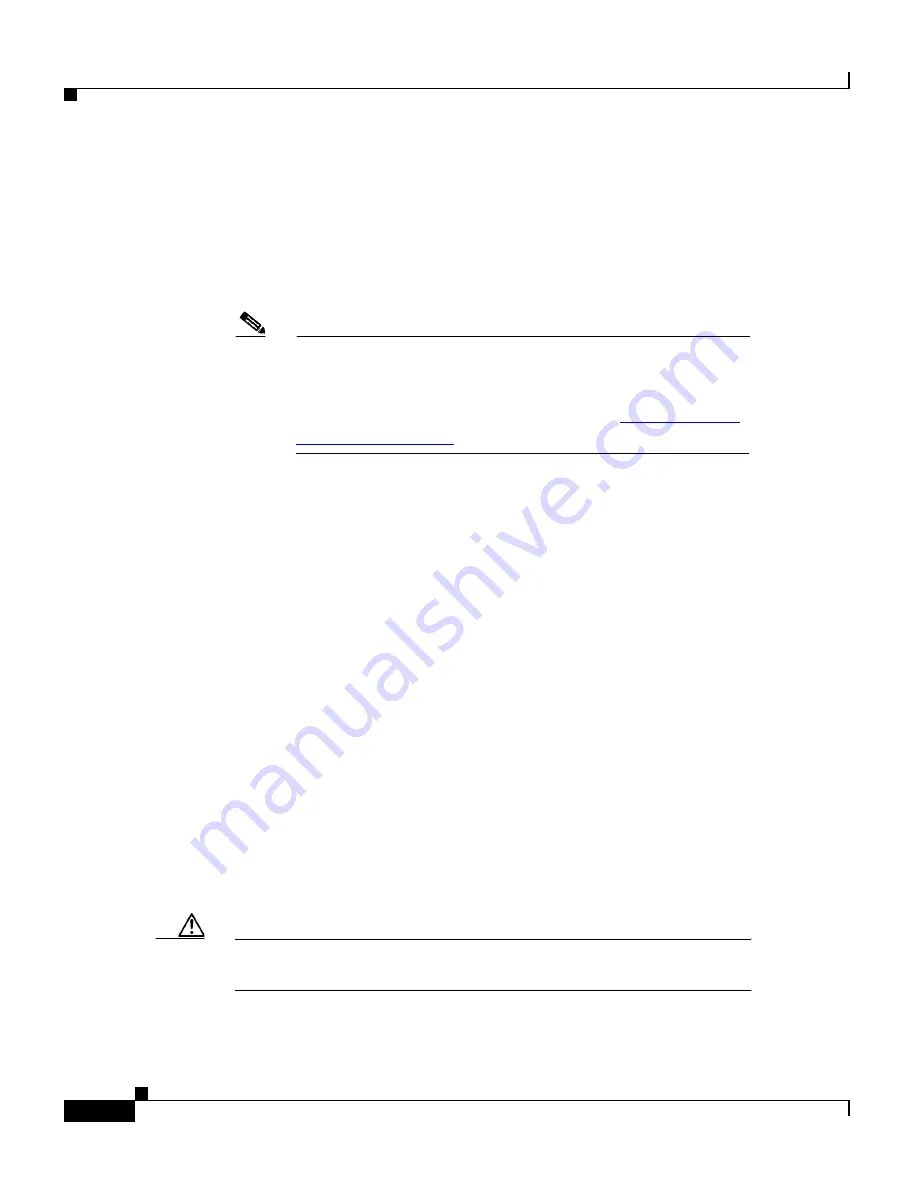
Chapter 5
Configuration Procedures for the Cisco 67x CPE Devices
Configure Line Coding (Cisco 677 and Cisco 678 only)
5-32
Cisco 600 Series Installation and Operation Guide
78-11190-01
Step 3
Set the remote address for the TFTP host computer:
cbos #
set tftp remote
ip address
This command tells the CPE to accept TFTP transfers from a specific IP address.
An example remote IP address would be
192.168.35.4.
This address is an example
only; do not use it to configure the router.
Note
If you do not have the CPE address, consult your network
administrator.
For more information about TFTP, see the
“TFTP Server”
section on page 5-27
.
Step 4
To start the file transfer from a PC, start a DOS session and enter the following
command:
C:>
tftp –i
CPE IP address
put
image_filename
Where necessary, implement the following values:
To start the file transfer from a UNIX machine, enter:
root@staten-</678>
tftp
tftp>
mode binary
tftp>
put
CPE IP address:image_filename
Sent 922294 bytes in 54.9 seconds
Substitute the file name for the software image update. Files use the naming
format c67
y
cap.
x.x.x.x
.bin, where 67
y
is the CPE model number, and
x.x.x.x
is the
image version number.
Caution
Do not turn off the power to the router until after the file transfer is
completed.
-i
Sets the transfer mode to binary mode
put
Uploads a file onto that IP address
















































