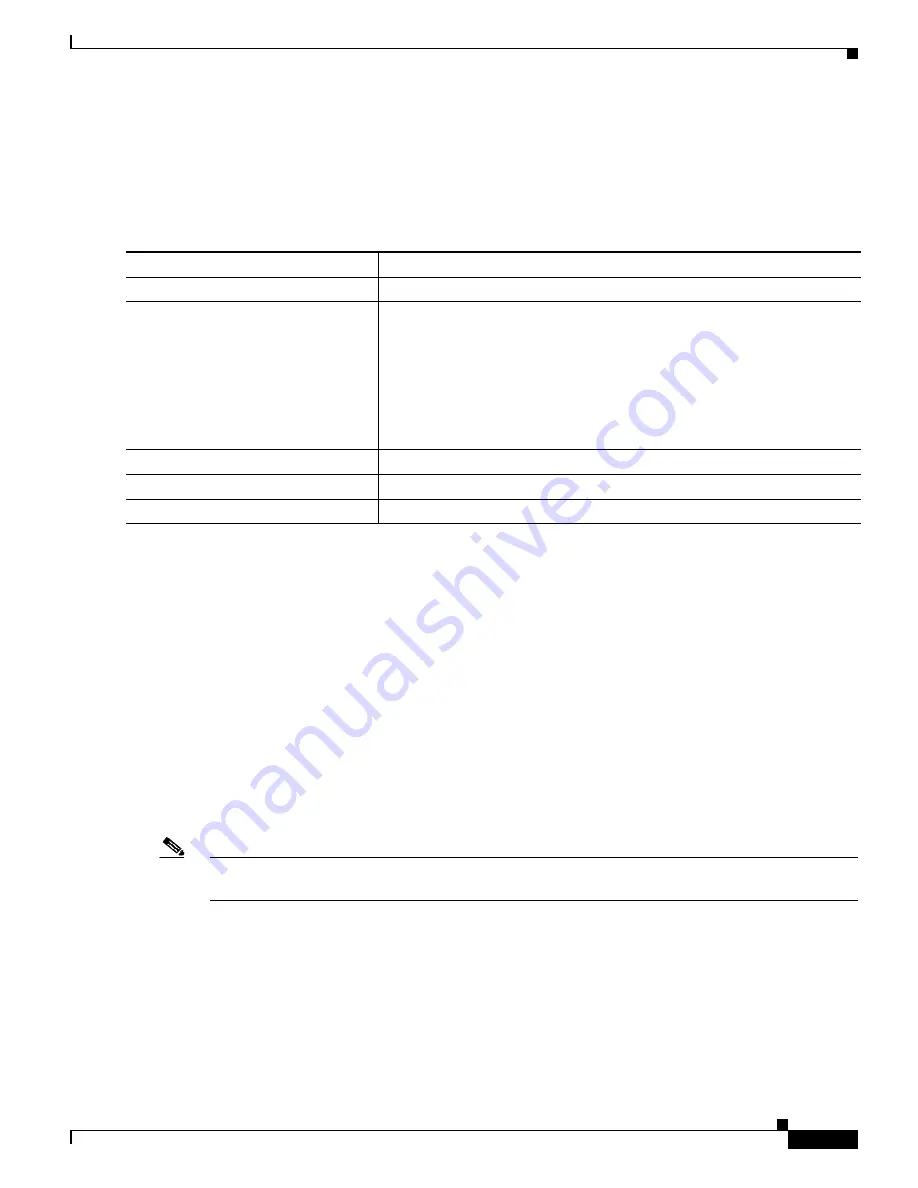
Administering the WMIC
Protecting Access to Privileged EXEC Commands
5
Cisco 3200 Series Wireless MIC Software Configuration Guide
Configuring a Login Banner
You can configure a login banner to appear on all connected terminals. This banner appears after the
MOTD banner and before the login prompt.
To configure a login banner
, follow these steps, beginning in privileged EXEC mode:
To delete the login banner, use the
no banner login
global configuration command.
This example shows how to configure a login banner for the WMIC using the dollar sign ($) symbol as
the beginning and ending delimiter:
bridge(config)#
banner login $
Access for authorized users only. Please enter your username and password.
$
bridge(config)#
Protecting Access to Privileged EXEC Commands
A simple way of controlling terminal access in your network is to use passwords and assign privilege
levels. Password protection restricts access to a network or network device. Privilege levels define what
commands users can issue after they have logged into a network device.
Note
For complete syntax and usage information for the commands used in this section, see the
Cisco IOS
Security Command Reference for Release 12.2
.
Command
Purpose
Step 1
configure terminal
Enters global configuration mode.
Step 2
banner login
c
message c
Specifies the login message.
For
c
, enter the delimiting character of your choice, such as a pound sign
(#), and press the
Return
key. The delimiting character signifies the
beginning and end of the banner text. Characters after the ending delimiter
are discarded.
For
message
, enter a login message up to 255 characters. You cannot use the
delimiting character in the message.
Step 3
end
Returns to privileged EXEC mode.
Step 4
show running-config
Verifies your entries.
Step 5
copy running-config startup-config
(Optional) Saves your entries in the configuration file.






























