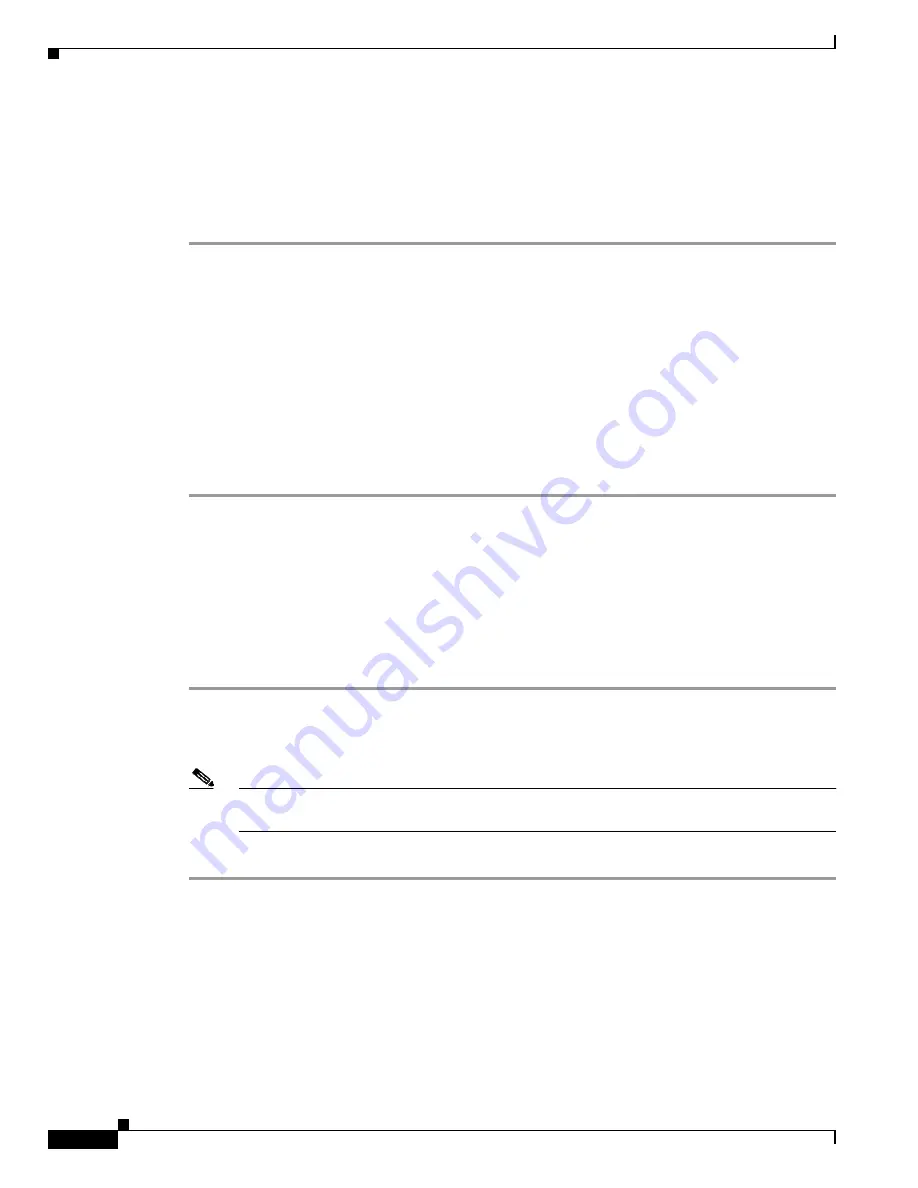
Configuring the WMIC for the First Time
Connecting to the WMIC
2
Cisco 3200 Series Wireless MIC Software Configuration Guide
Using the Console Port to Access the Privileged Exec Mode
Connect a PC to the WMIC console port by using a DB-9-to-RJ-45 serial cable. Note that there might
be several console ports on a Cisco 3200 Series router.
Follow these steps to connect a PC to the WMIC console port and access the CLI:
Step 1
Connect the RJ-45 end of a DB-9-to-RJ-45 serial cable to the WMIC RJ-45 serial port on the router.
Step 2
Connect the DB-9 end of the DB-9-to-RJ-45 serial cable to the to the COM port on your PC.
Step 3
Start a terminal emulator application to communicate with the WMIC. Use the following settings for the
terminal emulator connection: 9600 baud, 8 data bits, no parity, 1 stop bit, and no flow control. When
the terminal emulator establishes communications, a router prompt displays.
Step 4
Press
Enter
. A prompt appears.
Step 5
Type
en
. A prompt for the username appears.
Step 6
Enter the
username
. The default username is
Cisco
. The password prompt displays.
Step 7
Enter the WMIC password. The default password is
Cisco
.
A prompt displays, indicating that you are in
Exec
mode.
Using a Telnet Session to Access the Privileged Exec Mode
Follow these steps to access the WMIC CLI by using a Telnet session. The WMIC must have been
previously configured to accept a Telnet session.
These steps are for a PC running Microsoft Windows with a Telnet terminal application. Check your
computer documentation for detailed instructions for your operating system.
Step 1
Select
Start >
Programs > Accessories > Telnet
. If Telnet is not listed in the Accessories menu, select
Start > Run
, type
Telnet
in the
Open
field, and press
Enter
.
Step 2
When the Telnet window appears, click
Connect
and select
Remote System
.
Note
In Windows 2000, the Telnet window does not contain drop-down menus. To start the Telnet
session in Windows 2000, type
open
followed by the WMIC IP address.
Step 3
In the Host Name field, type the WMIC IP address and click
Connect
.
Opening the CLI with Secure Shell
Secure Shell (SSH) is a software package that provides secure login sessions by encrypting the session.
SSH features strong cryptographic authentication, strong encryption, and integrity protection. It
provides more security for remote connections than Telnet. See the
“Administering the WMIC”
document for instructions on setting up the WMIC for SSH access. (For detailed information on SSH,
visit the homepage of SSH Communications Security, Ltd. at this URL:
http://www.ssh.com/)
















































