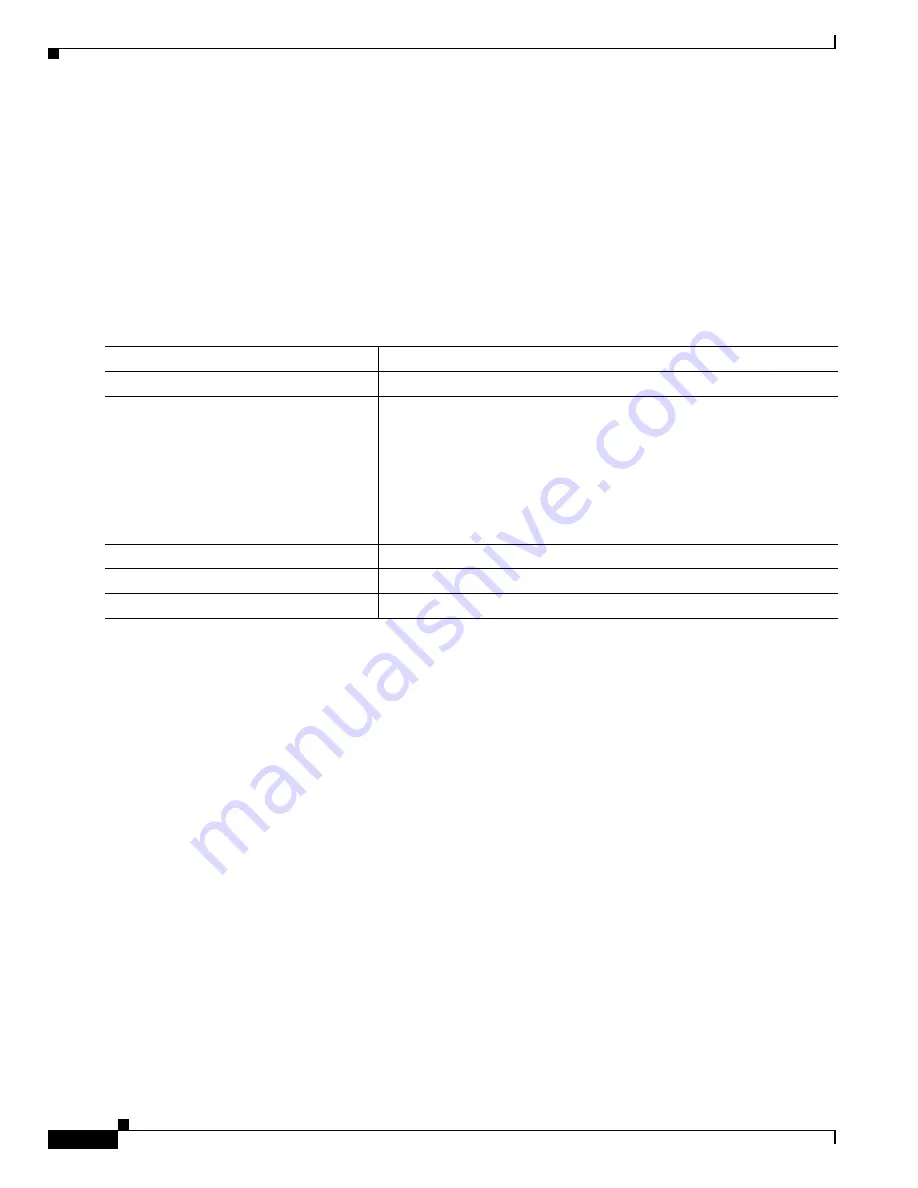
Administering the WMIC
Creating a Banner
4
Cisco 3200 Series Wireless MIC Software Configuration Guide
Default Banner Configuration
The MOTD and login banners are not configured.
Configuring a Message-of-the-Day Login Banner
You can create a single- or multiple-line message banner that appears on the screen when someone logs
in to the WMIC.
To configure a MOTD login banner
, follow these steps, beginning in privileged EXEC mode:
To delete the MOTD banner, use the
no banner motd
global configuration command.
This example shows how to configure a MOTD banner for the WMIC by using the pound sign (#) as the
beginning and ending delimiter:
bridge(config)#
banner motd #
This is a secure site. Only authorized users are allowed.
For access, contact technical support.
#
bridge(config)#
This example shows the banner displayed from the previous configuration:
Unix>
telnet 172.2.5.4
Trying 172.2.5.4...
Connected to 172.2.5.4.
Escape character is '^]'.
This is a secure site. Only authorized users are allowed.
For access, contact technical support.
User Access Verification
Password:
Command
Purpose
Step 1
configure terminal
Enters global configuration mode.
Step 2
banner motd
c
message c
Specifies the message of the day.
For
c
, enter the delimiting character of your choice, such as a pound sign
(#), and press the
Return
key. The delimiting character signifies the
beginning and end of the banner text. Characters after the ending
delimiter are discarded.
For
message
, enter a banner message up to 255 characters. You cannot
use the delimiting character in the message.
Step 3
end
Returns to privileged EXEC mode.
Step 4
show running-config
Verifies your entries.
Step 5
copy running-config startup-config
(Optional) Saves your entries in the configuration file.






























