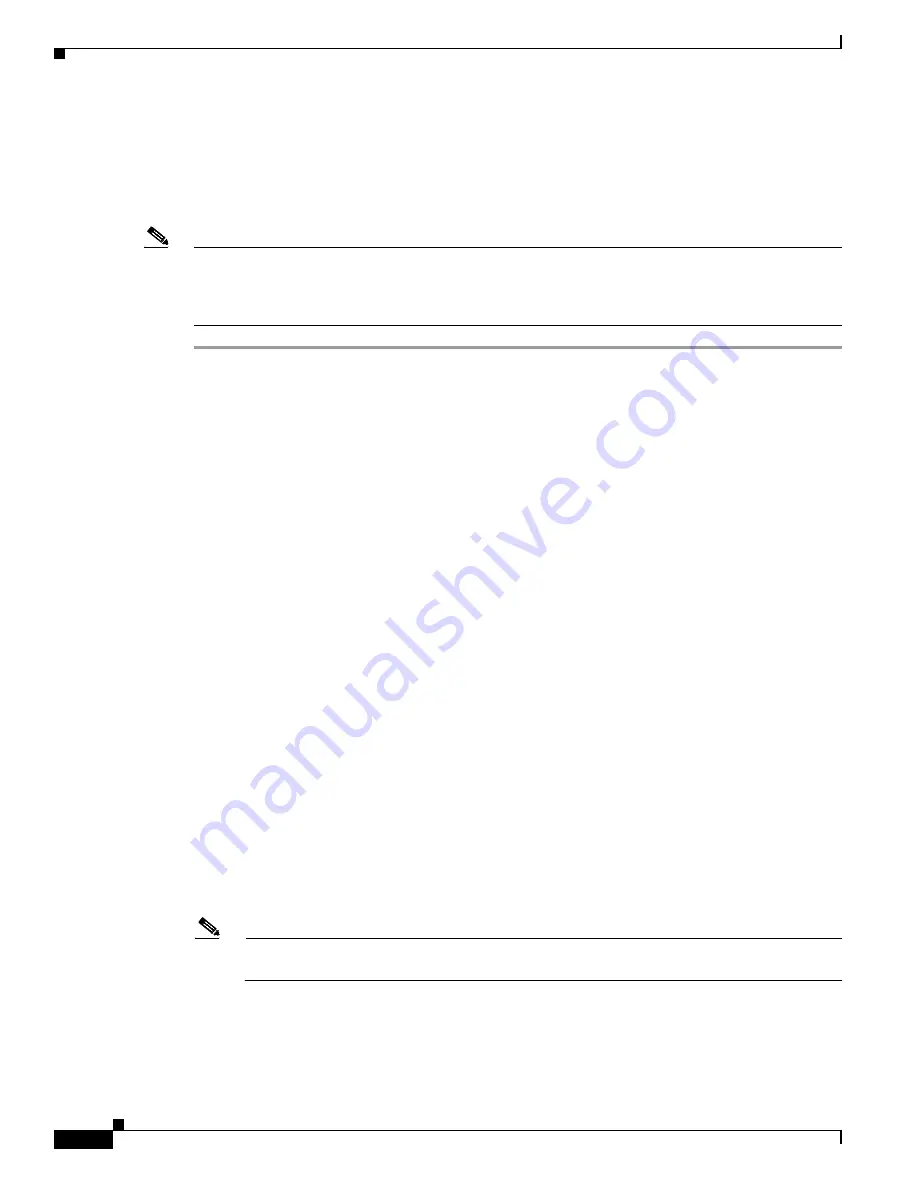
4-4
Cisco Wireless LAN Controller Configuration Guide
OL-9141-03
Chapter 4 Configuring Controller SettingsWireless Device Access
Using the Configuration Wizard
Running the Configuration Wizard on the CLI
When the controller boots at factory defaults, the bootup script runs the configuration wizard, which
prompts the installer for initial configuration settings. Follow these steps to enter settings using the
wizard on the CLI.
Note
To configure the controller in the Catalyst 3750G Integrated Wireless LAN Controller Switch, Cisco
recommends that you use the GUI configuration wizard that launches from the 3750 Device Manager.
Refer to the
Catalyst 3750G Integrated Wireless LAN Controller Switch Getting Started Guide
for
instructions.
Step 1
Connect your computer to the controller using a DB-9 null-modem serial cable.
Step 2
Open a terminal emulator session using these settings:
•
9600 baud
•
8 data bits
•
1 stop bit
•
no parity
•
no hardware flow control
Step 3
At the prompt, log into the CLI. The default username is
admin
and the default password is
admin
.
Step 4
If necessary, enter
reset system
to reboot the unit and start the wizard.
Step 5
The first wizard prompt is for the system name. Enter up to 32 printable ASCII characters.
Step 6
Enter an administrator username and password, each up to 24 printable ASCII characters.
Step 7
Enter the service-port interface IP configuration protocol:
none
or
DHCP
. If you do not want to use the
service port or if you want to assign a static IP Address to the service port, enter
none
.
Step 8
If you entered
none
, enter the service-port interface IP address and netmask on the next two lines. If you
do not want to use the service port, enter a fictitious IP address that is not routable anywhere on your
network.
Step 9
Enter the management interface IP Address, netmask, default router IP address, and optional VLAN
identifier (a valid VLAN identifier, or
0
for untagged).
Step 10
Enter the Network Interface (Distribution System) Physical Port number. For the controller, the possible
ports are 1 through 4 for a front panel GigE port.
Step 11
Enter the IP address of the default DHCP Server that will supply IP Addresses to clients, the
management interface, and the service port interface if you use one.
Step 12
Enter the LWAPP Transport Mode,
LAYER2
or
LAYER3
(refer to the Layer 2 and Layer 3 LWAPP
Operation chapter for an explanation of this setting).
Note
The controller in the Catalyst 3750G Integrated Wireless LAN Controller Switch operates only
in Layer 3 mode.
Step 13
Enter the Virtual Gateway IP Address. This address can be any fictitious, unassigned IP address (such
as 1.1.1.1) to be used by Layer 3 Security and Mobility managers.
Step 14
Enter the Cisco WLAN Solution Mobility Group (RF group) name.






























