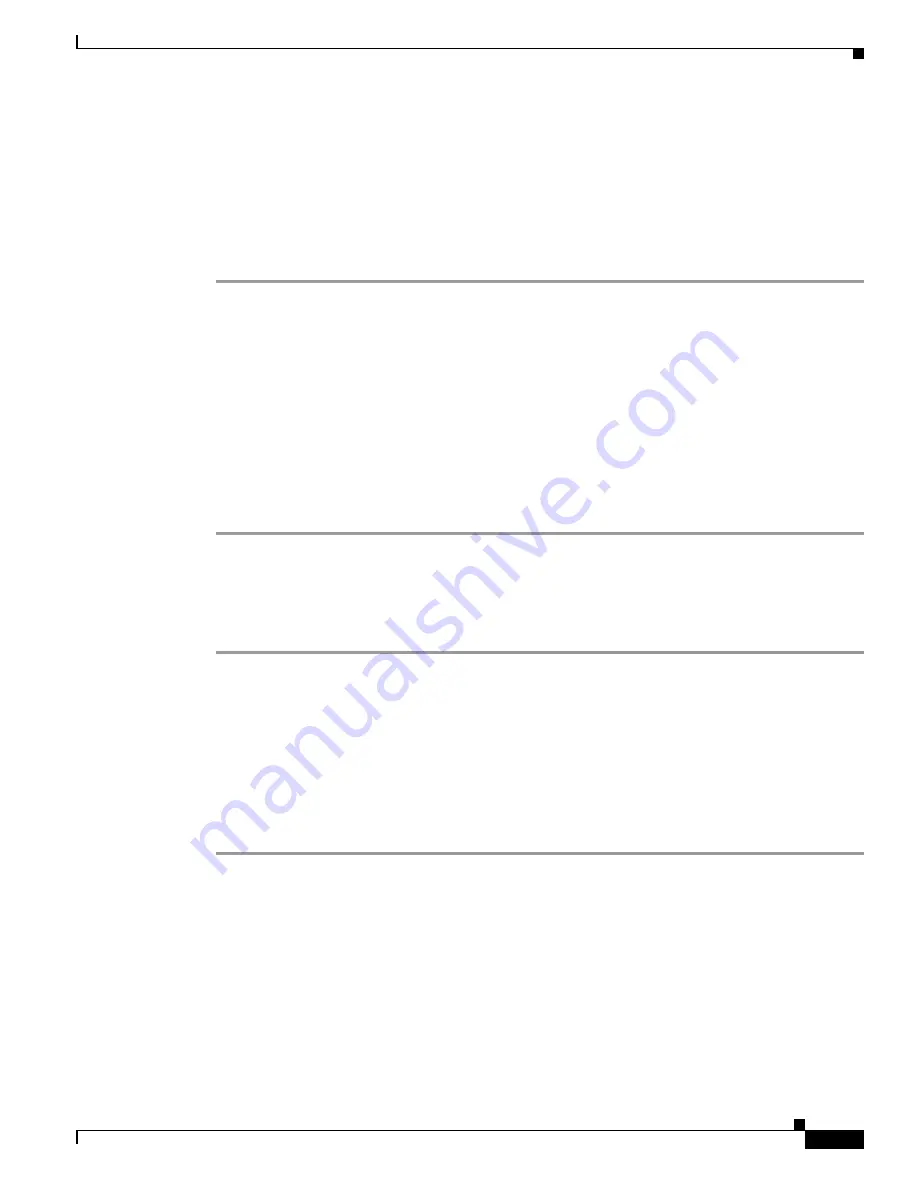
7-3
Cisco Wireless LAN Controller Configuration Guide
OL-9141-03
Chapter 7 Controlling Lightweight Access Points
The Controller Discovery Process
Verifying that Access Points Join the Controller
When replacing a controller, you need to make sure that access points join the new controller.
Verifying that Access Points Join the Controller Using the GUI
Follow these steps to ensure that access points join the new controller.
Step 1
Follow these steps to configure the new controller as a master controller.
a.
Using the GUI, click
Controller >
Master Controller Mode
.
b.
Check the
Master Controller Mode
check box.
c.
Click
Apply
to commit your changes.
d.
Click
Save Configuration
to save your changes.
Step 2
(Optional) Flush the ARP and MAC address tables within the network infrastructure. Ask your network
administrator for more information about this step.
Step 3
Restart the access points.
Step 4
Once all the access points have joined the new controller, configure the controller not to be a master
controller by unchecking the
Master Controller Mode
check box in the GUI.
Verifying that Access Points Join the Controller Using the CLI
Follow these steps to ensure that access points join the new controller.
Step 1
Enter this command to configure the new controller as a master controller:
config network master-base enable
Step 2
(Optional) Flush the ARP and MAC address tables within the network infrastructure. Ask your network
administrator for more information about this step.
Step 3
Restart the access points.
Step 4
Once all the access points have joined the new controller, configure the controller not to be a master
controller by entering this command in the CLI:
config network master-base disable






























