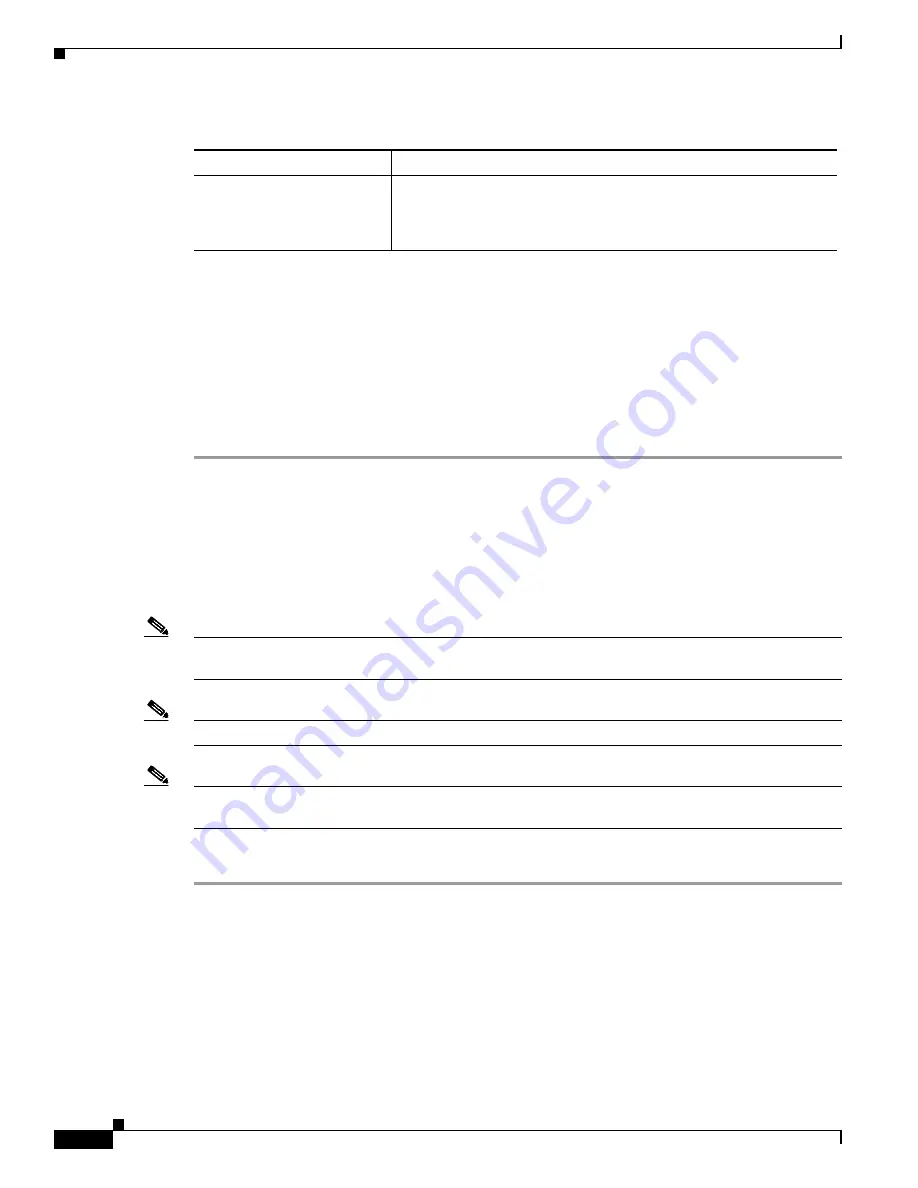
3-22
Cisco Wireless LAN Controller Configuration Guide
OL-9141-03
Chapter 3 Configuring Ports and Interfaces
Configuring Ports
Step 4
Click
Apply
to commit your changes.
Step 5
Click
Save Configuration
to save your changes.
Step 6
Click
Back
to return to the Ports page and review your changes.
Step 7
Repeat this procedure for each additional port that you want to configure.
Step 8
Go to the following sections if you want to configure the controller’s ports for these advanced features:
•
Port mirroring, see below
•
Spanning Tree Protocol (STP),
page 3-23
Configuring Port Mirroring
Mirror mode enables you to duplicate to another port all of the traffic originating from or terminating at
a single client device or access point. It is useful in diagnosing specific network problems. Mirror mode
should be enabled only on an unused port as any connections to this port become unresponsive.
Note
WiSM controllers do not support mirror mode. Also, a controller’s service port cannot be used as a
mirrored port.
Note
Port mirroring is not supported when link aggregation (LAG) is enabled on the controller.
Note
Cisco recommends that you do not mirror traffic from one controller port to another as this setup could
cause network problems.
Follow these steps to enable port mirroring.
Step 1
Click
Controller
>
Ports
to access the Ports page (see
Figure 3-8
).
Step 2
Click
Edit
for the unused port for which you want to enable mirror mode. The Port > Configure page
appears (see
Figure 3-9
).
Step 3
Set the Mirror Mode parameter to
Enable
.
Step 4
Click
Apply
to commit your changes.
Multicast Appliance Mode
Enables or disables the multicast appliance service for this port.
Options:
Enable or Disable
Default:
Enable
Table 3-3
Port Parameters (continued)
Parameter
Description






























