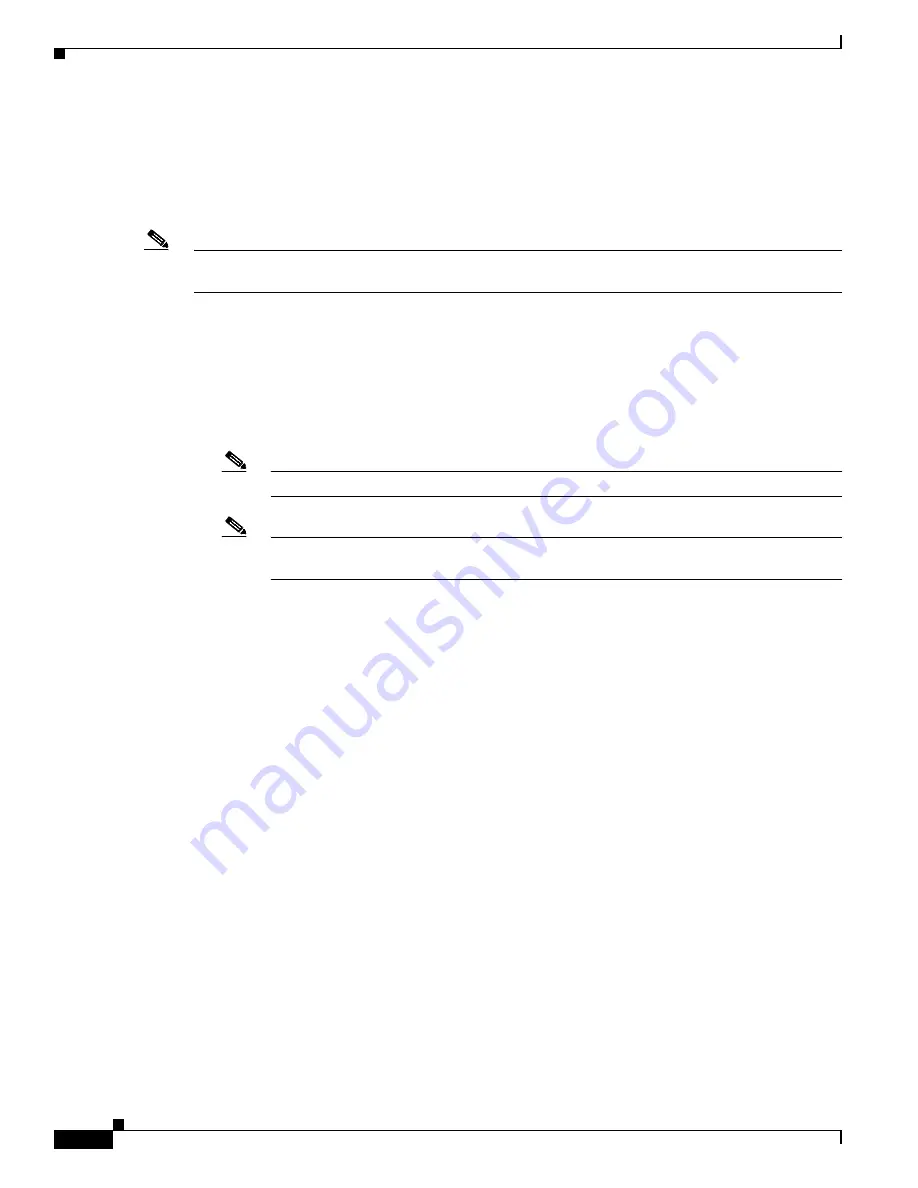
2-2
Cisco Wireless LAN Controller Configuration GuideCisco Access Router Wireless Configuration Guide
OL-6415-01OL-9141-03
Chapter 2 Using the Web-Browser and CLI Interfaces
Using the Web-Browser Interface
Using the Web-Browser Interface
The web-browser interface (hereafter called the GUI) is built into each controller. It allows up to five
users to simultaneously browse into the controller http or https (http + SSL) management pages to
configure parameters and monitor operational status for the controller and its associated access points.
Note
Cisco recommends that you enable the https: and disable the http: interfaces to ensure more robust
security for your Cisco UWN Solution.
Guidelines for Using the GUI
Keep these guidelines in mind when using the GUI:
•
The GUI must be used on a PC running Windows XP SP1 or higher or Windows 2000 SP4 or higher.
•
The GUI is fully compatible with Microsoft Internet Explorer version 6.0 SP1 or higher.
Note
Opera, Mozilla, and Netscape are not supported.
Note
Microsoft Internet Explorer version 6.0 SP1 or higher is required for using Web
Authentication.
•
You can use either the service port interface or the management interface to open the GUI. Cisco
recommends that you use the service-port interface. Refer to
Chapter 3, “Using the CLI to
Configure the Service-Port Interface”
for instructions on configuring the service port interface.
•
You might need to disable your browser’s pop-up blocker to view the online help.
•
Before accessing the controller using the web browser interface verify the following items:
–
The IP address and network mask are configured correctly on the Management interface
–
The native vlan is configured correctly on the switch that connects to the WLC
–
The management interface and the AP management interface VLANs are configured correctly
or the VLANS should be left at default settings, which is an untagged VLAN (VLAN 0 on the
WLC)
•
By default only https access is enabled. To enable http access, enter the following command from
the controller CLI interface:
config network webmode enable
Opening the GUI
To open the GUI, enter the controller IP address in the browser’s address line. For an unsecure
connection enter
http://
ip-address
. For a secure connection, enter
https://
ip-address
. See the
“Configuring the GUI for HTTPS” section on page 2-3
for instructions on setting up HTTPS.






























