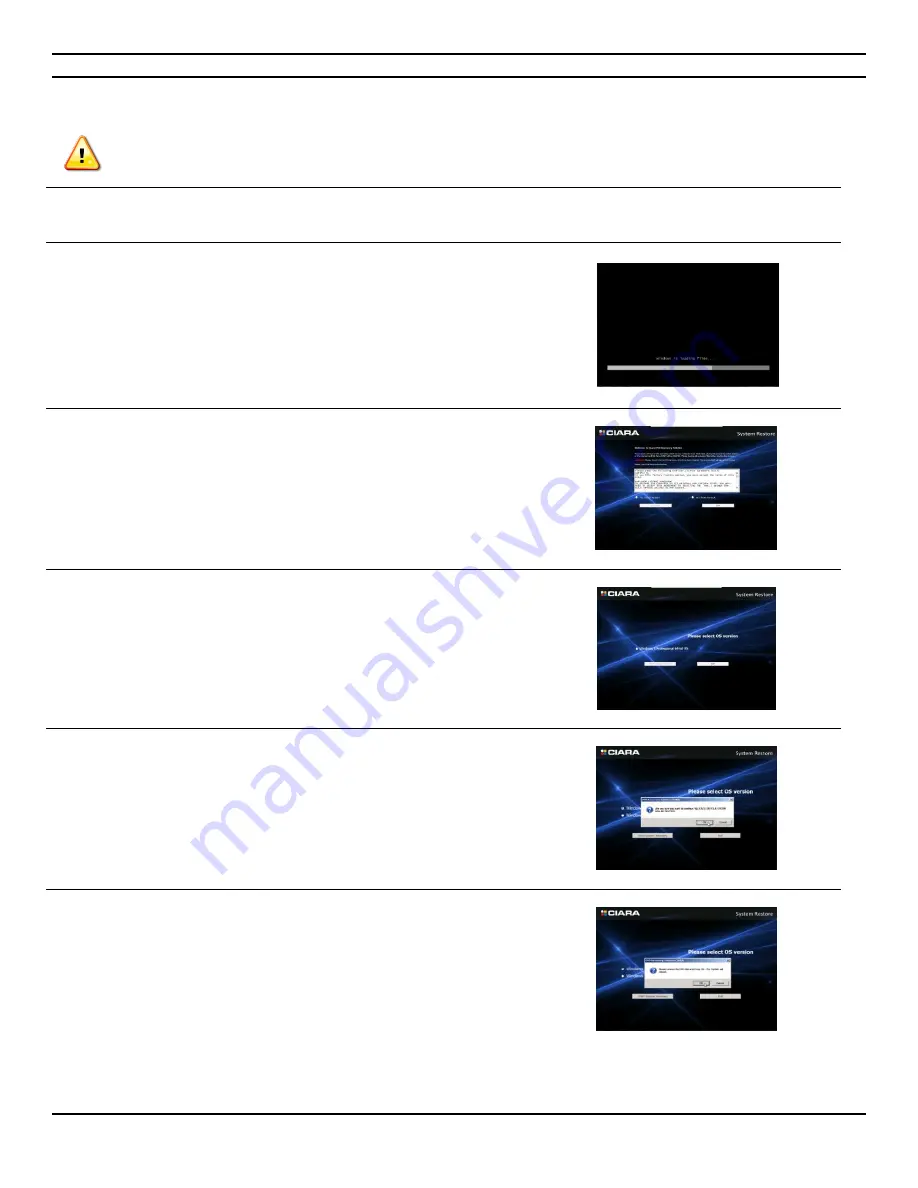
CIARA
Kronos 600 workstation X79-KA-XXXXX-XX-XXX
- 9 -
1.3.1 Recovery from CIARA recovery DVD
Before you start this procedure please back up all your important information, the recovery media will erase all data on
HDD before installation.
Insert the Recovery DVD and restart the system.
1-
When prompted, press any key to boot from the DVD.
The recovery image will then start.
2-
Accept the EULA and press on Continue.
3-
Select 32 bit or 64 bit and press Start System Recovery
4-
A pop up will then open warning you that all the data will be lost.
If all your files are already saved, press OK.
5-
The recovery will take around 30 minutes to complete. A window
will show you the process of the recovery, Once completed Eject
the DVD then press OK. The system will then reboot.
NOTE: All drivers required for your system will be already installed except
for components that were not part of your original purchase
Summary of Contents for Kronos 600 X79-KA SERIES
Page 1: ...User Guide Kronos 600 Workstation X79 KA XXXXX XX XXX...
Page 8: ...CIARA Kronos 600 workstation X79 KA XXXXX XX XXX 8...
Page 36: ...CIARA Kronos 600 workstation X79 KA XXXXX XX XXX 36 NOTES...
Page 43: ...P9X79 WS Motherboard...
Page 58: ...16...
Page 107: ...ASUS P9X79 WS 2 37 5 6 Triangle mark 7 8 B A 9 B A...
Page 109: ...ASUS P9X79 WS 2 39 2 3 4 DIMM installation 1 2 3 To remove aDIMM B A...
Page 111: ...ASUS P9X79 WS 2 41 3 DO NOT overtighten the screws Doing so can damage the motherboard...
Page 112: ...2 42 Chapter 2 Hardware information 2 3 6 ATX Power connection 1 2 OR...
Page 113: ...ASUS P9X79 WS 2 43 2 3 7 SATAdevice connection 1 OR 2...
Page 122: ...2 52 Chapter 2 Hardwareinformation...
Page 226: ...5 14 Chapter 5 rv JltipleGPUtechnology support...
























