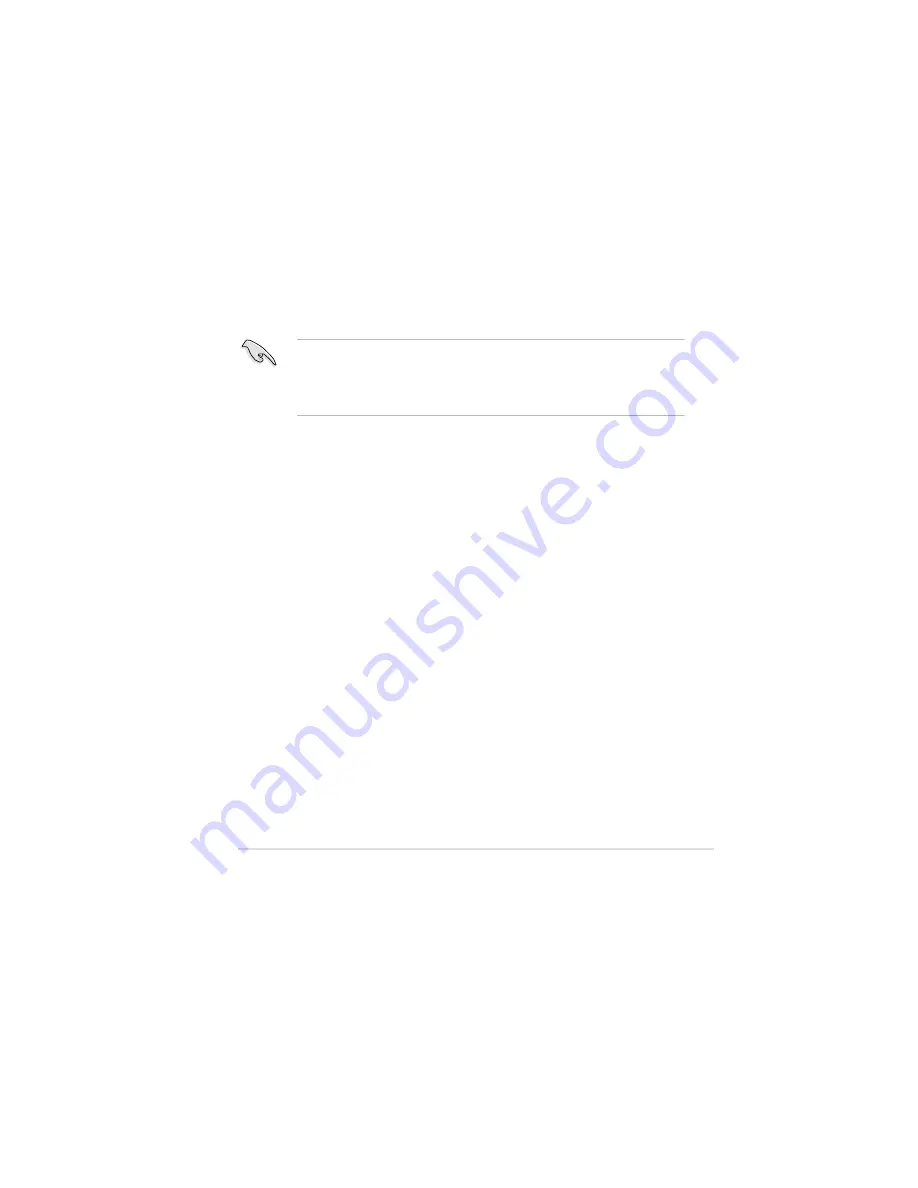
ASUS P9X79 WS
5-
5.1
ATI
®
CrossFireX™ technology
The motherboard supports the ATI
®
CrossFireX™ technology that allows you to
install multi-graphics processing units (GPU) graphics cards. Follow the installation
procedures in this section.
5.1.1
Requirements
•
In CrossFireX mode, you should have two identical CrossFireX-ready
graphics cards or one CrossFireX-ready dual-GPU graphics card that are
ATI
®
certified.
•
Ensure that your graphics card driver supports the ATI CrossFireX technology.
Download the latest driver from the AMD website (www.amd.com).
•
Ensure that your power supply unit (PSU) can provide at least the minimum
power required by your system.
•
We recommend that you install additional chassis fans for better thermal
environment.
•
Visit the ATI Game website at http://game.amd.com for the latest certified
graphics card and the supported 3D application list.
5.1.2
Before you begin
For ATI CrossFireX to work properly, you have to uninstall all existing graphics card
drivers before installing ATI CrossFireX graphics cards to your system.
To uninstall existing graphics card drivers
1.
Close all current applications.
2.
For Windows XP, go to
Control Panel > Add/Remove Programs
.
For Windows Vista, go to
Control Panel > Programs and Features
.
3.
Select your current graphics card driver/s.
4.
For Windows XP, select
Add/Remove
.
For Windows Vista, select
Uninstall
.
5.
Turn off your computer.
Summary of Contents for Kronos 600 X79-KA SERIES
Page 1: ...User Guide Kronos 600 Workstation X79 KA XXXXX XX XXX...
Page 8: ...CIARA Kronos 600 workstation X79 KA XXXXX XX XXX 8...
Page 36: ...CIARA Kronos 600 workstation X79 KA XXXXX XX XXX 36 NOTES...
Page 43: ...P9X79 WS Motherboard...
Page 58: ...16...
Page 107: ...ASUS P9X79 WS 2 37 5 6 Triangle mark 7 8 B A 9 B A...
Page 109: ...ASUS P9X79 WS 2 39 2 3 4 DIMM installation 1 2 3 To remove aDIMM B A...
Page 111: ...ASUS P9X79 WS 2 41 3 DO NOT overtighten the screws Doing so can damage the motherboard...
Page 112: ...2 42 Chapter 2 Hardware information 2 3 6 ATX Power connection 1 2 OR...
Page 113: ...ASUS P9X79 WS 2 43 2 3 7 SATAdevice connection 1 OR 2...
Page 122: ...2 52 Chapter 2 Hardwareinformation...
Page 226: ...5 14 Chapter 5 rv JltipleGPUtechnology support...






























