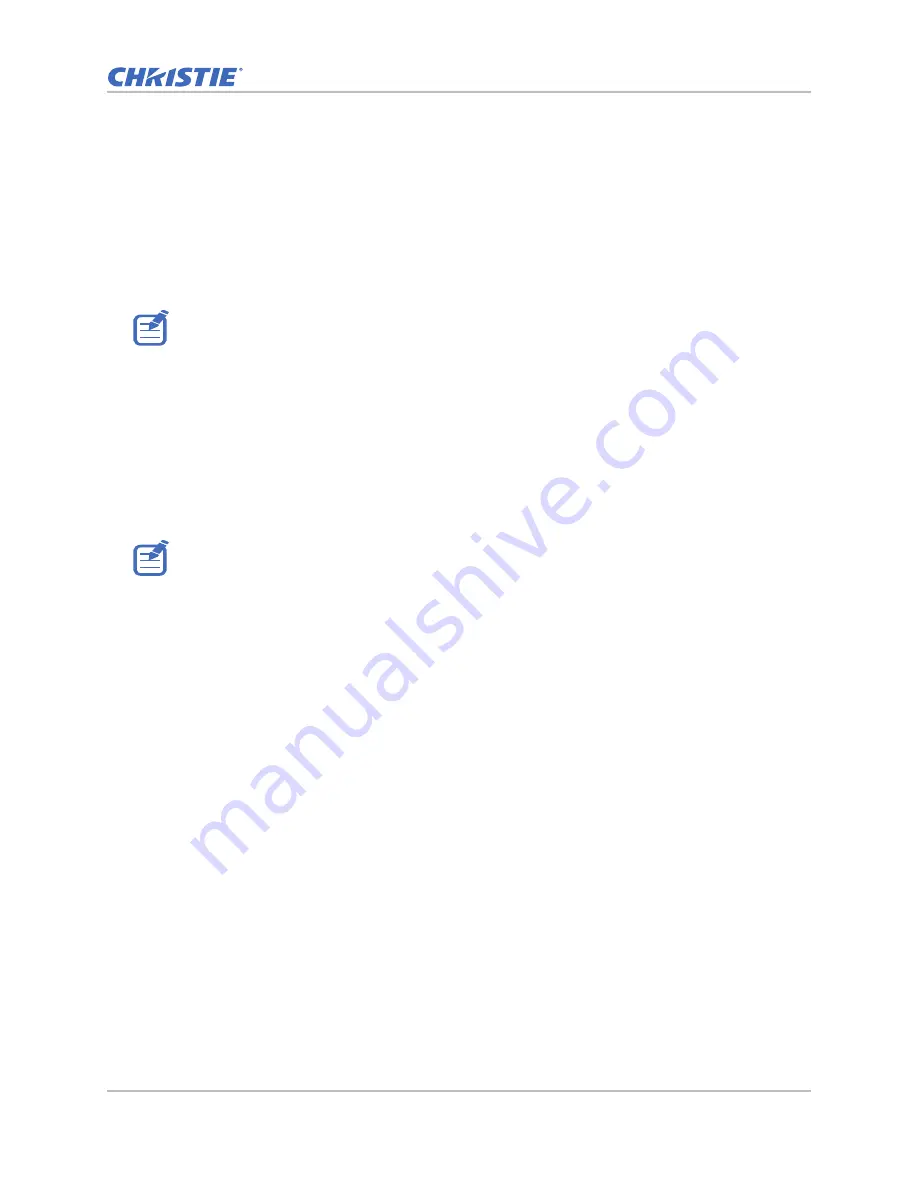
Firmware
DHD410S Service Manual
29
020-001481-01 Rev. 1 (10-2018)
3. Select the firmware file, click
Open
.
4. Click
Download
.
The firmware will be upgraded automatically. 100% will appear
5. To close the firmware upgrade procedure, click
OK
.
6. To verify the firmware version, unplug the power cord and USB cable, then re-plug the power
cord to power on the projector. Enter
Service Mode
to check the multimedia firmware version
after the CHRISTIE logo appear.
EDID upgrade
After replace main board, need to upgrade EDID to re-write serial number
.
Get into EDID Download Mode
1. Hold on
Enter +Power
button and plug in the power cord.
2. Release the
Enter +Power
button until the Power indicator flash red and blue, the Temp and
Lamp indicators light red.
3. Connect P1 of fixture with COM Port of PC/Laptop by RS232 cable.
4. Connect P2&P4 of fixture with VGA-in port of projector by VGA cable.
5. Connect P3 of the fixture with HDMI1 port of projector by HDMI(M) to DVI(F) cable.
6. Plug power adapter to JP1 of fixture.
Firmware Upgrade Procedure
To complete the firmware upgrade process, complete the following steps.
1. On the PC, execute
EDID.exe
.
2. To choose the firmware, click
Model
.
3. Select the firmware file, click
Open
.
4. Key in the serial number into the Bar-code blank space.
5. Click
Program
.
Please change the cable to VGA1
will appear.
Consult your Christie dealer for more information when the firmware upgrade failure continuous.
To update the firmware on your projector, you must get into firmware download mode first.
Summary of Contents for DHD410S
Page 1: ...Christie DHD410S Service Manual 020 001481 01...
Page 77: ......






























