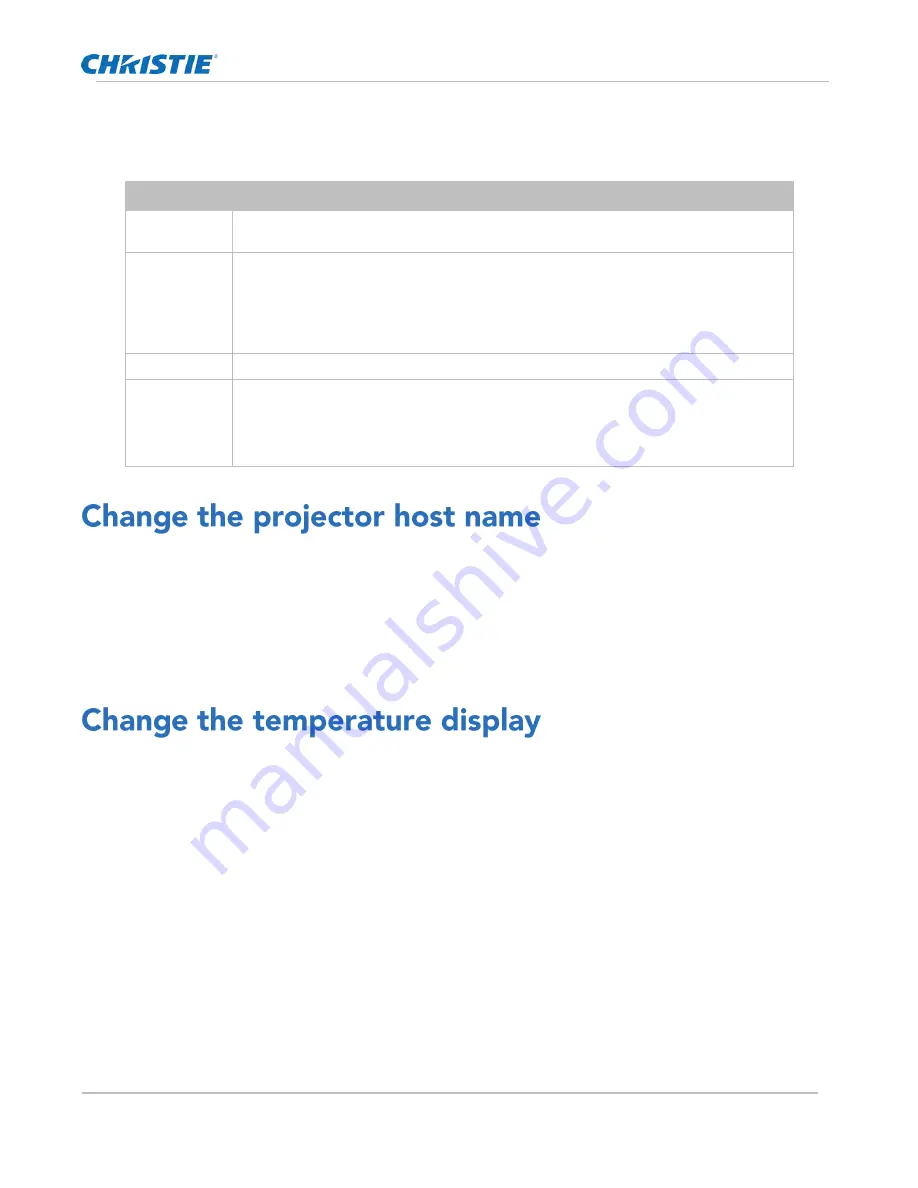
Operating the projector
CP2306-RGBe, CP2308-RGBe, CP2310-RGBe User Manual
24
020-001835-02 Rev. 1 (05-2021)
Copyright
©
2021 Christie Digital Systems USA, Inc. All rights reserved.
1.
In the left navigation menu, tap Service Setup > Preferences.
2.
Tap General.
3.
From the Projected Image Orientation list, select the required orientation for the projected image
Orientation
Description
Normal Front
Projection from behind the audience with the projector in the normal, upright position.
Inverted Front
Projection from behind the audience with the projector in an inverted position (upside
down).
Inverted positioning is not supported for CP2306-RGBe, CP2308-RGBe, CP2310-RGBe
projectors. For more information, see the CP2306-RGBe, CP2308-RGBe, CP2310-RGBe
Installation and Setup Manual (P/N: 020-103451-XX).
Normal Rear
Projection from behind the screen with the projector in the normal, upright position.
Inverted Rear
Projection from behind the screen with the projector in an inverted position (upside
down).
Inverted positioning is not supported for CP2306-RGBe, CP2308-RGBe, CP2310-RGBe
projectors. For more information, see the CP2306-RGBe, CP2308-RGBe, CP2310-RGBe
Installation and Setup Manual (P/N: 020-103451-XX).
Change the projector host name to make it easier to identify.
1.
In the left navigation menu, tap Service Setup > Preferences.
2.
Tap General.
3.
In the Projector Hostname field, type a name.
4.
Tap Update.
Set the touch panel to display temperatures in Celsius or Fahrenheit degrees.
1.
In the left navigation menu, tap Service Setup > Preferences.
2.
Tap General.
3.
In the Temperature Units list, select Celsius or Fahrenheit.
Summary of Contents for CP2306-RGBe
Page 1: ...CP2306 RGBe CP2308 RGBe CP2310 RGBe User Manual 020 001835 02...
Page 98: ......
Page 99: ......
















































