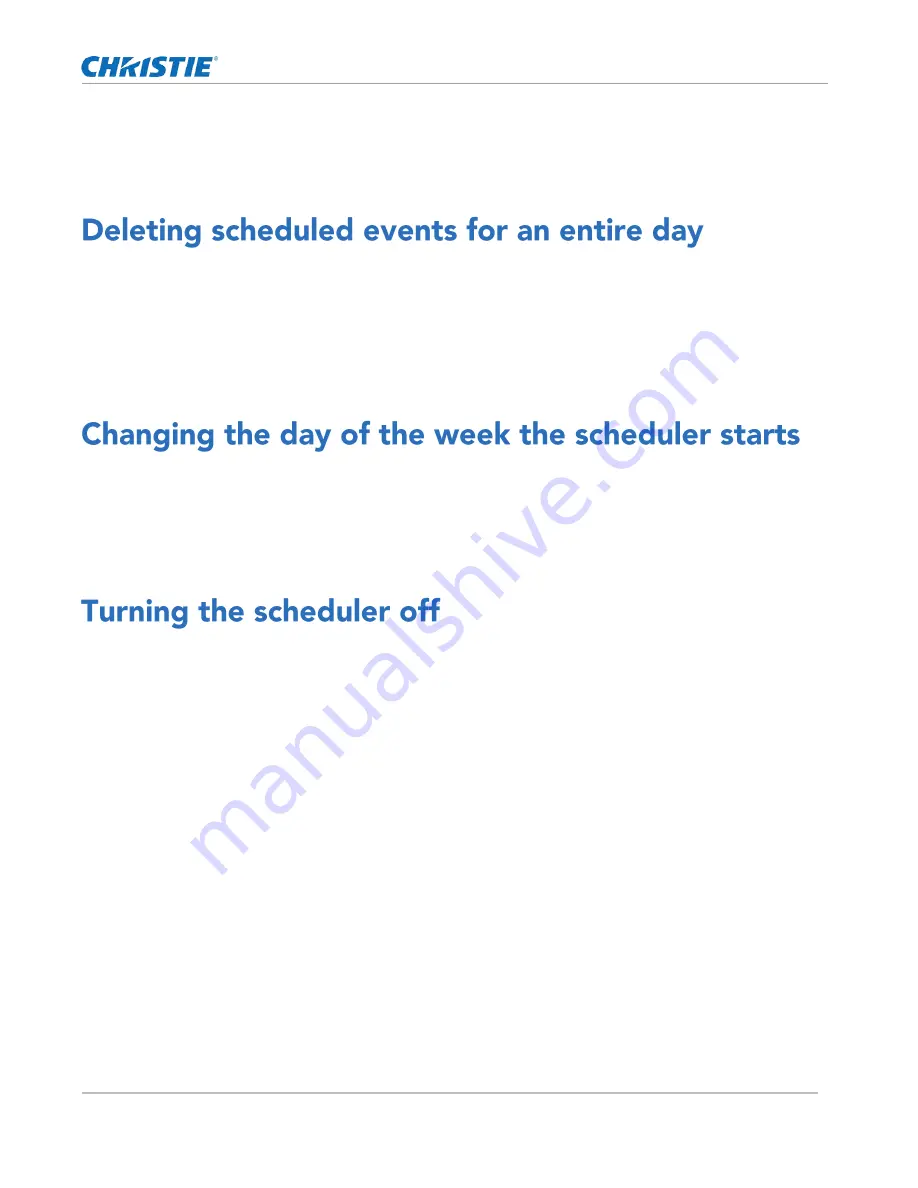
Working with the scheduler
CP2306-RGBe, CP2308-RGBe, CP2310-RGBe User Manual
63
020-001835-02 Rev. 1 (05-2021)
Copyright
©
2021 Christie Digital Systems USA, Inc. All rights reserved.
2.
In the calendar view, tap the scheduled event.
3.
Tap Delete.
4.
To confirm the deletion, tap Delete.
Delete the scheduled events for an entire day when they are no longer required.
1.
In the left navigation menu, tap Scheduler.
2.
At the top of the calendar, tap the target day.
3.
Tap Clear Day.
4.
To confirm the change, tap Clear Day.
Change the start day of the scheduler to match the schedule of the theater.
1.
In the left navigation menu, tap Service Setup > Preferences.
2.
Tap General.
3.
In the Scheduler area, select the day of the week to start the scheduler.
Turn the scheduler off when you do not want scheduled events to run automatically on a specific date and
time.
1.
In the left navigation menu, tap Scheduler.
2.
To disable scheduled events, tap the Scheduler is on slider.
The color of the slider changes to gray to indicate it is inactive.
Summary of Contents for CP2306-RGBe
Page 1: ...CP2306 RGBe CP2308 RGBe CP2310 RGBe User Manual 020 001835 02...
Page 98: ......
Page 99: ......






























