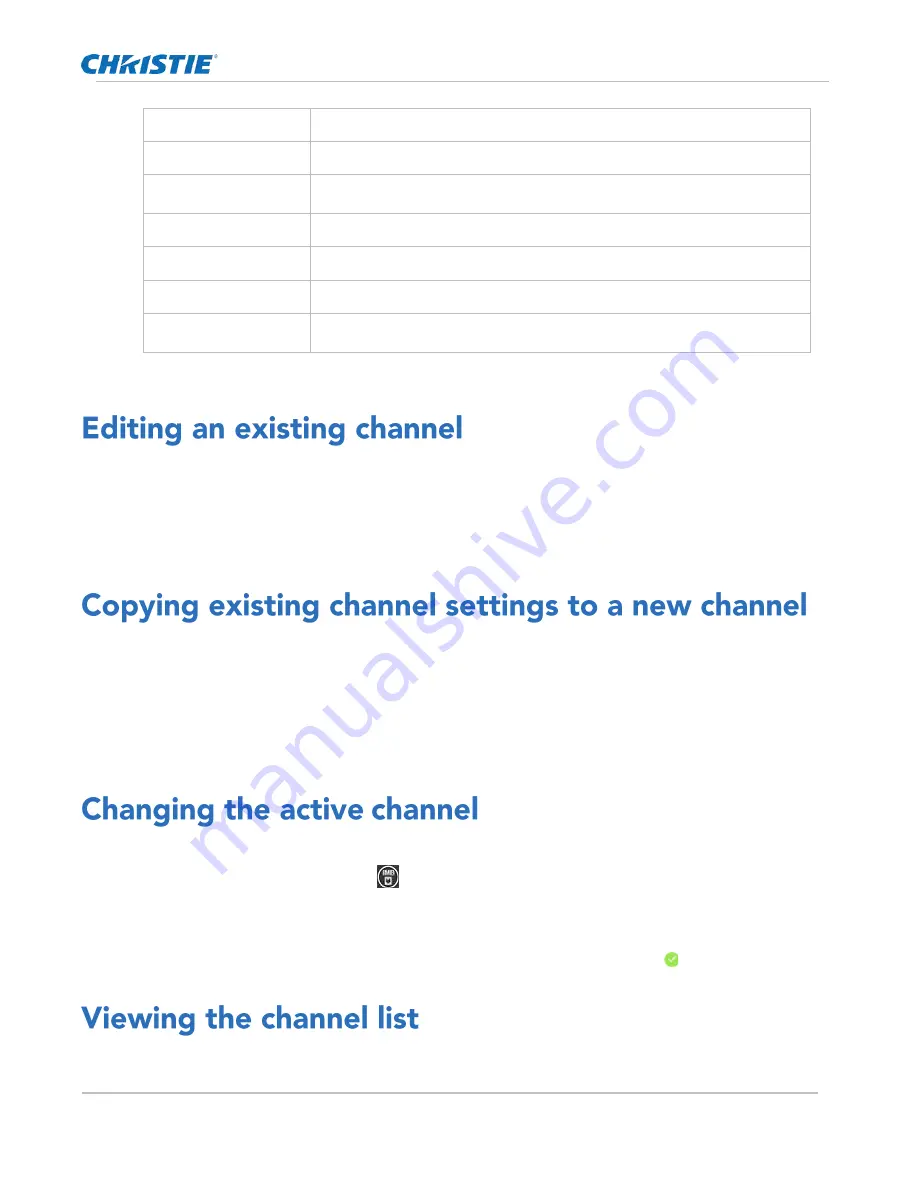
Working with channels
CP2306-RGBe, CP2308-RGBe, CP2310-RGBe User Manual
43
020-001835-02 Rev. 1 (05-2021)
Copyright
©
2021 Christie Digital Systems USA, Inc. All rights reserved.
TCGD File
The Target Color Gamut Data file associated with the channel.
Screen File
The screen type, masking, cropping, and lens settings for the channel.
Gamma File
The gamma correction required for the proper tonal range of the source
material.
Clut File
Applies a 3D color cube for increased color accuracy.
3D File
The 3D settings file associated with the channel.
Source File
The resolution and aspect ratio for the channel.
Christie Pureformity
Color™ Correction File
The color correction file associated with the channel. The default value is
Bypass.
4.
Tap Save.
Edit an existing channel when the parameters of the input device change.
1.
In the left navigation menu, tap Channel Setup.
2.
In the left pane, tap a channel.
3.
Edit the channel settings.
Copy a channel to create a new channel with similar settings.
1.
In the left navigation menu, tap Channel Setup.
2.
In the left pane, tap a channel.
3.
Tap Save As.
4.
Type a name for the new channel and tap Save.
Use the projector touch panel to change the active channel.
1.
In the right toolbar, tap Channels.
The Channels window displays the available channels.
2.
Tap the channel you want to activate.
In the Channel Setup panel, a green checkmark indicates the active channel.
The channel list displays all of the available channels.
Summary of Contents for CP2306-RGBe
Page 1: ...CP2306 RGBe CP2308 RGBe CP2310 RGBe User Manual 020 001835 02...
Page 98: ......
Page 99: ......






























