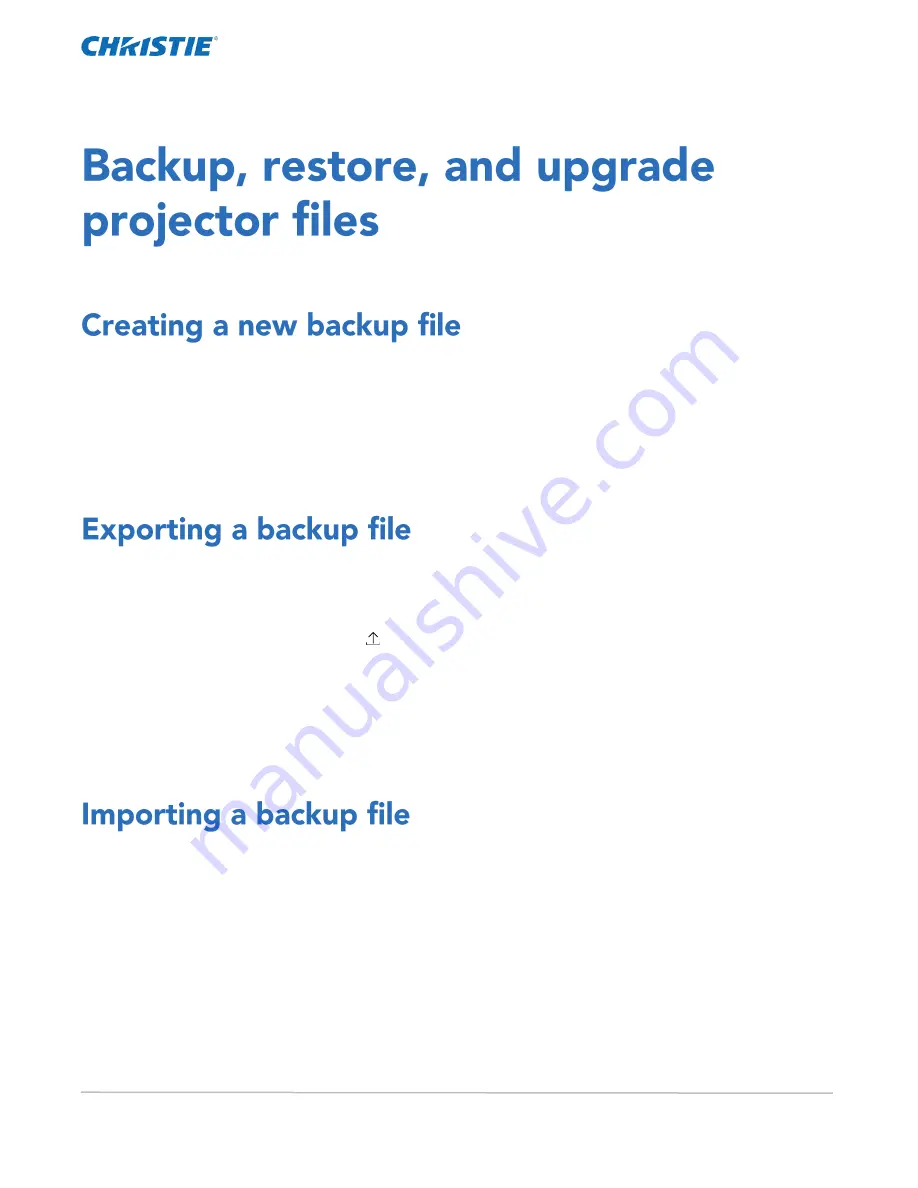
CP2306-RGBe, CP2308-RGBe, CP2310-RGBe User Manual
82
020-001835-02 Rev. 1 (05-2021)
Copyright
©
2021 Christie Digital Systems USA, Inc. All rights reserved.
Learn how to back up, restore, and upgrade projector files.
Create a new backup file to restore projector settings if a failure occurs.
1.
In the left navigation menu, tap Service Setup > Backup and Restore.
2.
Tap New Backup.
3.
Type a name for the backup file.
4.
Tap Backup.
A disaster recovery plan can include exporting backup files to another location.
1.
In the left navigation menu, tap Service Setup > Backup and Restore.
2.
Insert a USB flash drive into the Management USB port on the projector communication board.
3.
Select a backup file and tap Export.
4.
Tap to move up through the file directory.
5.
Tap to create a new folder.
6.
In the Name field, type a name for the backup file.
7.
Tap Accept.
Import a backup file to restore projector settings.
1.
In the left navigation menu, tap Service Setup > Backup and Restore.
2.
Insert a USB flash drive into the Management USB port on the projector communication board.
3.
Tap Import Backup.
4.
Browse to the location of the file or enter a name for the backup file in the Name field.
5.
Select the file and tap Accept.
Summary of Contents for CP2306-RGBe
Page 1: ...CP2306 RGBe CP2308 RGBe CP2310 RGBe User Manual 020 001835 02...
Page 98: ......
Page 99: ......






























