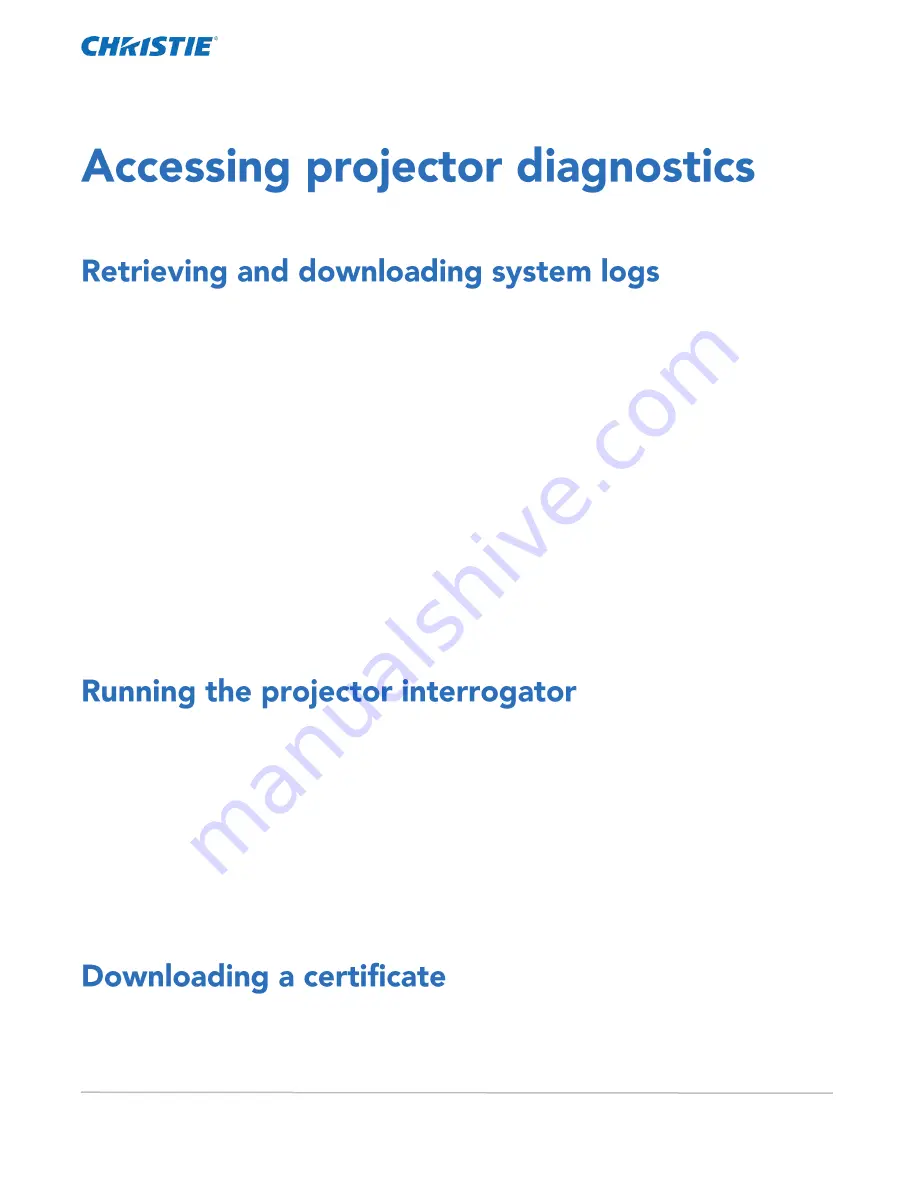
CP2306-RGBe, CP2308-RGBe, CP2310-RGBe User Manual
85
020-001835-02 Rev. 1 (05-2021)
Copyright
©
2021 Christie Digital Systems USA, Inc. All rights reserved.
Learn how to access projector system logs and run diagnostic utilities.
System logs can aid with the identification and correction of projector faults.
1.
In the left navigation menu, tap Diagnostics > System Logs/Interrozgator.
2.
In the From list, select a start date for the logs.
3.
In the To list, select an end date for the logs.
4.
In the Log Source list, select a log type.
For example, Projector.
5.
Tap Search.
6.
To sort log files by type, message, or date, tap a column heading.
7.
To download the SM report:
a.
Tap Download SM Report.
b.
Browse to the location where you want to save the report file.
c.
Type a name for the report file in the Name field.
d.
Tap Accept.
Run the interrogator to identify and correct projector faults.
1.
Insert a USB flash drive in the Management USB port on the projector communication board.
2.
In the left navigation menu, tap Diagnostics > System Logs/Interrogator.
3.
Tap Run Interrogator.
4.
Tap Interrogate.
5.
Browse to the location where you want the interrogator file to be saved.
6.
In the Name field, type a name for the interrogator file.
7.
Tap Accept.
Use a certificate to request Key Delivery Message (KDM) keys.
1.
In the left navigation menu, tap About.
2.
In the certificate list, select one of the following certificates:
Summary of Contents for CP2306-RGBe
Page 1: ...CP2306 RGBe CP2308 RGBe CP2310 RGBe User Manual 020 001835 02...
Page 98: ......
Page 99: ......





























