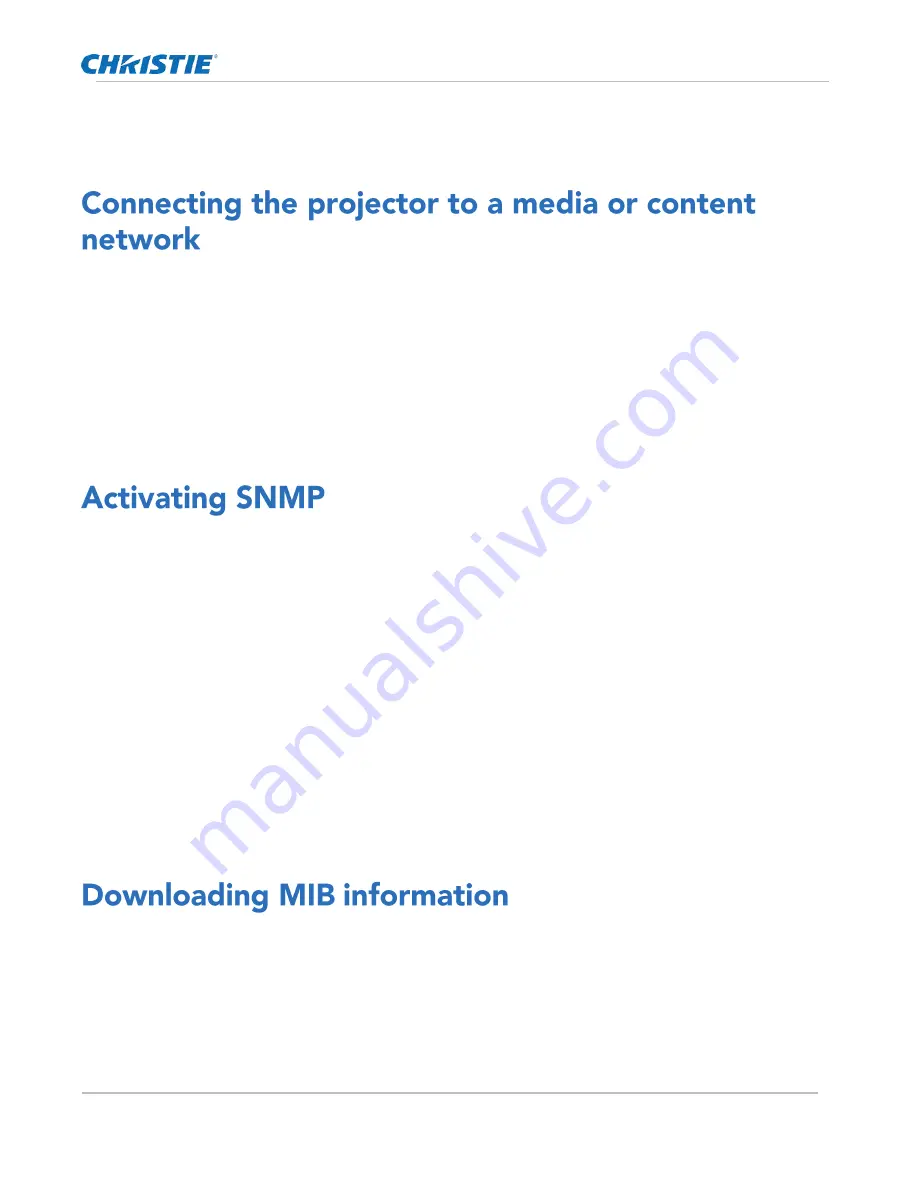
Network settings
CP2306-RGBe, CP2308-RGBe, CP2310-RGBe User Manual
30
020-001835-02 Rev. 1 (05-2021)
Copyright
©
2021 Christie Digital Systems USA, Inc. All rights reserved.
To enter the settings manually, tap Manual and complete the IP Address and Subnet Mask fields.
5.
Tap Save.
Connect the projector to a media or content network to play content.
1.
In the left navigation menu, tap Service Setup > Network Settings.
2.
In the Port list, tap Media.
3.
Enter the network settings:
To obtain the network settings automatically, tap Automatic.
To enter the settings manually, tap Manual and complete the IP Address and Subnet Mask fields.
4.
Tap Save.
Activate the Simple Network Management Protocol (SNMP) to monitor the theater network for conditions that
indicate communication or hardware failures.
1.
In the left navigation menu, tap Service Setup > Network Settings.
2.
Tap the SNMP tab.
3.
Tap the SNMP slider.
The color of the slider changes to green to indicate it is active.
4.
In the SNMP Settings area, select a SNMP version.
5.
Complete the Trap Receiver IP fields.
A trap receiver captures, displays, and logs SNMP traps. Traps are event notices that are sent
immediately to the trap receiver from a network device. The SNMP device does not need to use
resources to poll for these event notices.
6.
In the Blocked SNMP Traps area, select the SNMP traps you want to block.
7.
Tap Save.
A Management Information Base (MIB) file contains the definitions for the device being managed by the SNMP
protocol.
1.
In the left navigation menu, tap Service Setup > Network Settings.
2.
Tap the SNMP tab.
3.
Tap Download MIB.
4.
Browse to the location where you want to save the MIB file.
Summary of Contents for CP2306-RGBe
Page 1: ...CP2306 RGBe CP2308 RGBe CP2310 RGBe User Manual 020 001835 02...
Page 98: ......
Page 99: ......






























