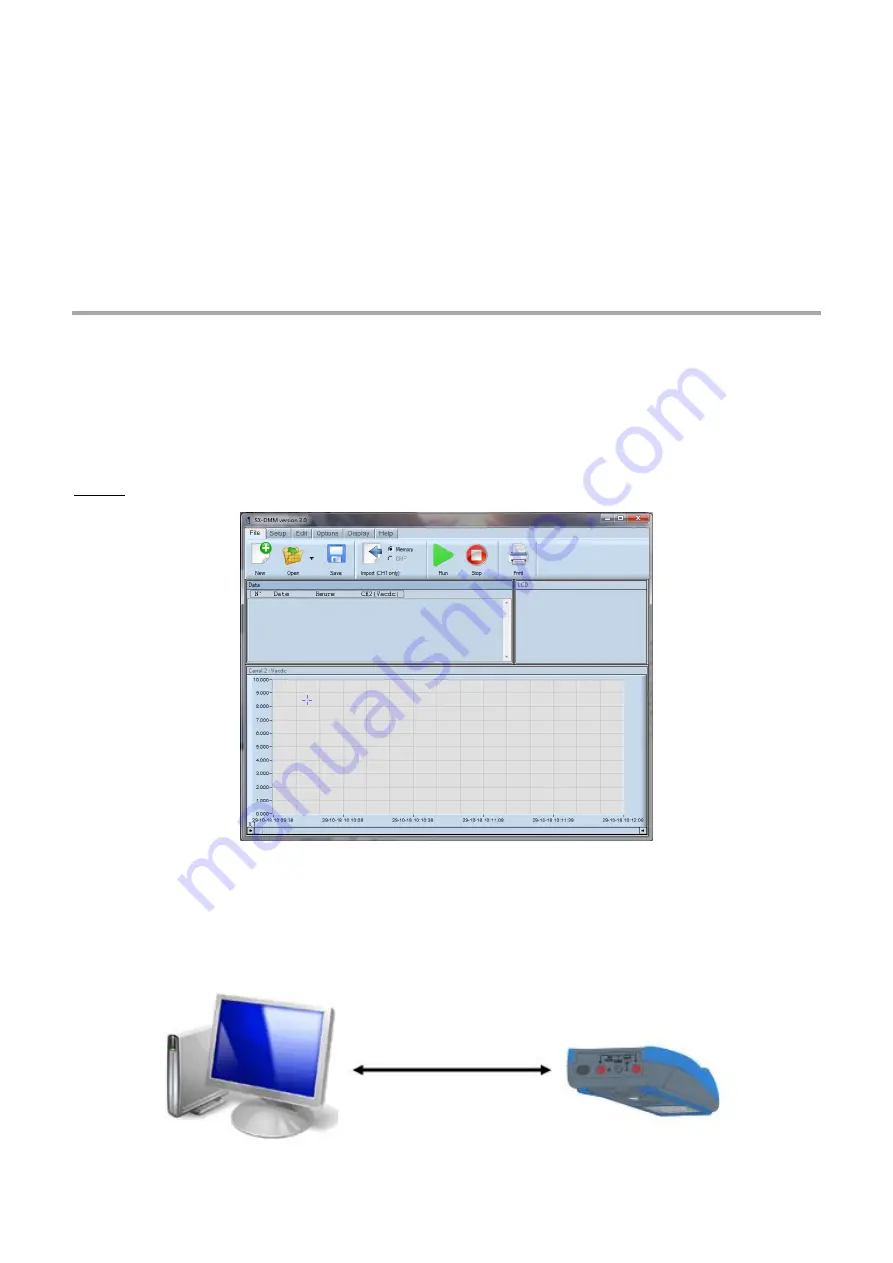
39
Reactivation of the connection after an interruption or to look up the COM
6.4.
port number
Click the Bluetooth Manager icon of the menu bar at the bottom of the screen.
Click the icon associated with the multimeter in the peripheral management window and note the COM port number
created
Communication with several multimeters
6.5.
The USB/Bluetooth adapter for PC makes it possible to communicate with several Metrix multimeters at once.
The connection procedure above must be repeated for each multimeter and a different COM port assigned to each of them.
7.
SX-DMM Software
These multimeters can interface directly with a computer or with a Windows tablet running the SX-DMM acquisition software:
In the "
General adjustments
" menu of the multimeter:
1.
Select infrared communication (IR is default) by the Comm. function or BT if BT version multimeter
2.
Select the Modbus communication protocol
3.
Parameterize the infrared transmission rate by the IR baud function: 9600/19200/38400 Baud.
The default transmission rate is 38400 Baud.
The other transmission parameters are fixed (8 data bits, 1 stop bit, no parity).
Remark: In Bluetooth communication, the instrument is displayed in the Peripherals and Printers window.
Connection of the isolated USB optical lead supplied
7.1.
1.
Connect the isolated optical lead to the isolated optical input of the multimeter (on the side of the multimeter).
Mechanical polarization prevents connection in reverse.
2.
Connect the USB lead to one of the USB ports of the PC.
3.
Install the USB driver on your PC (see the data sheet on the CD provided).
Summary of Contents for Metrix MTX 3292B
Page 54: ...54...
Page 55: ...55 X04854A02 Ed 01 02 2019...






























