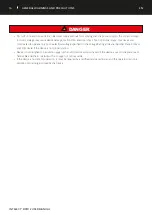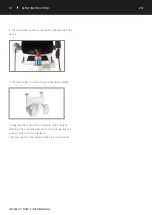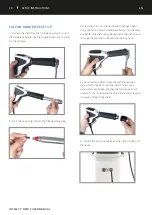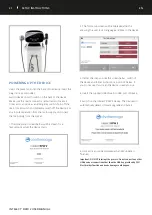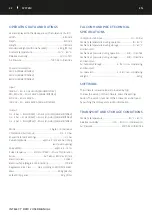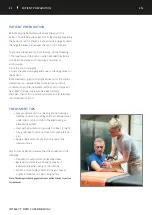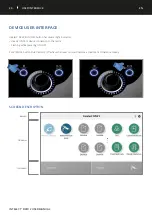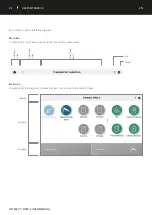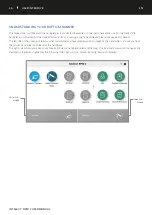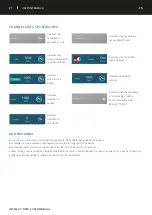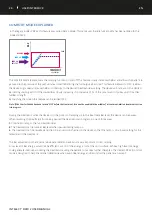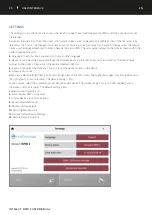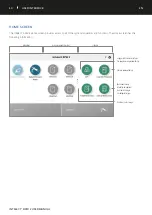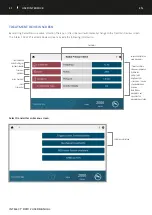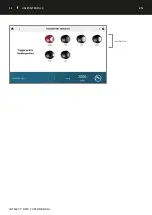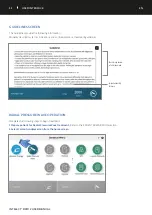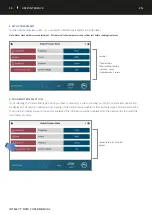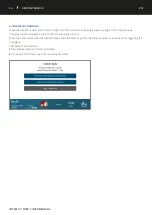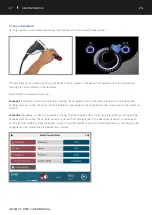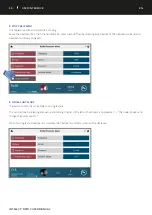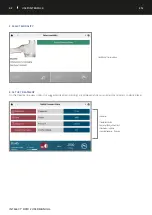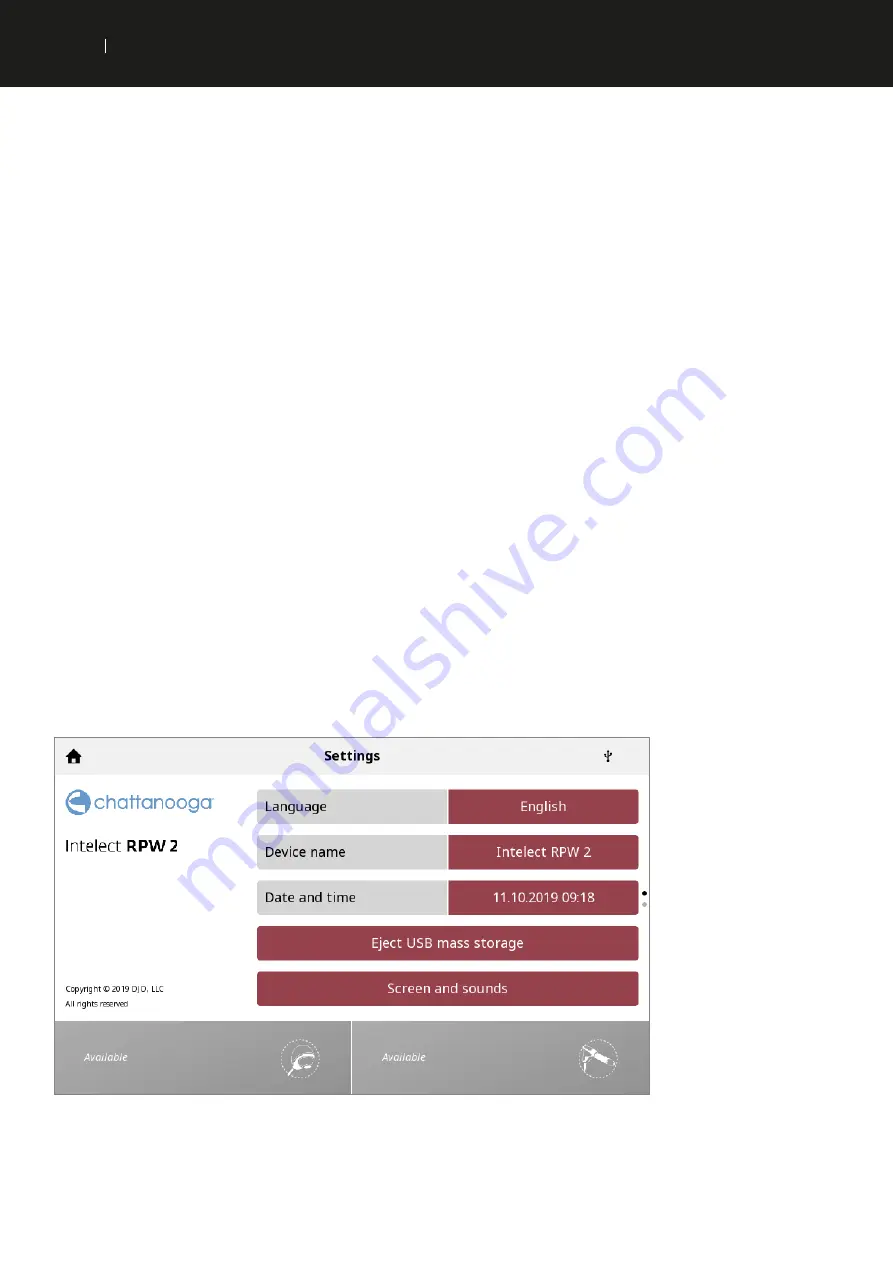
29
USER INTERFACE
EN
INTELECT
®
RPW 2 USER MANUAL
SETTINGS
The settings icon on the home screen menu bar (see first page of User Interface section) offers users the opportunity to set
preferences:
1.
Home screen name: on the home screen, the "current screen name" displayed in the middle portion of the menu bar is by
default ‘Home’. This can be changed into a name of your choice, e.g. the clinic name. If you want to change, select the Device
name, use the displayed keyboard to enter a new name and confirm. The clinic name displays on the Home Screen and on the
patient treatment reports
2.
Language: Touch this box if you want to choose another language
3.
Device name: Select the Device name, use the displayed keyboard to enter a new name and confirm. The device name
displays on the Home Screen and on the patient treatment reports
4.
Date & Time: Select the Date and Time box to set the date and time on the device.
5.
Screens and sounds
Brightness: Select the Brightness icon to set the brightness of the LCD screen. The brightness ranges from 50% (dimmest) to
100% (brightest) in 10% increments. The default setting is 80%.
Sound Volume: select the Volume box to set desired audio volume. The volume range is 0% (of to 100% (loudest) and is
measured in 20% increments. The default setting is 40%
Keypads sounds Default is On
6
. Pulse counter RPW can be reset
7
. Display Device Version Information
8.
Reset default treatments
9.
Reset to factory default
10.
Servicing/Maintenance
11.
Restore Default Device Settings
12.
Restore Default Protocols
Summary of Contents for Intelect RPW 2
Page 32: ...32 USER INTERFACE EN INTELECT RPW 2 USER MANUAL Select transmitter ...
Page 50: ...50 USER INTERFACE EN INTELECT RPW 2 USER MANUAL Delete one session ...
Page 55: ...55 USER INTERFACE EN INTELECT RPW 2 USER MANUAL Delete one protocol ...
Page 61: ...61 USER INTERFACE EN INTELECT RPW 2 USER MANUAL 4 Full screen image Close full screen mode ...