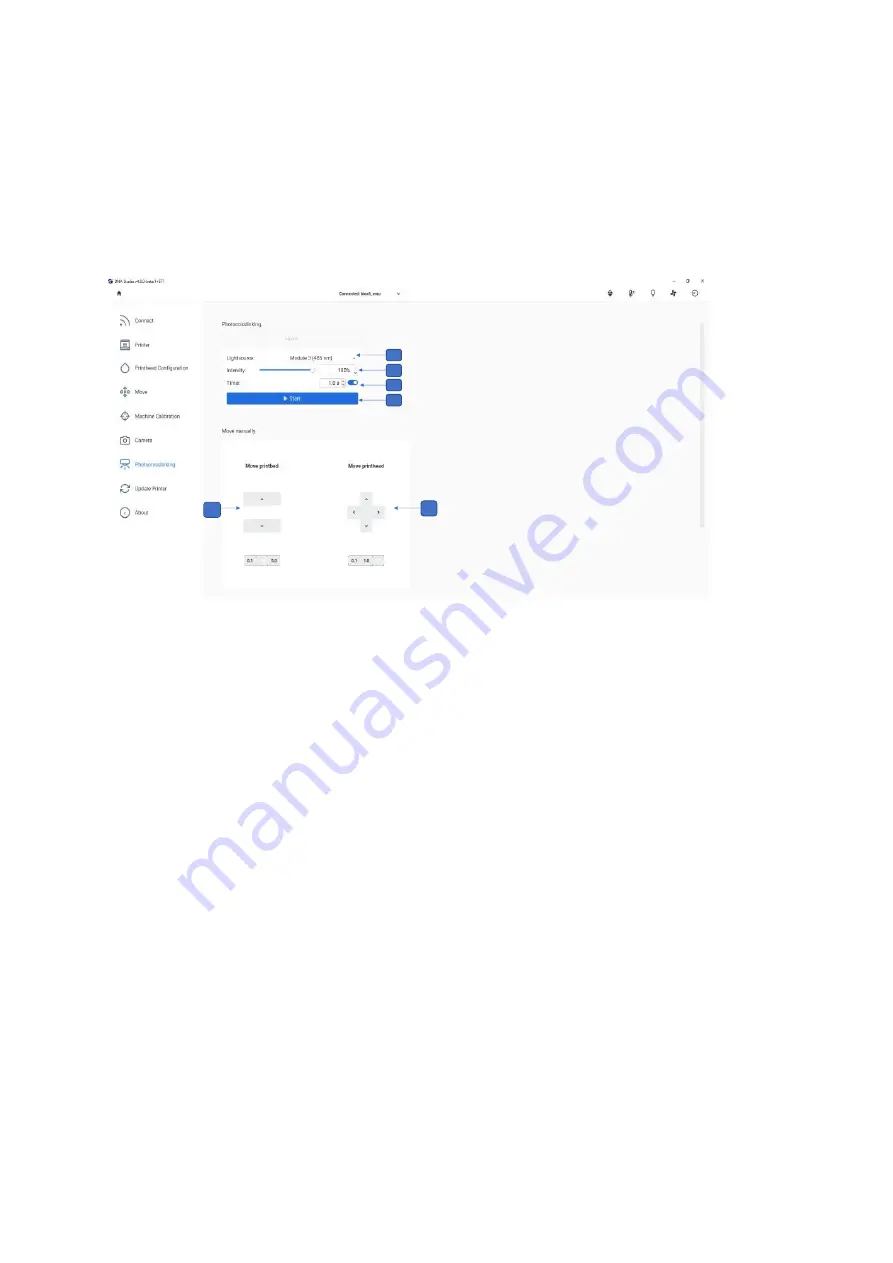
BIO X6 User Manual v. 1.0
74
4.4.11
Manual photocrosslinking
– Model
When you tap
Manual photocrosslinking
after the print is finished, you will be redirected to
the Photocrosslinking tab in the Printing Utilities menu (see screenshot below).
1. Select the
distance from the surface bed
up and down and adjust it for precision by
using 5-, 1- or 0.1-mm steps.
2. Select the
wells to be manually photocrosslinked
and select the distance from the
surface (up, down, left, right) and adjust it for precision by using 5-, 1- or 0.1-mm
steps.
3.
Light source
: Tap to select the light source for photocrosslinking. You can choose
one of the UV curing LEDs or the Photocrosslinking tool.
4.
Intensity
: Tap to change the intensity from 0 to 100%.
5.
Timer
: Tap to set the timer for photocrosslinking (0.1 s to 600 s).
6.
Start
: Tap to start the photocrosslinking.
Note that the Photocuring Toolhead offers even more targeted and powerful
photocrosslinking than the built-in photocuring modules.
Figure 50 Manual photocrosslinking
Summary of Contents for BIO X6
Page 1: ...BIO X6 User Manual v 1 0 1 BIO X6 User Manual...
Page 8: ...BIO X6 User Manual v 1 0 8 01 Safety...
Page 14: ...BIO X6 User Manual v 1 0 14 02 Specifications...
Page 19: ...BIO X6 User Manual v 1 0 19 03 Getting started...
Page 29: ...BIO X6 User Manual v 1 0 29 04 Bioprinting...
Page 48: ...BIO X6 User Manual v 1 0 48 Figure 22 Custom well plate option...
Page 68: ...BIO X6 User Manual v 1 0 68 Figure 42 Manual calibration glass slide...
Page 94: ...BIO X6 User Manual v 1 0 94 05 Gcode Editor...
Page 104: ...BIO X6 User Manual v 1 0 104 Figure 77 Error message Command not supported...
Page 105: ...BIO X6 User Manual v 1 0 105 06 Draw Print...
Page 117: ...BIO X6 User Manual v 1 0 117 07 Shape Generator...
Page 122: ...BIO X6 User Manual v 1 0 122 08 Print report...
Page 126: ...BIO X6 User Manual v 1 0 126 Figure 97 Protocol setup continued...
Page 130: ...BIO X6 User Manual v 1 0 130 09 Coaxial printing...
Page 134: ...BIO X6 User Manual v 1 0 134 10 Maintenance...
Page 146: ...BIO X6 User Manual v 1 0 146 11 Terms and conditions...
Page 166: ...BIO X6 User Manual v 1 0 166 12 Printhead manuals...
Page 175: ...BIO X6 User Manual v 1 0 175...
Page 176: ...BIO X6 User Manual v 1 0 176 Create the future of medicine...






























