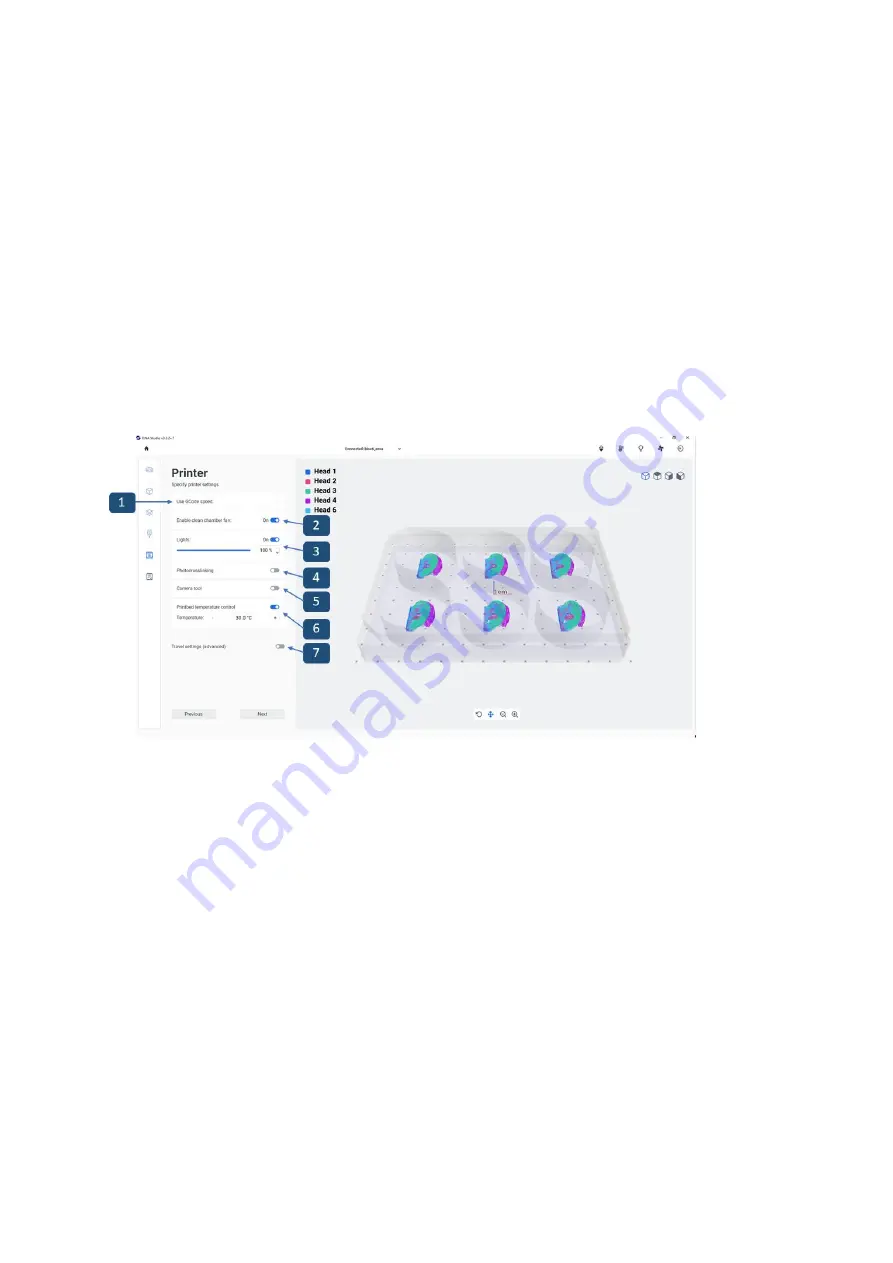
BIO X6 User Manual v. 1.0
58
4.4.5 Printer settings
In the Printer step you can adjust the printbed temperature, the photocrosslinking settings,
the lights and fan of the chamber. Use temperature control to keep the printbed at a certain
temperature, or turn temperature control off to print at room temperature.
You can check the current temperature of the print chamber at the user interface.
Note: the settings selected in this step will only be applied once the bioprinting process has
started.
Figure 31 Overview of the Printer step
1.
Use Gcode speed
: When user use this option, it will overwrite the speed, which user
select from UI during setup, the printer uses the print speed which is written already in
Gcode.
2.
Enable Clean Chamber fan
: Tap to enable or disable the clean chamber fan. (The
fan will be on right after you are done with the print setup and have clicked on Go to
print. The fan will then be kept on or turned off, depending on your choice).
3.
Lights
: Tap to enable or disable the interior lights of the BIO X6. If enabled, you can
drag to select the light intensity.
4.
Photocrosslinking
: Tap to enable or disable a Photocrosslinking scheme. If enabled,
you can indicate the light source (one of the UV curing LEDs or the Photocrosslinking
tool) and the light exposure parameters, such as height above the surface and time.
Summary of Contents for BIO X6
Page 1: ...BIO X6 User Manual v 1 0 1 BIO X6 User Manual...
Page 8: ...BIO X6 User Manual v 1 0 8 01 Safety...
Page 14: ...BIO X6 User Manual v 1 0 14 02 Specifications...
Page 19: ...BIO X6 User Manual v 1 0 19 03 Getting started...
Page 29: ...BIO X6 User Manual v 1 0 29 04 Bioprinting...
Page 48: ...BIO X6 User Manual v 1 0 48 Figure 22 Custom well plate option...
Page 68: ...BIO X6 User Manual v 1 0 68 Figure 42 Manual calibration glass slide...
Page 94: ...BIO X6 User Manual v 1 0 94 05 Gcode Editor...
Page 104: ...BIO X6 User Manual v 1 0 104 Figure 77 Error message Command not supported...
Page 105: ...BIO X6 User Manual v 1 0 105 06 Draw Print...
Page 117: ...BIO X6 User Manual v 1 0 117 07 Shape Generator...
Page 122: ...BIO X6 User Manual v 1 0 122 08 Print report...
Page 126: ...BIO X6 User Manual v 1 0 126 Figure 97 Protocol setup continued...
Page 130: ...BIO X6 User Manual v 1 0 130 09 Coaxial printing...
Page 134: ...BIO X6 User Manual v 1 0 134 10 Maintenance...
Page 146: ...BIO X6 User Manual v 1 0 146 11 Terms and conditions...
Page 166: ...BIO X6 User Manual v 1 0 166 12 Printhead manuals...
Page 175: ...BIO X6 User Manual v 1 0 175...
Page 176: ...BIO X6 User Manual v 1 0 176 Create the future of medicine...






























