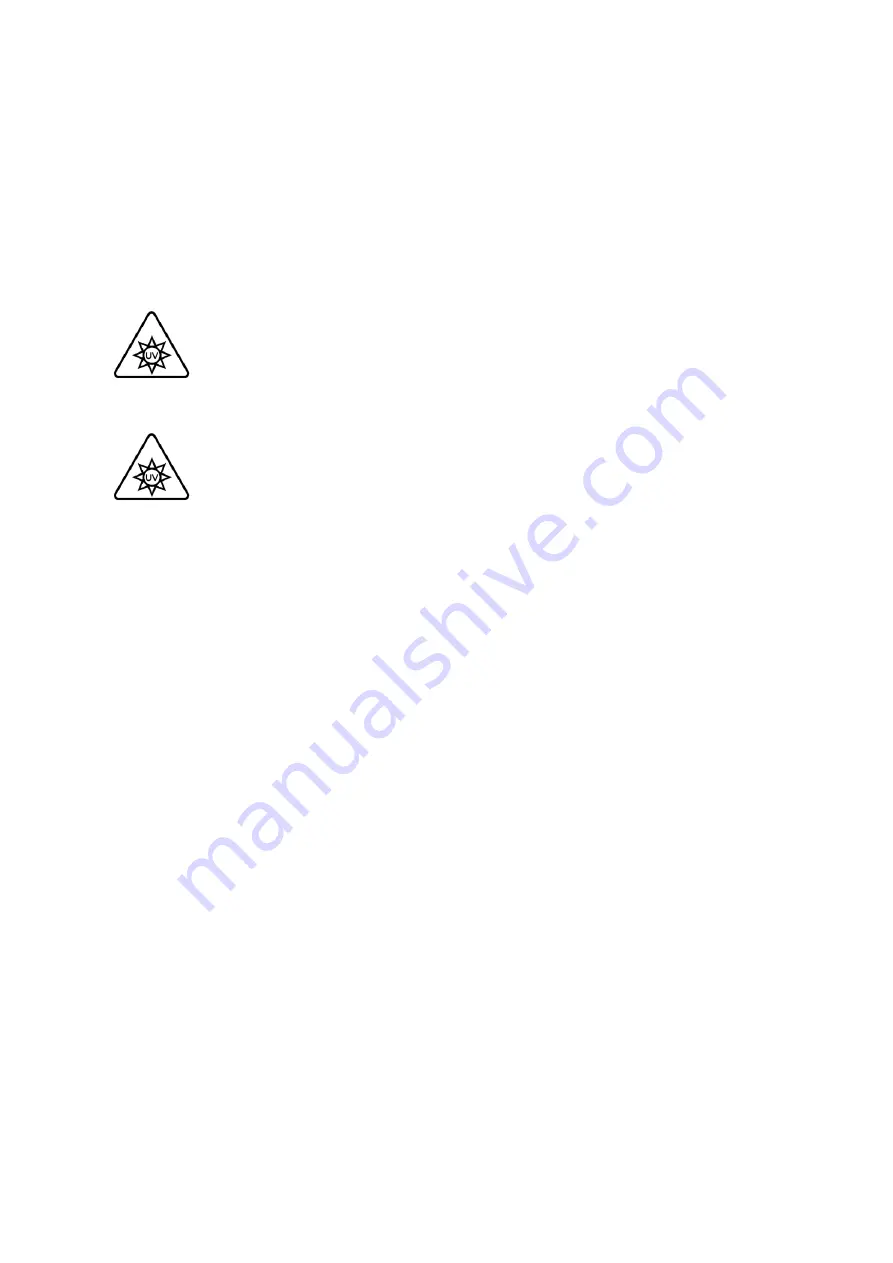
BIO X6 User Manual v. 1.0
33
4.2 Sterilizing the printing chamber
The BIO X6 has a UV sterilization system to ensure a sterile environment. The system
sterilizes the print chamber, and the Clean Chamber™ Technology maintains the system’s
sterility.
Do not look directly at UV light and do not expose your skin to UV light. UV light
can cause serious personal injury. Keep the door closed when running the clean
chamber feature.
The UV sterilization procedure will kill or damage any living organisms inside the
print chamber. Remove any cells and tissues from the print chamber before
initializing the UV sterilization procedure.
Run the UV sterilization procedure before each bioprinting process to minimize the risk of
contamination.
1. Close the door of the chamber. The UV sterilization process does not start if the door
is open.
2. To begin the UV sterilization procedure, select
Printe
r from the
Utilities menu
and
tap
Initiate
.
3. In the
Sterilize chamber dialogue
, tap Sterilize to start or
Cancel
to abort.
The sterilization procedure takes about 6 minutes.
Enable clean chamber fan
: Tap to turn the HEPA filter fan on or off. Keep the fan on during
UV sterilization to clean the air and push it out of the chamber.
During bioprinting, you can turn the fan off if you want to reduce the noise level or if you are
conducting an experiment that does not require sterility. Keep the fan on if you want to keep
the chamber environment as clean as possible and ensure sterility.
Summary of Contents for BIO X6
Page 1: ...BIO X6 User Manual v 1 0 1 BIO X6 User Manual...
Page 8: ...BIO X6 User Manual v 1 0 8 01 Safety...
Page 14: ...BIO X6 User Manual v 1 0 14 02 Specifications...
Page 19: ...BIO X6 User Manual v 1 0 19 03 Getting started...
Page 29: ...BIO X6 User Manual v 1 0 29 04 Bioprinting...
Page 48: ...BIO X6 User Manual v 1 0 48 Figure 22 Custom well plate option...
Page 68: ...BIO X6 User Manual v 1 0 68 Figure 42 Manual calibration glass slide...
Page 94: ...BIO X6 User Manual v 1 0 94 05 Gcode Editor...
Page 104: ...BIO X6 User Manual v 1 0 104 Figure 77 Error message Command not supported...
Page 105: ...BIO X6 User Manual v 1 0 105 06 Draw Print...
Page 117: ...BIO X6 User Manual v 1 0 117 07 Shape Generator...
Page 122: ...BIO X6 User Manual v 1 0 122 08 Print report...
Page 126: ...BIO X6 User Manual v 1 0 126 Figure 97 Protocol setup continued...
Page 130: ...BIO X6 User Manual v 1 0 130 09 Coaxial printing...
Page 134: ...BIO X6 User Manual v 1 0 134 10 Maintenance...
Page 146: ...BIO X6 User Manual v 1 0 146 11 Terms and conditions...
Page 166: ...BIO X6 User Manual v 1 0 166 12 Printhead manuals...
Page 175: ...BIO X6 User Manual v 1 0 175...
Page 176: ...BIO X6 User Manual v 1 0 176 Create the future of medicine...






























