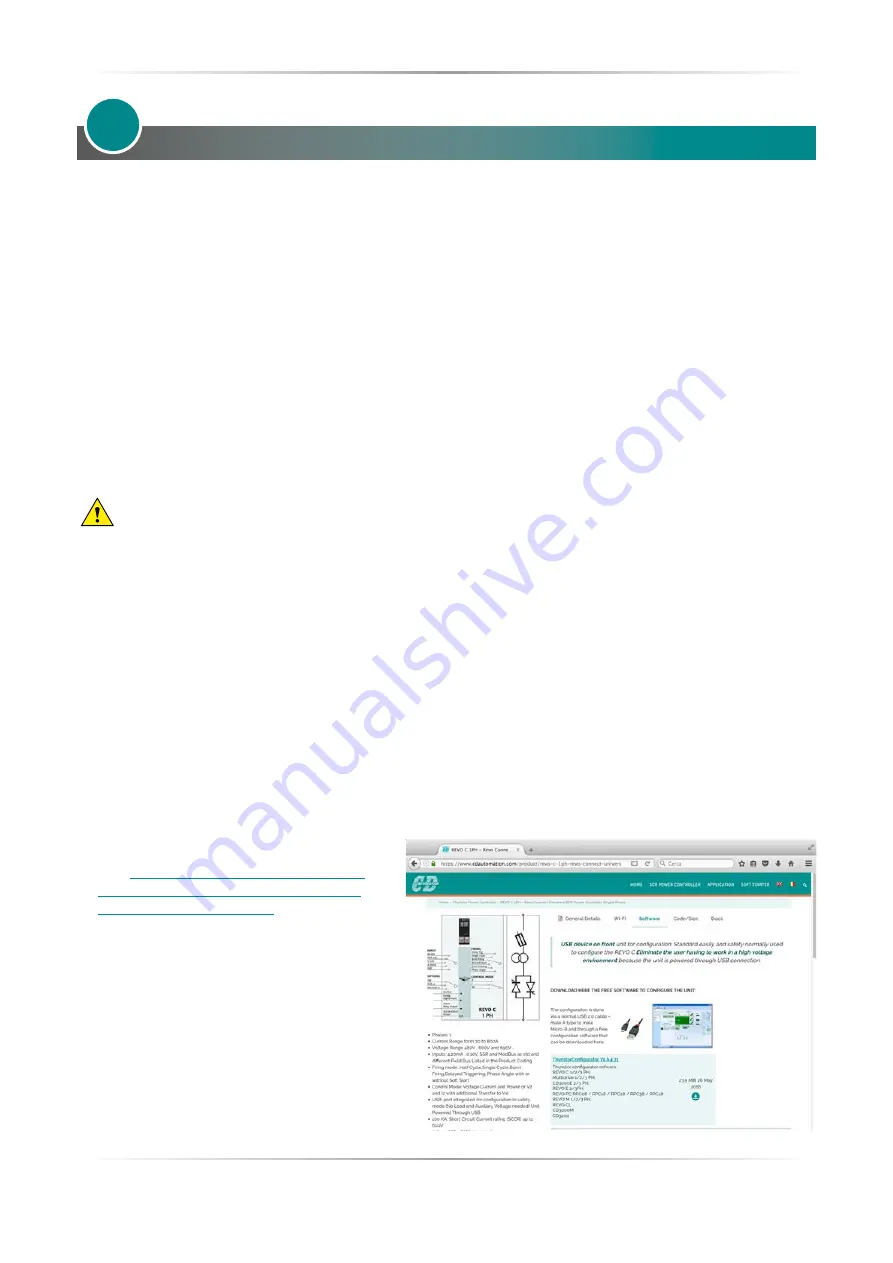
48
REVO C
1PH from 300A to 800A
User’s manual
Using the Configurator
Confi gurator software can be used like an alternative of the power controller’s keypad and set the advanced
features not available via the power controller’s onboard user interface.
Here we explain how to use it.
10.1 Typical Uses
The software may be used during commissioning to:
•
set internal parameter do determine how the power controller operates and performs;
•
save and restore a setup, copy or clone one power controller to another;
•
on a day-to-day basis to monitor operation and power usage;
•
examine performance in more detail to determine if any corrective actions are needed.
10.2 Communicating with Power Controllers
When commissioning the power controller, may be useful to connect a computer via the USB port, located
below the control panel’s display, so it’s possible to confi gure and examine the settings of the controller.
The controller’s electronics is powered vis USB cable, so it’s to possible to inspect it before applying power.
NOTE!
the power of the USB port is limited and not designed to power industrial cards, so it manages
to feed only the essential parts of the electronics. For complete control, you need to power up the
auxiliaries of the power controller.
10.3 Recipes
A recipe is a fi le that store the settings of power controller’s internal parameter.
It is used to save a power controller confi guration or to restore an existing confi guration in a power controller.
10.3.1 Upload a recipe
A recipe is created using upload function in the Confi gurator software and saving it as a fi le on the computer.
10.3.2 Download a recipe
An existing recipe can be downloaded to a power controller using download function in Confi gurator software.
10.4 How To
Here the procedures for common tasks are described step-by-step.
10.4.1 Install and communication with the power controller
Procedure to install the Confi gurator:
1) Locate the installer:
download/cd-automation/software/
Download it
- On the Controls Tools DVD ROM disk.
2) Double-click on the installer program to
start installation.
3) Follow the on-screen instructions.
10
Summary of Contents for REVO C
Page 2: ......
















































