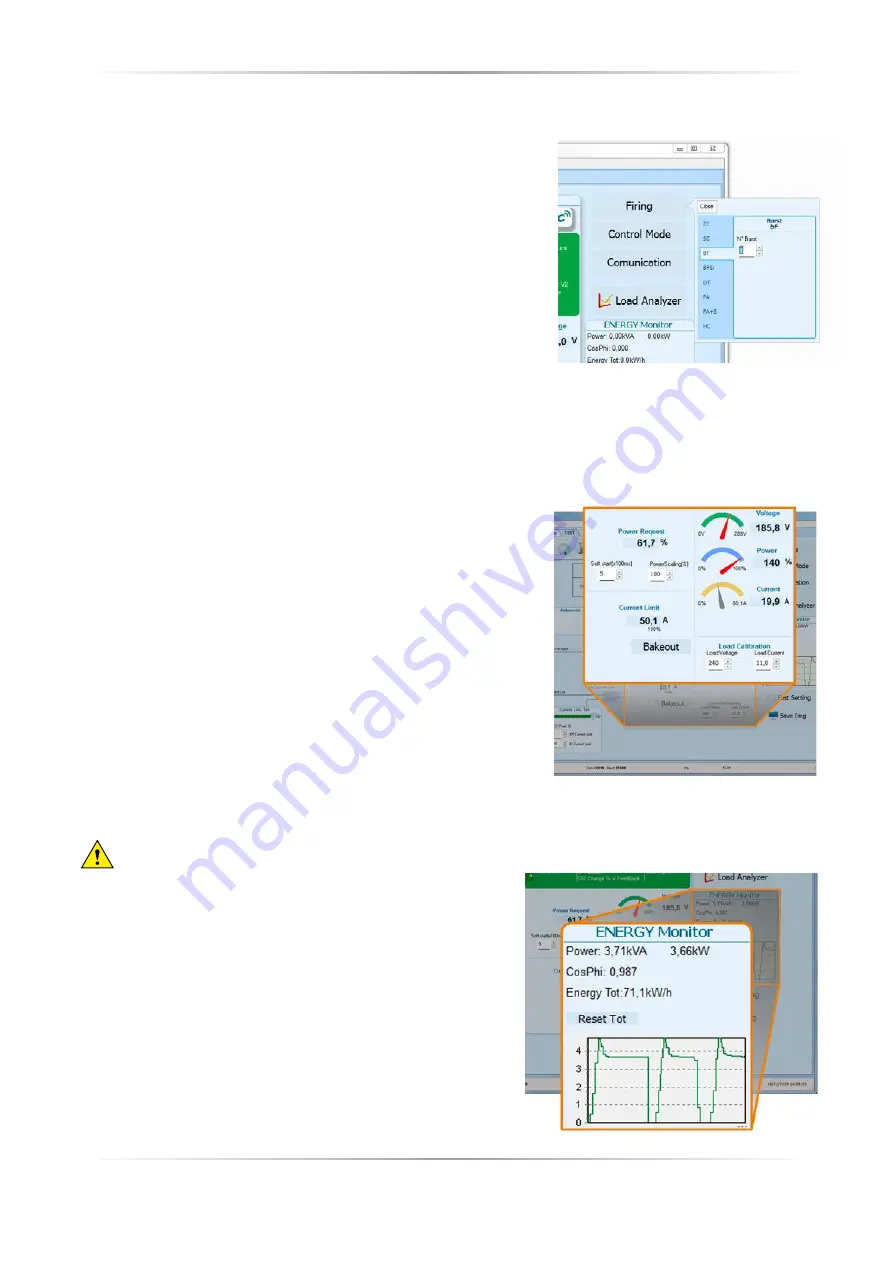
56
REVO C
1PH from 300A to 800A
User’s manual
Buttons setup options:
Firing
: view and set the fi ring type and the associated parameters
Feedback
: view and set feedback type
Communication
: view and set communication options for ports,
protocols and fi eldbus
Confi gure and monitor the analog inputs:
Analog Input 1
: click Ai 1 to view the signal type
Input Local/Remote selection button
: click to toggle between using the signal received at analog input 1
(remote) or the slider (local) to set the set point.
Reference
: drag the slider, click the increment (+) or decrement (-) buttons or click one of the three
percentages (0%, 50% or 100%) to set the set point when the set point source is set to local.
Analog Input 2
: click Ai 2 to view the signal type and function
To confi gure and monitor the power controller:
Power Request
: show the set point signal from analog input 1.
The value is a percent of full scale or can be set with the reference
slider
Soft Start Time
: show the time over which set point changes are
ramped
Output Scaling
: show the scaling applied to the set point signal
before it is used by the control loop
Voltage indicator
: show RMS load voltage
Power indicator
: show RMS load power
Current indicator
: show the RMS load current
Current Limit Set
: indicates the current limit set point
Bakeout button
: click to view and set the heater bake out feature
options
Load Calibration
: set and view the nominal line voltage and nominal load current settings for the application.
NOTE!
The Load Calibration settings, Load Voltage and Load Current defi ne 100% power for the load.
Energy Monitor
: indicates power, power factor and energy
usage over time which may be reset with the
Reset
Tot
button.
Data Log
: If present is used to confi gure the data logging
feature data logs.
Save Image
: click to save a JPEG fi le with an image of the test
Page.
10.6.4. Load Analyzer
Load Analyzer is used for monitoring values graphically represent
Click on
Load Analyzer
button on the test
page will open Load Analyzer window.
Is possible see 3 channels (Ch 1, Ch 2 and Ch 3).
For each channel confi gure a pen on the graph:
On/Off button
: click to start trending data
reading
PV
: choose the parameter to trend
Show
: set this option to display or hide the
trend
Show Mark
: set this option to display data
markers along the trend in the graph area
Live!
: click to view a see the current wave
form on a graph.
Data Log
: click to open the Data Log
window.
The
Historical
options to control the
movement of the chart:
Scroll left-click
: move the chart left to view
more recent data
Stop/Play-click
: toggle the live view or
Hystorical view of graphic signal
Scroll right-click
: move the chart right to
view older data
The
Actions
to:
Clear
: to clear the data from the graph
Save
: to save a JPEG image of the
Load Analyzer
window with the current trends
Export
: to open a window that includes the trend graph and table with the currently displayed data that can
be saved as a JPEG or exported to a CSV fi le.
Use the
X – Scale
settings to adjust the horizontal (time) axis:
Min
: set the minutes of data displayed
Sec
: set the seconds of data displayed
Filter
: set this option to fi lter the data
Use the
Y – Scale
settings to adjust the vertical (percent of full scale) axis
Max
: set the maximum value for the vertical axis
Reset
: click to reset the vertical axis scaling
NOTE!
Use the increment (up arrow) and decrement (down arrow) buttons to adjust the x and y scales.
Numeric entry does not allow the full range of values to be set.
Summary of Contents for REVO C
Page 2: ......






























