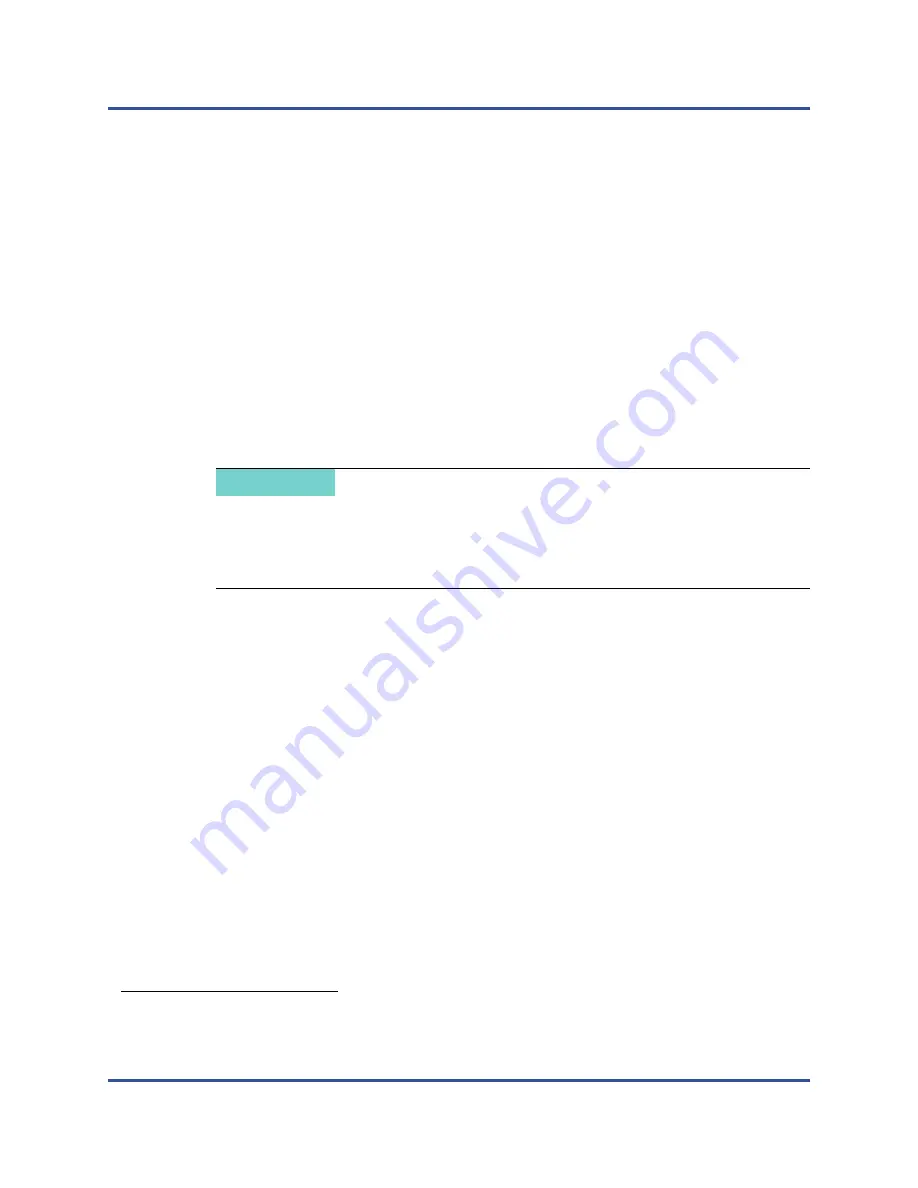
5–Adapter Preboot Configuration
Changing the Adapter Port Mode
53
BC0154501-00 P
Changing the Adapter Port Mode
You can use the HII to change the port configuration of select FastLinQ Adapters
with SmartAN from 1×100G to 4×25G (and back to 1×100G), as well as from
1×40G to 4×10G (and back to 1×40G).
The procedures in this section require that you are familiar with the UEFI or HII
system setup for your host platform; if not, refer to the user’s guide for that
platform
3
. The exact steps will vary depending on the specific system setup you
are using.
Converting a 100G Adapter to Four-port 25G Adapter
Converting a 25G Adapter to Single-port 100G Adapter
Converting a 40G Adapter to a Four-port 10G Adapter
Converting a 10G Adapter to a Four-port 40G Adapter
Converting a 100G Adapter to Four-port 25G Adapter
Follow the steps in this procedure to convert a single QSFP28-ported QLogic
FastLinQ QL45611HLCU or QL45631HOCU from single-port 100G mode to
four-port 25G mode.
To convert a single-port 100G adapter to a four-port 25G adapter:
1.
Boot to the UEFI or HII setup utility by pressing the appropriate function key
(F1 through F12, depending on the platform).
2.
Select a QL45611HLCU or QL45631HOCU Adapter.
3.
On the Main Configuration Page, select
Device Level Configuration
.
4.
On the Device Level Configuration page, click
Port Mode
.
3
Procedures for changing the adapter port mode using the QConvergeConsole GUI are available
in the QConvergeConsole Help system.
NOTE
Before changing the adapter port mode, ensure that your adapter has the
most current Flash version. For details on obtaining the latest Flash version
from the Cavium Downloads and Documentation Web page, see
“Downloading Updates and Documentation” on page xxiii
.






























