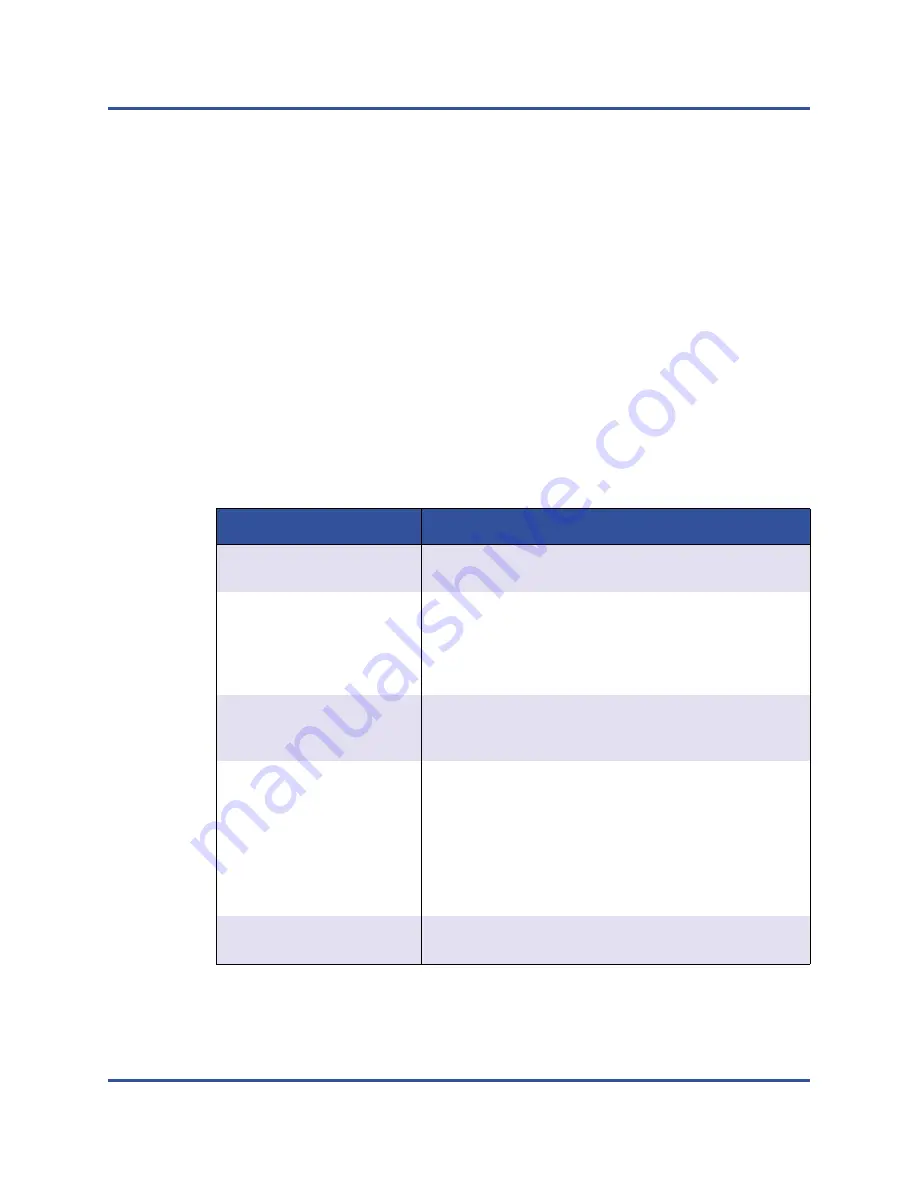
7–RoCE Configuration
Configuring RoCE on the Adapter for Windows Server
135
BC0154501-00 P
Configuring RoCE on the Adapter for Windows
Server
Configuring RoCE on the adapter for Windows Server host comprises enabling
RoCE on the adapter and verifying the Network Direct MTU size.
To configure RoCE on a Windows Server host:
1.
Enable RoCE on the adapter.
a.
Open the Windows Device Manager, and then open the 45000 Series
Adapters NDIS Miniport Properties.
b.
On the QLogic FastLinQ Adapter Properties, click the
Advanced
tab.
c.
On the Advanced page, configure the properties listed in
selecting each item under
Property
and choosing an appropriate
Value
for that item. Then click
OK
.
Table 7-2. Advanced Properties for RoCE
Property
Value or Description
NetworkDirect
Functionality
Enabled
Quality of Service
For RoCE v1/v2, always select
Enabled
to allow Win-
dows DCB-QoS service to control and monitor DCB. For
more information, see
DCBX on the Adapter” on page 249
QoS by Enabling DCBX on the Adapter” on page 253
NetworkDirect
Technology
RoCE
or
RoCE v2
. The
iWARP
value applies only when
configuring ports for iWARP as described in
.
RoCE MTU Size
Values for the RoCE v1 or RoCE v2 maximum transmis-
sion unit (MTU) size are 256, 512, 1024, 2048, or 4096
bytes. Select a value that is lower than the port’s current
Jumbo MTU size setting. If you increase the
RoCE MTU
Size
setting, you must ensure that the
Ethernet
Jumbo MTU
size is set to a larger value. The network
(that traffic will follow through) must be configured to
support the
Ethernet Jumbo MTU
size.
VLAN ID
Assign any vLAN ID to the interface. The value must be
the same as is assigned on the switch.






























