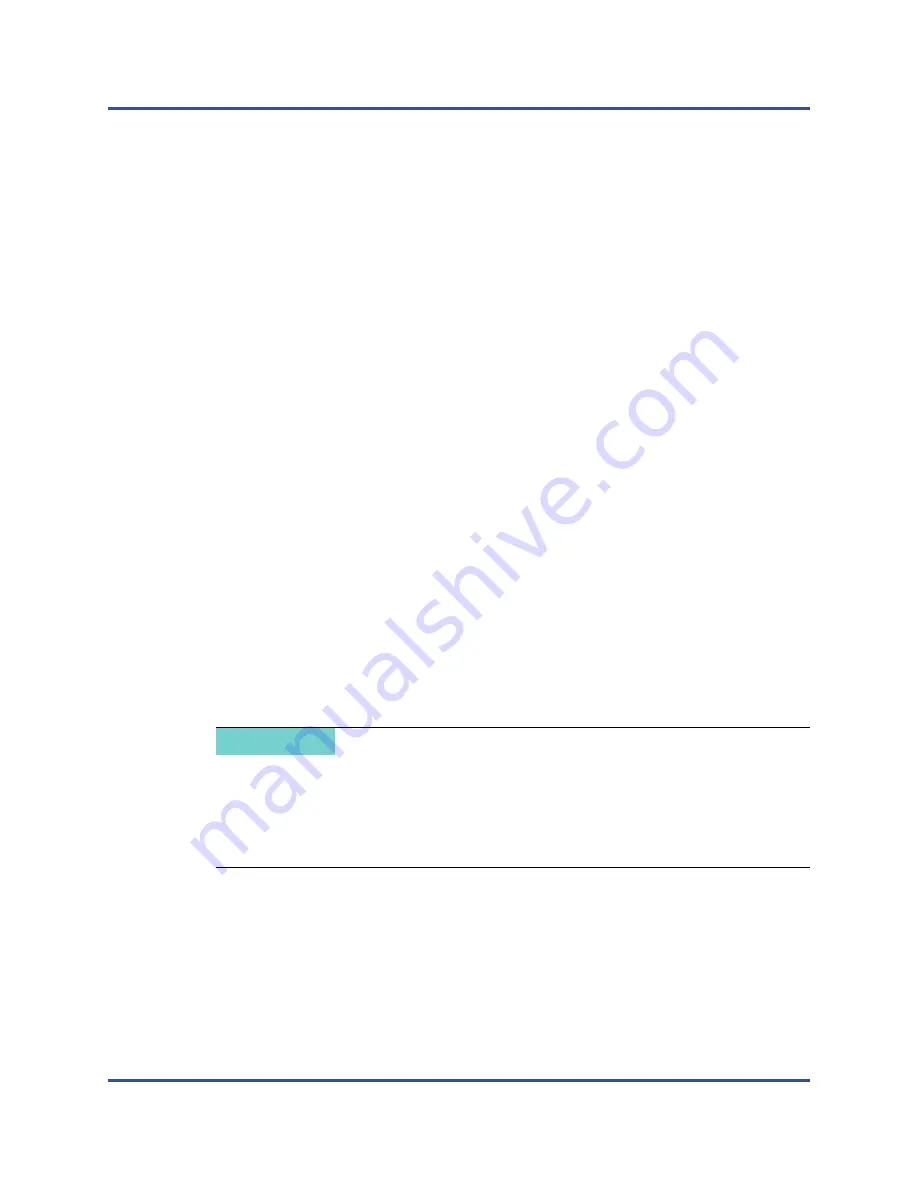
6–Boot from SAN Configuration
iSCSI Boot from SAN
98
BC0154501-00 P
or
INITRD_MODULES="ahci qedi"
c.
Save the file.
4.
Edit the
/etc/modprobe.d/unsupported-modules
file, change the value
for
allow_unsupported_modules
to
1
, and then save the file:
allow_unsupported_modules
1
5.
Locate and delete the following files:
/etc/init.d/boot.d/K01boot.open-iscsi
/etc/init.d/boot.open-iscsi
6.
Create a backup of initrd, and then build a new initrd by issuing the following
commands.
#
cd /boot/
#
mkinitrd
7.
Reboot the server, and then open the HII.
8.
In the HII, open System Setup, and then select
System BIOS, Device
Settings
.
9.
On the Device Settings page, select the adapter port, and then select
Port
Level Configuration
.
10. On the Port Level Configuration page, set the
Boot Mode
to
iSCSI (HW)
and set
iSCSI Offload
to
Enabled
.
11.
Save the configuration and reboot the server.
The OS can now boot through the offload interface.
Migrating to Offload iSCSI for SLES 12 SP1/SP2
To migrate from a software iSCSI installation to an offload iSCSI for
SLES 12 SP1/SP2:
1.
Boot into the iSCSI non-offload/L2 boot from SAN operating system. Issue
the following commands to install the Open-iSCSI and iscsiuio RPMs:
#
rpm -ivh qlgc-open-iscsi-2.0_873.111.sles12p2-3.x86_64.rpm --force
NOTE
If you are using an HPE Synergy chassis managed by HPE OneView, create
a server profile and set the
Function Type = "Ethernet"
. HPE OneView
creates a virtual MAC. When performing the migration steps, you may need
to reapply the HPE OneView profile with
Function Type = "iSCSI"
and
apply the profile as
"User Defined"
.






























